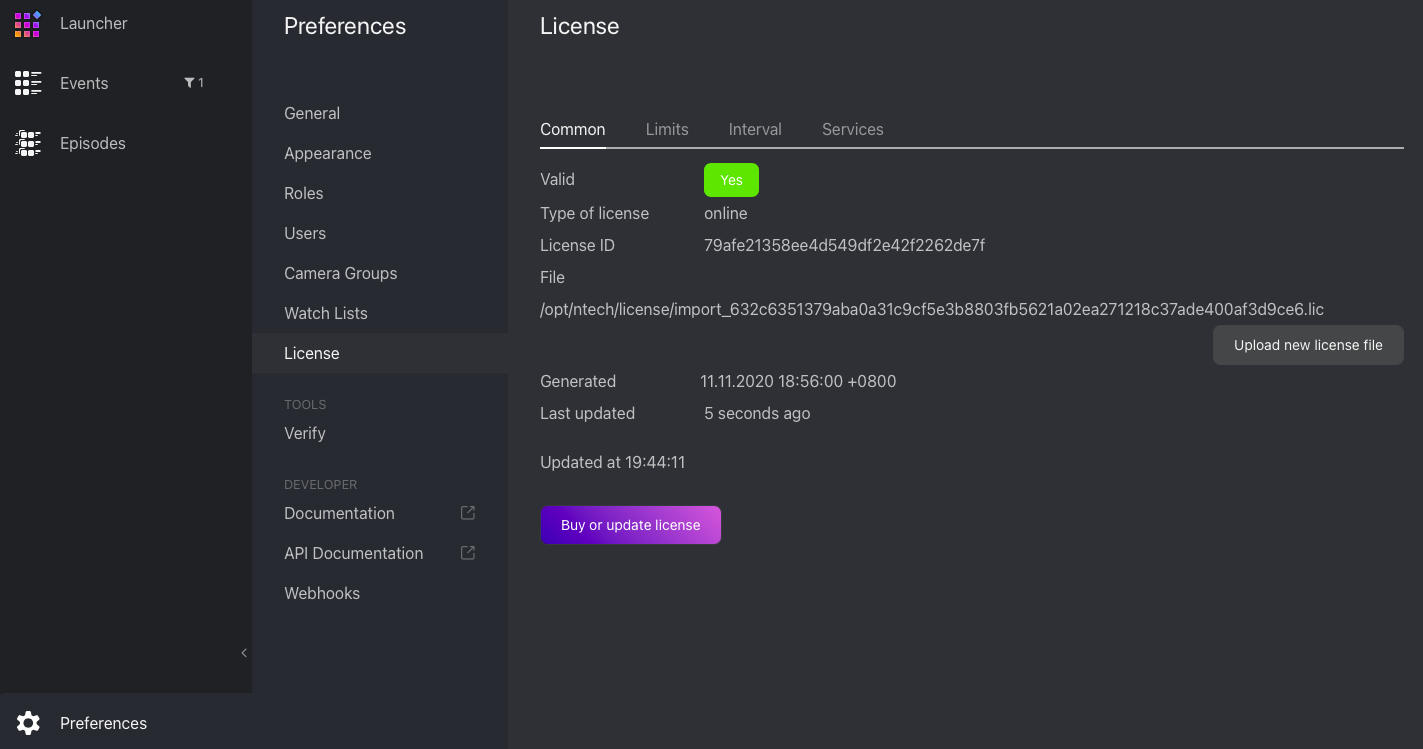Licensing Info
In this chapter:
Licensing Principles
The FindFace Multi licensing is granted using the following criteria:
The overall number of extracted feature vectors, regardless of the object type (face, body, car).
Note
The feature vectors are extracted from objects detected in the video and from dossier photos and when building so-called person centroids.
The licensing scheme is the following:
Events: 1 event of video object detection = 1 object in a license.
Dossier: 1 photo in a dossier = 1 object in a license.
Persons: 1 person = 1 object in a license.
The number of video sources currently in use (i.e., active video processing jobs for cameras and video files).
The number of model instances in use in the
findface-extraction-apicomponent.Face attribute recognition: gender/age/emotions/glasses/beard/face mask.
Body attribute recognition: clothing color.
Car attribute recognition: make/model/color/body style.
License plate recognition.
Face liveness detection.
Integration with partners.
You can choose between the online and on-premise (aka offline) licensing:
The online licensing is provided by interaction with the NtechLab Global License Manager
license.ntechlab.comand requires a stable internet connection, DNS, and open port 443 TCP. Upon being disconnected from the internet, the system will continue working off-grid for 4 hours.
Note
It is possible to prolongate the off-grid period for up to 2 days. Inform your manager if you need that.
The on-premise (offline) licensing requires a USB port on the physical server with the
findface-ntlscomponent (license server in the FindFace core), that you will use to plug in a provided USB dongle.
Important
For the system to function, a single instance of findface-ntls should be enough. If your system requires more license servers, contact your NtechLab manager beforehand to prevent your system from being blocked.
View and Update License
After installing FindFace Multi, upload the license file you obtained from the manager into the system. To do so, navigate to .
Use the same tab to consult current licensing information and upgrade your license.