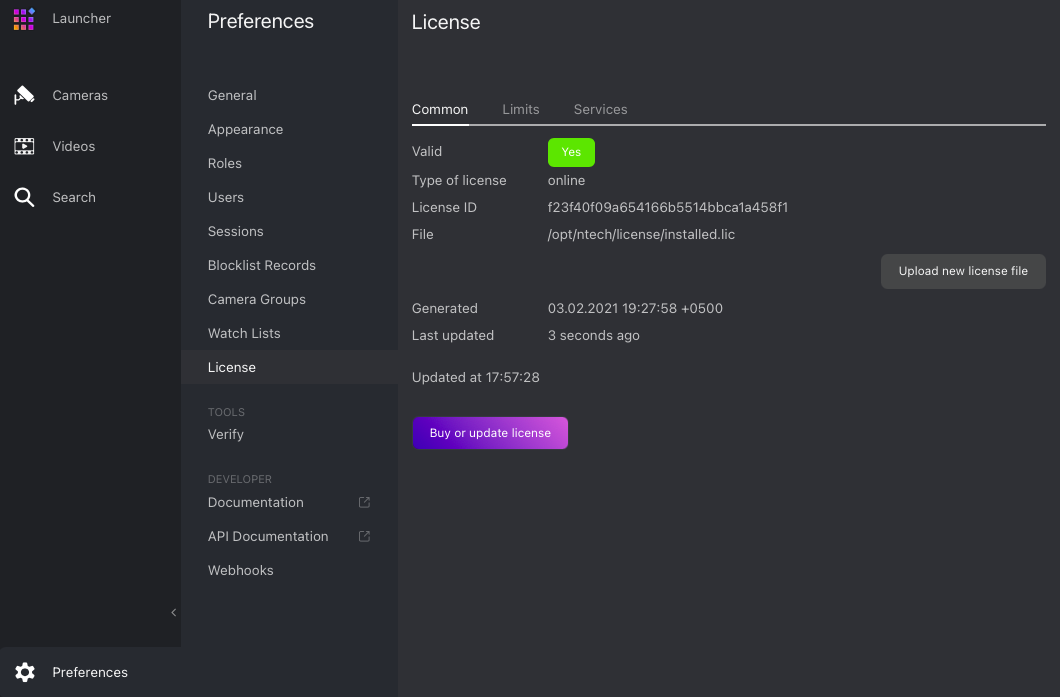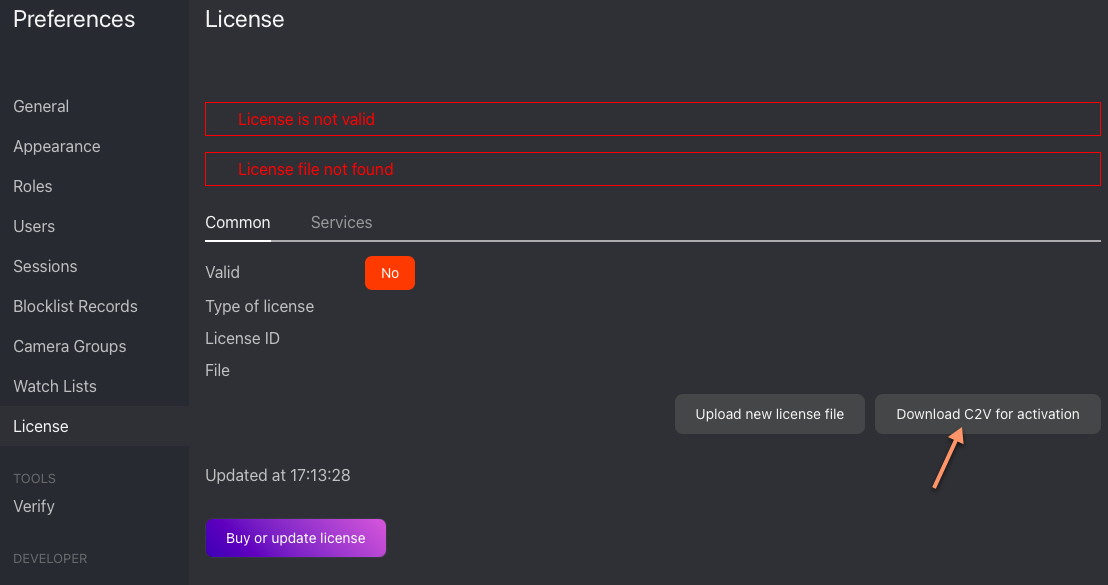Licensing Info
In this chapter:
Licensing Principles
The FindFace Multi licensing is granted using the following criteria:
The overall number of extracted feature vectors, regardless of the object type (face, body, car).
Note
The feature vectors are extracted from objects detected in the video, from dossier photos and user photos, and when building so-called person centroids.
The licensing scheme is the following:
Events: 1 event of video object detection = 1 object in a license.
Dossier: 1 photo in a dossier = 1 object in a license.
Persons: 1 person = 1 object in a license.
Users: 1 photo of a user = 1 object in a license.
The number of video sources currently in use (i.e., active video processing jobs for cameras and video files).
The number of model instances in use in the
findface-extraction-apicomponent.Face attribute recognition: gender/age/emotions/glasses/beard/face mask.
Body attribute recognition: clothing color/type.
Car attribute recognition: make/model/color/body style.
License plate recognition.
Face liveness detection.
Integration with partners.
You can choose between the following licensing methods:
The online licensing is provided by interaction with the NtechLab Global License Manager
license.ntechlab.comand requires a stable internet connection, DNS, and open port 443 TCP. Upon being disconnected from the internet, the system will continue working off-grid for 4 hours.
Note
It is possible to prolongate the off-grid period for up to 2 days. Inform your manager if you need that.
The offline licensing via a USB dongle requires a USB port on the physical server with the
findface-ntlscomponent (license server in the FindFace core).The offline licensing via hardware fingerprint requires Sentinel drivers installed on the physical server with the
findface-ntlscomponent.
Important
For the system to function, a single instance of findface-ntls should be enough. If your system requires more license servers, contact your NtechLab manager beforehand to prevent your system from being blocked.
View and Update License
After installing FindFace Multi, upload the license file you obtained from the manager into the system. To do so, navigate to .
Use the same tab to consult current licensing information and upgrade your license.
Offline Licensing via Hardware Fingerprint
To implement the fingerprint licensing to your system, do the following:
Inform your manager that you are going to apply this licensing method and request your unique license id.
On the physical server with the
findface-ntlscomponent, install the Sentinel drivers.In the FindFace Multi web interface, navigate to . Take a hardware fingerprint (C2V file) by clicking the Download C2V for activation button.
Tip
If you prefer working with the console, you can send the following API request to
findface-ntlsinstead:curl 'http://<findface-ntls-server-ip>/ntls/c2v' >my_pc.c2v
Send the license id and the C2V file to your manager and receive your license file in return.
On the License tab, upload the license file.