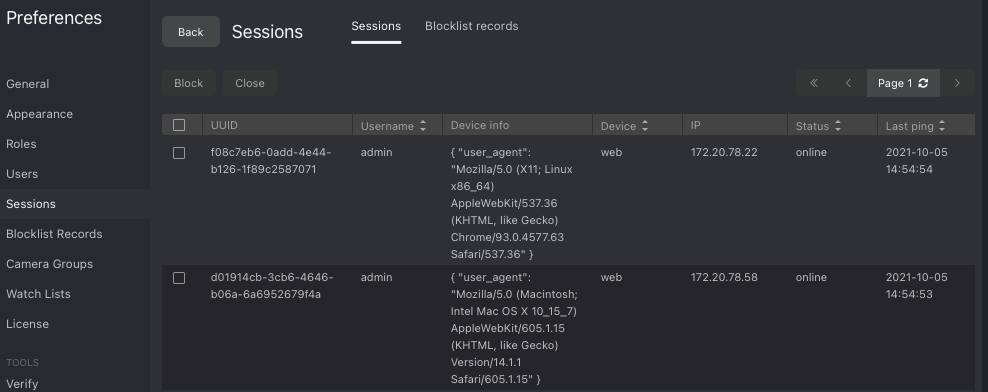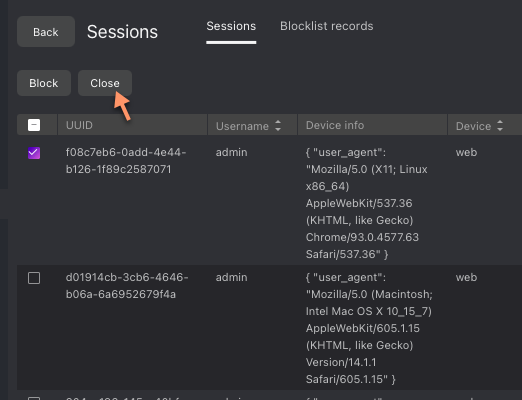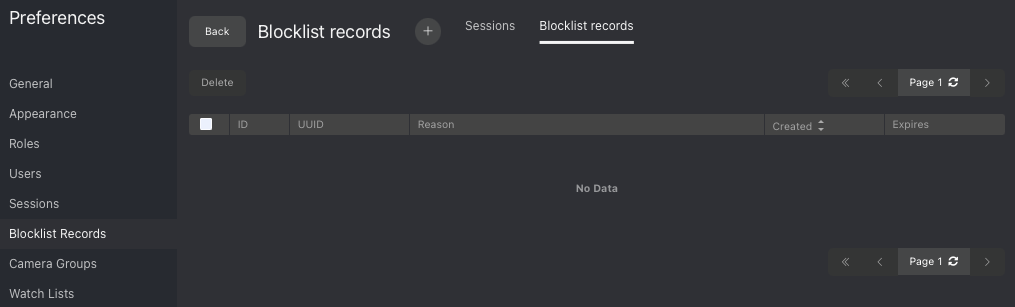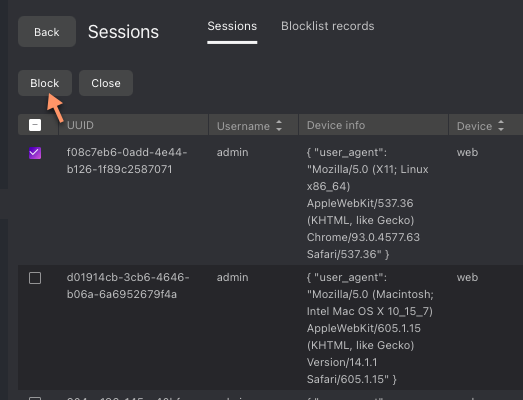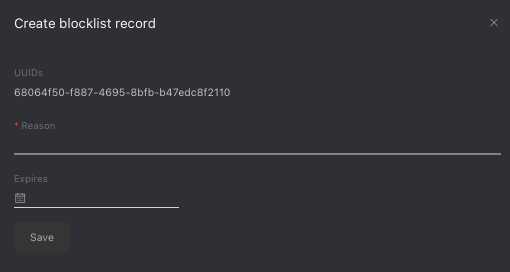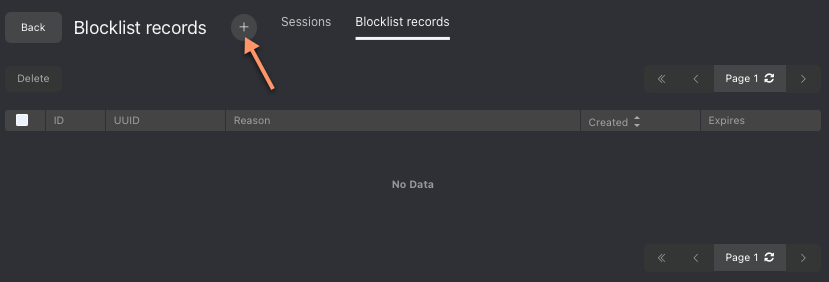List of User Sessions. Blocklist
In this chapter:
FindFace Multi allows you to monitor user sessions and learn associated data, such as the connected device UUID, type of user interface (mobile app or web interface), IP address, last ping time, and so on.
If necessary, you can add a device to the blocklist without deactivating the user account. The device block may come in handy in various situations. For example, if you want users to access the system only from their workplaces. Use the blocklist functionality to take your system safety to the next level.
Grant Permissions to Work with Sessions
A user’s access to the list of sessions depends on the granted permissions:
Administrator: can view and close sessions of all users
User with the
all_own_sessionspermissions: can view/close all sessions initiated with their usernameUser without the
all_own_sessionspermissions: can only view/close their current session
View User Sessions
To view the list of user sessions, navigate to Preferences -> Sessions.
Each session record provides the following data:
device UUID
username
device information
type of the user interface (mobile/web)
IP address
status (online, offline, blocked)
last ping time
Use the filter panel to the right to set up the search conditions.
To close a session, select it in the list and click Close.
Block Device
The list of blocked devices is available on the Blocklist Records tab (Preferences).
You can add a device to the blocklist on both the Sessions and Blocklist Records tabs. Blocking a device leads to the user’s automatic log-out.
To block a device on the Sessions tab, do the following:
Select the relevant session record(s).
Click Block.
Specify the reason for the device to be blocked (mandatory) and the block expiry date (optional). If no date is specified, the block will be permanent.
Click Save.
Blocking a device on the Blocklist Records tab is similar:
Click +.
Manually enter the device UUID.
Specify the reason and the block expiry date.
Click Save.