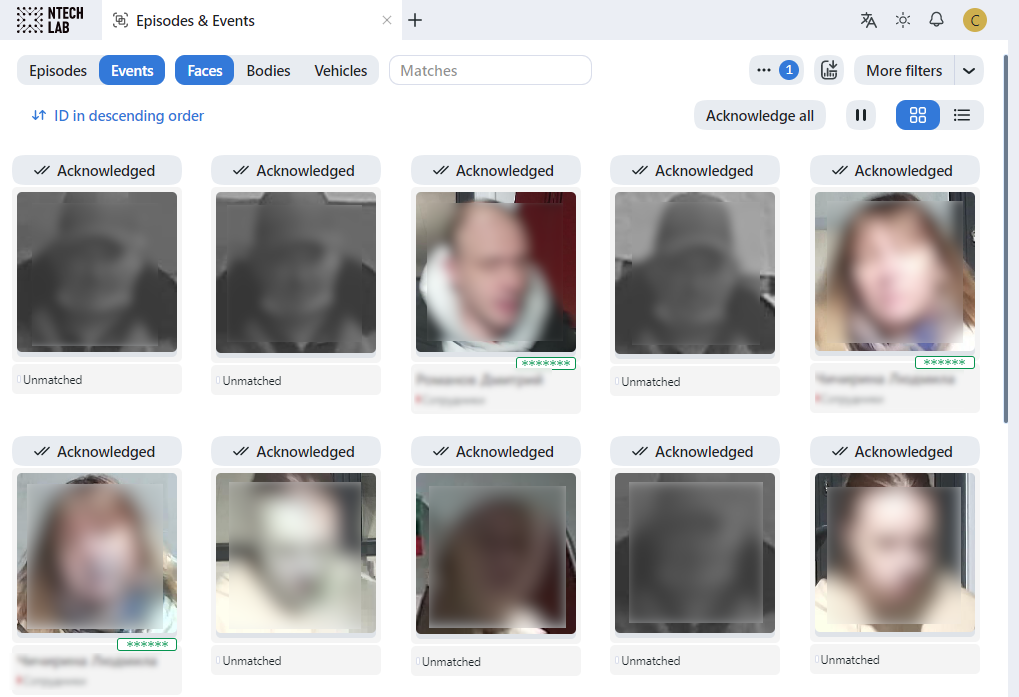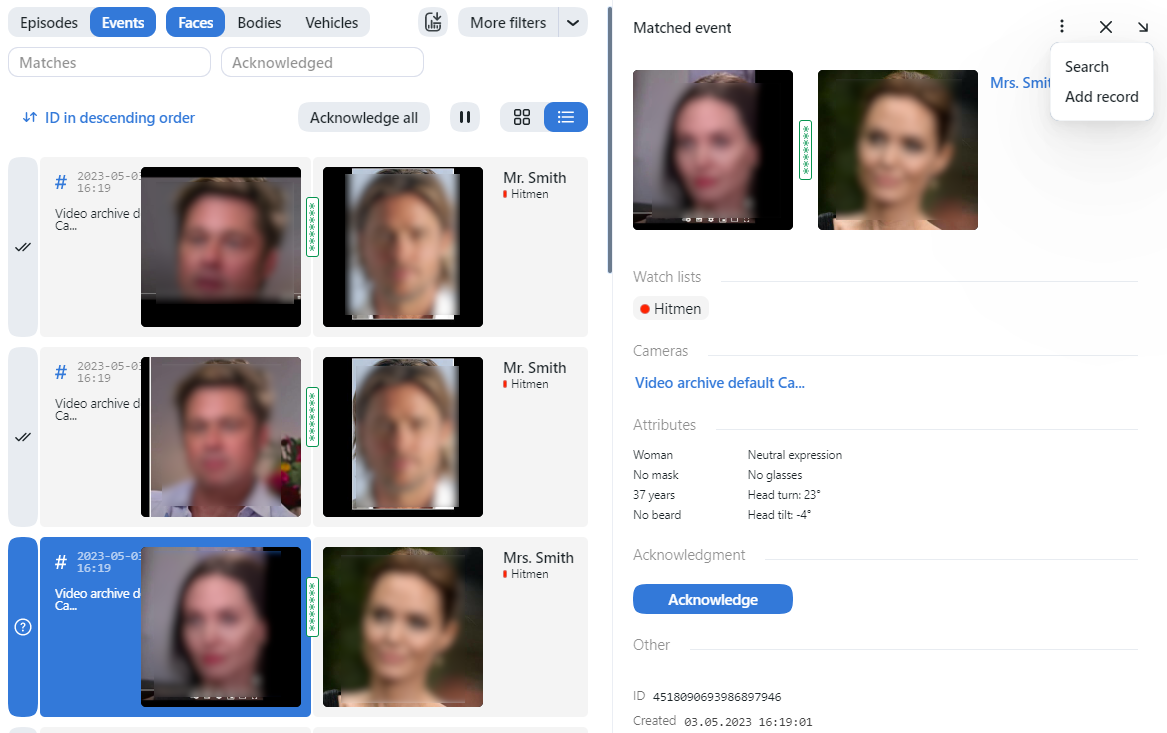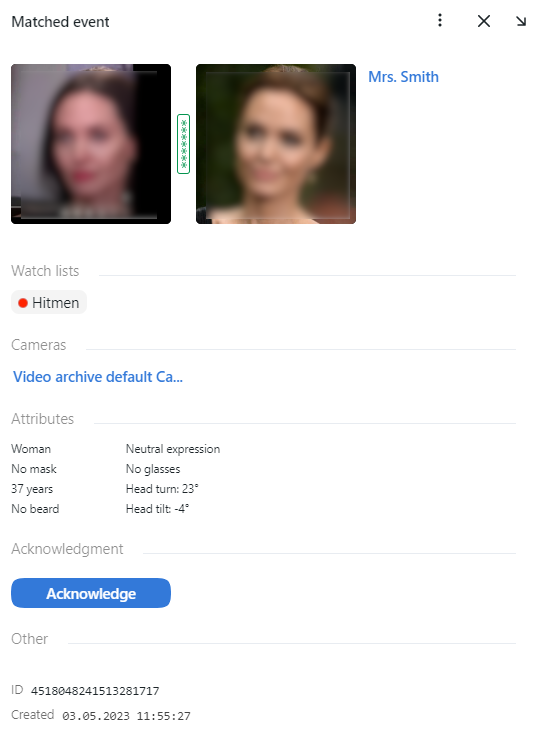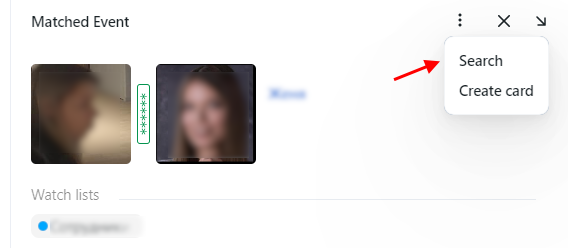Work with Events
This section is about the Events tab.
Important
You can enable sound notifications for events related to specific watch lists. In some browsers, the tab with events has to remain in focus to get a sound played. To put a tab in focus, open it, and click anywhere on the page.
In this chapter:
View Events
Once an object is detected, you will see a notification on one of the event lists: Faces, Bodies, or Vehicles, subject to the object type.
A notification can feature different pieces of information, depending on whether a detected object has a match in the card index:
Match not found: the normalized object image, detection date and time, camera group name, watch lists.
Match found: the normalized object image, reference object photo from the related card, name, the similarity between matched objects, comment from the card, watch lists, detection date and time, camera group, attributes.
Important
In order to pause the notification thread, click  above the list of events.
above the list of events.
When working with events, the following filters may come in handy:
Note
Some filters from the list below may be hidden, subject to enabled recognition features.
Object: display events only for faces, bodies or vehicles.
Matches: display events only with/without matches, or all events.
Watch lists: display events only for a selected watch list.
Acknowledged: display only acknowledged/unacknowledged events, or all events.
Camera groups: display only events from a selected group of cameras.
Cameras: display only events from a selected camera.
Date and time: display only events that occurred within a certain period.
Video Archive ID: display events from the video archive with a given ID.
Record name: display events with a given record name.
Episode ID: display events from the episode with a given ID.
Event ID: display an event with a given ID.
Event’s best shot: display all events of a track, only events with real-time snapshots, only one event with the best snapshot at the end of a track.
Specific filters for faces
Age: display events with people of a given age.
Beard: filter events by the fact of having a beard.
Emotions: display events with given emotions.
Gender: display events with people of a given gender.
Glasses: filter events by the fact of wearing glasses.
Liveness: filter events by face liveness.
Face mask: filter events by the fact of wearing a face mask.
Head turn: filter events by degree of head turn.
Head tilt: filter events by degree of head tilt.
Specific filters for bodies
Gender by body: display only events with people of a given gender or all events.
Age by body: display only events with people of a given age.
Headwear: display only events with a person wearing headgear of a given type: hat/cap, hood/headscarf, none.
Vest: display only events with a person wearing a vest of a given color.
Vest score: display only events with a person wearing a vest within a given score.
Helmet: display only events with a person wearing a helmet of a given color.
Helmet score: display only events with a person wearing a helmet within a given score.
Upper clothes color: display only events with a person wearing a top of a given color.
Lower clothes color: display only events with a person wearing a bottom of a given color.
Upper clothes type: display only events with a person wearing upper body wear of a given specific type: jacket, coat, sleeveless vest, sweatshirt, T-shirt, shirt, dress.
Lower body clothes: display only events with a person wearing lower body wear of a given type: pants, skirt, shorts, obscured.
Upper body clothes: display only events with a person wearing upper body wear of a given generalized category: long sleeves, short sleeves, no sleeve.
Bag on the back: display only events with a person wearing/not wearing a bag on the back.
Bag in hand: display only events with a person wearing/not wearing a bag in hand.
Specific filters for vehicles
Make: filter vehicle events by vehicle make.
Model: filter vehicle events by vehicle model.
Vehicle body type: display only events with vehicles of a given body type: minivan, limousine.
Vehicle body color: display only events with vehicles of a given color.
Country: display only events with vehicles registered in a given country.
License plate number: display an event with a given plate number.
Region: display only events with vehicles registered in a given region.
License plate color: display only events with a given license plate color.
Special vehicle: display only events with vehicles belonging to a given type: police, fire service and EMERCOM vehicles, gas rescue and emergency services, military, municipal vehicles, and others.
Vehicle category: display only events with vehicles belonging to a given category: motorcycle, scooter, car, car with a trailer, truck, truck with a trailer, bus, articulated bus, and others.
Vehicle weight and body size: display only events with vehicles of a given weight and body size.
Vehicle orientation: display only events with vehicles of a given orientation.
Note
License plate region and color are predicted for the United Arab Emirates (UAE) only. The values of these attributes will be marked as unknown for other countries.
Event Ticket. Acknowledging Event
In order to navigate to an event ticket from the list of events, click on the recognition result in a notification.
An event ticket contains the same data as a relevant notification. It also allows for acknowledging the event. To do so, click Acknowledge to change the event acknowledgment status to Acknowledged.
Tip
If a detected object has a match in the card index, you can navigate to the relevant card by clicking on the name in the event ticket.
Tip
In order to acknowledge all events, click Acknowledge all above the list of events.
Note
Event acknowledgment can be automated for selected watch lists.
Event Ticket. Object Search
FindFace Multi allows you to search detected objects through the list of events. To navigate from an event ticket to the search tab, click Search.
See also
Work Time Reports on Events
See Reports.