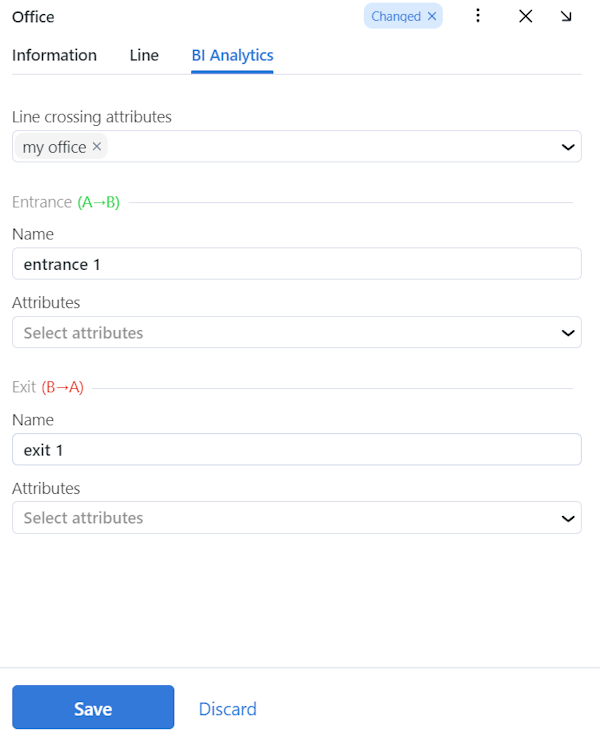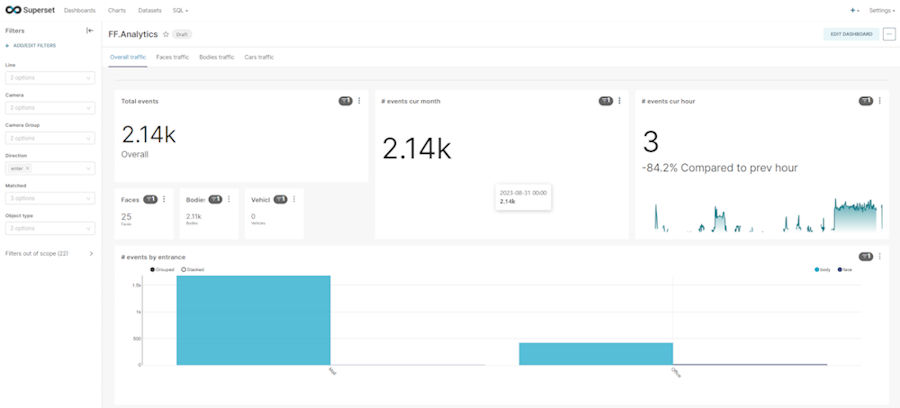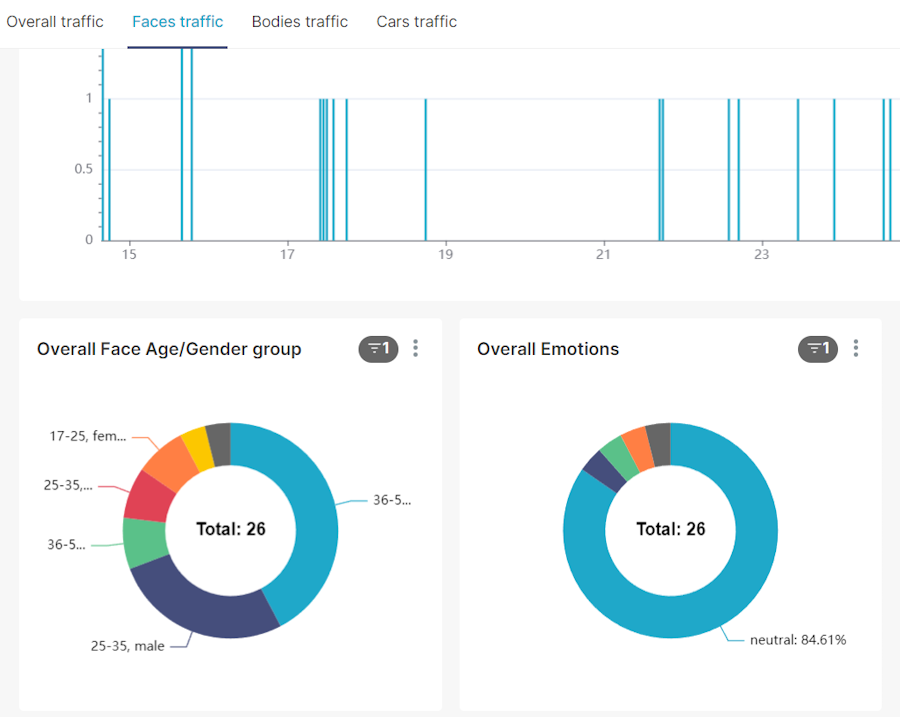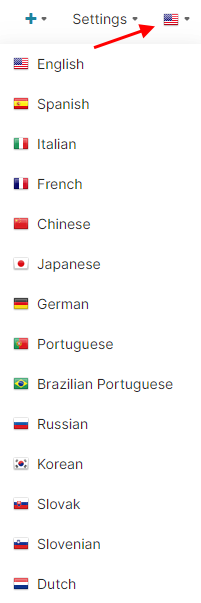Analytical BI Service
Analytical BI service is a service for collecting, storing, visualizing, and interpreting dataset for some period according to a certain logic. The service works in conjunction with FindFace Multi in the following way:
FindFace Multi generates dataset.
Analytical service collects, consolidates, and stores data.
BI system serves for data visualization.
At the moment analytics works for line crossing only.
Analytical Service and Superset BI Deployment
The analytical service and the Superset BI system are deployed together with FindFace Multi from one distribution package. Select the appropriate items during installation.
Q: Do you want to install Analytics service?(y/n)
A: Answer y to install the analytical service.
Q: Do you want to install Superset BI?(y/n)
A: By answering y you choose to install the Apache Superset open-source software application. If you prefer your own BI system, you can skip the suggested installation and answer n.
Preliminary Actions in FindFace Multi
In order for the data to appear in the BI system, perform some preliminary actions in FindFace Multi. Define a virtual polygonal line on a certain camera for an object within FindFace Multi. Detailed information on creating a line is provided in the Line Crossing section. In the BI Analytics tab, add information about the line that you have created. Setting the line attributes will help you to combine different data in one graph in the BI system or sort out unnecessary data.
After you have created a line, the system will generate line crossing events indicating the direction of crossing, and you will be able to see the number of line crossings (traffic) filtered by the direction of the crossing in a graph. You will also be able to compare the same line crossing data over multiple periods.
Work with the Superset BI system
Once you have installed the analytical service and the Superset BI system, you will see the BI Analytics button in the web interface navigation bar. Pressing the BI Analytics button will open a third-party BI system in a separate tab. The BI system web interface address will depend on the interface that you have selected during FindFace Multi installation in step #4.5, the port in use is 8088, e.g., 192.168.112.254:8088. The default credentials are admin | admin. A password can further be reset in the Settings -> Info tab (here and on the information is provided for Apache Superset BI system).
In the FF.Analytics dashboard view overall traffic or object-specific traffic. The filters on the left-side panel may come in handy.
In the object-specific view, monitor traffic attributes (for a face and a silhouette: gender, age, presence of a mask or PPE, and other attributes; for a vehicle: a category, a vehicle make, belonging to a special vehicle, and other attributes).
To enable the required language in the UI, uncomment it by removing # in the configuration file /opt/findface-multi/configs/superset/superset_config.py.
sudo vi /opt/findface-multi/configs/superset/superset_config.py LANGUAGES = { "en": {"flag": "us", "name": "English"}, # "es": {"flag": "es", "name": "Spanish"}, # "it": {"flag": "it", "name": "Italian"}, # "fr": {"flag": "fr", "name": "French"}, # "zh": {"flag": "cn", "name": "Chinese"}, # "ja": {"flag": "jp", "name": "Japanese"}, # "de": {"flag": "de", "name": "German"}, # "pt": {"flag": "pt", "name": "Portuguese"}, # "pt_BR": {"flag": "br", "name": "Brazilian Portuguese"}, "ru": {"flag": "ru", "name": "Russian"}, # "ko": {"flag": "kr", "name": "Korean"}, # "sk": {"flag": "sk", "name": "Slovak"}, # "sl": {"flag": "si", "name": "Slovenian"}, # "nl": {"flag": "nl", "name": "Dutch"}, }
Restart the findface-multi-superset-1 container.
sudo docker container restart findface-multi-superset-1
On the top bar, select your language in the drop-down menu: