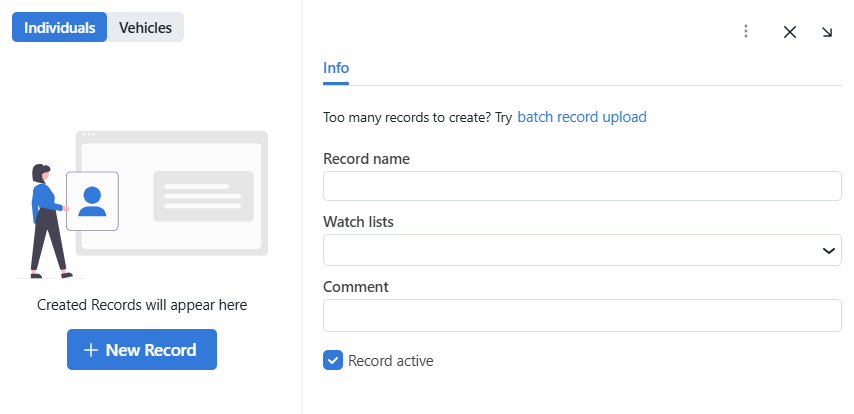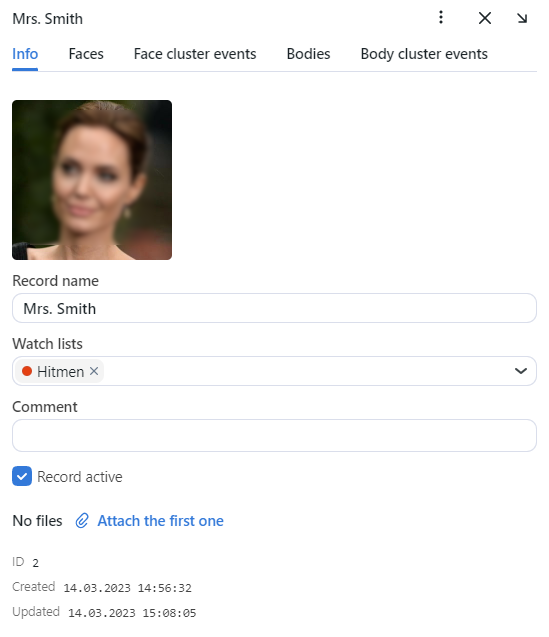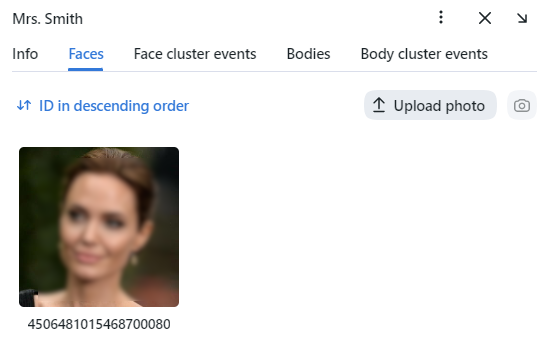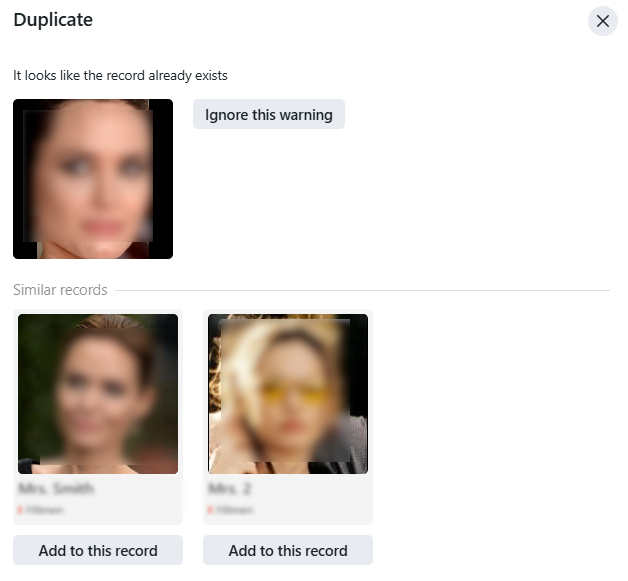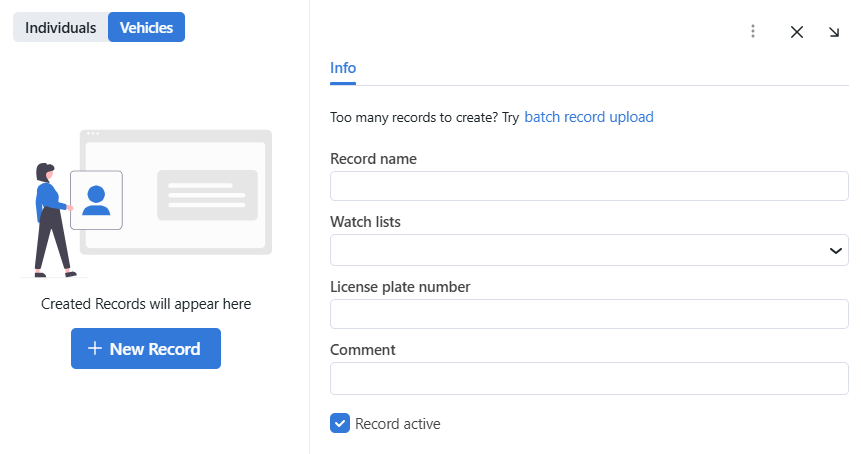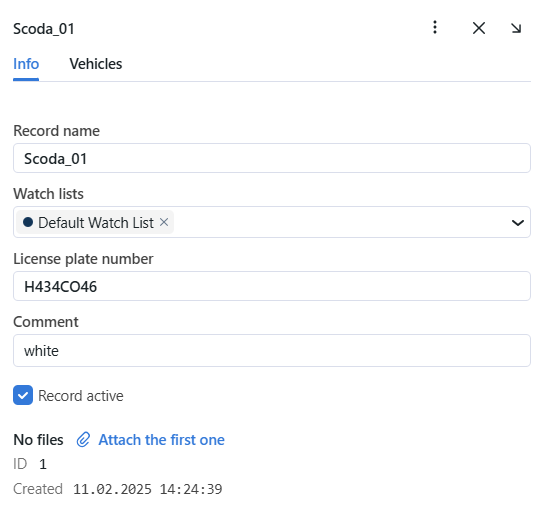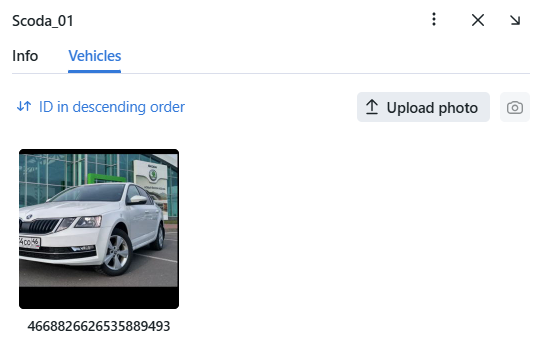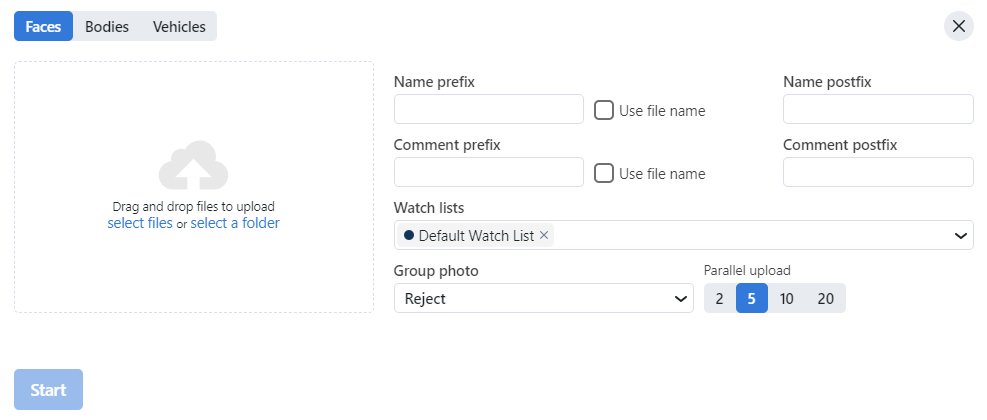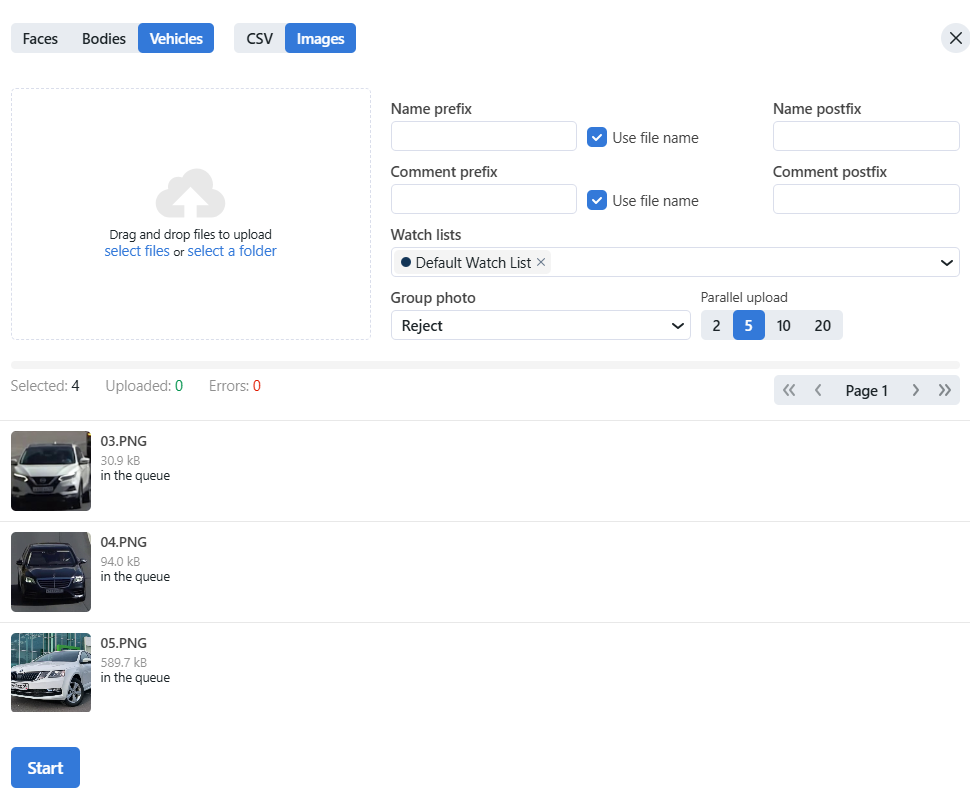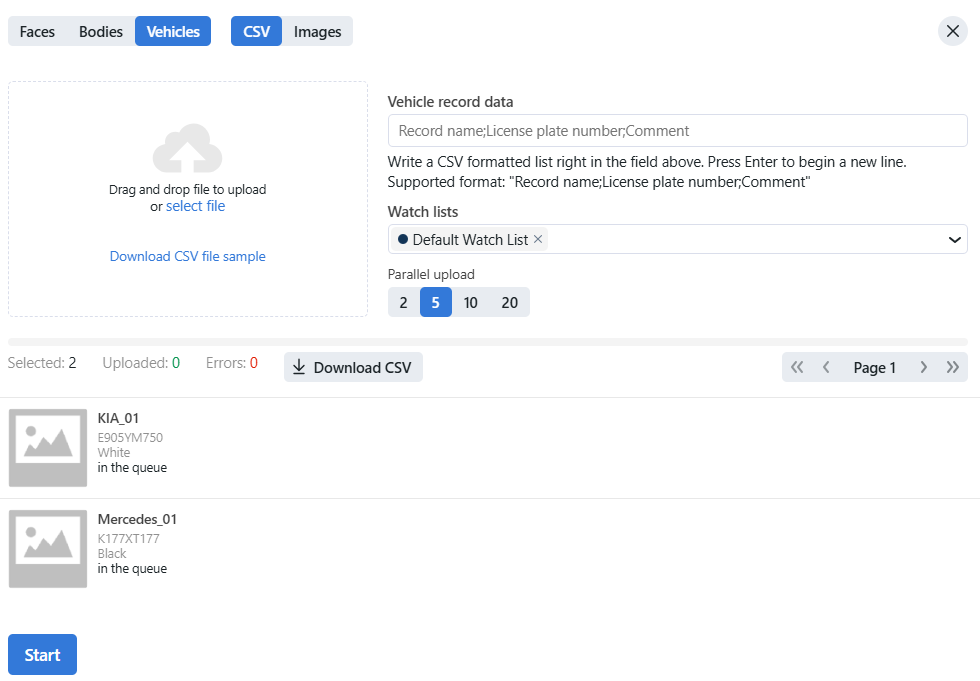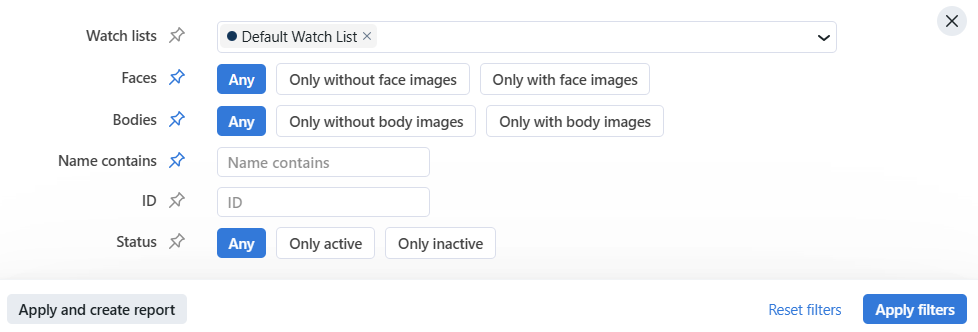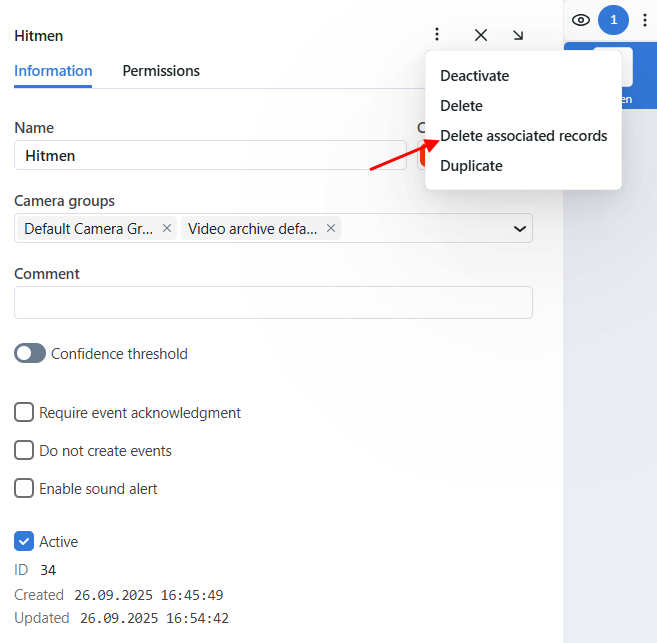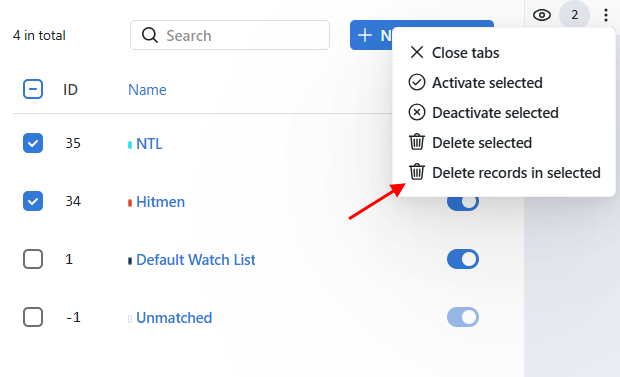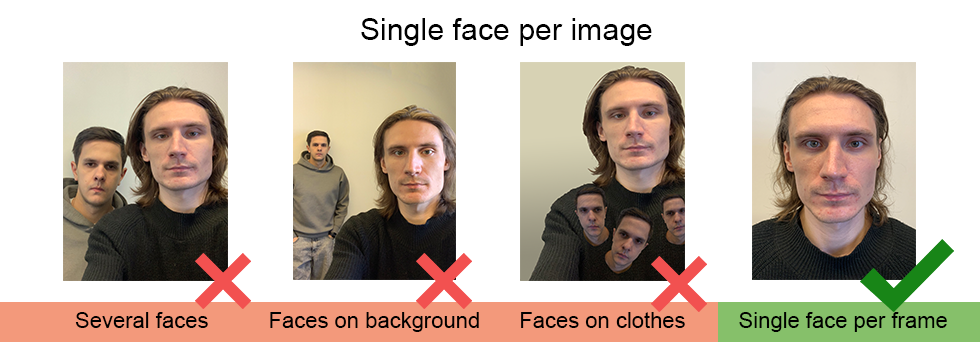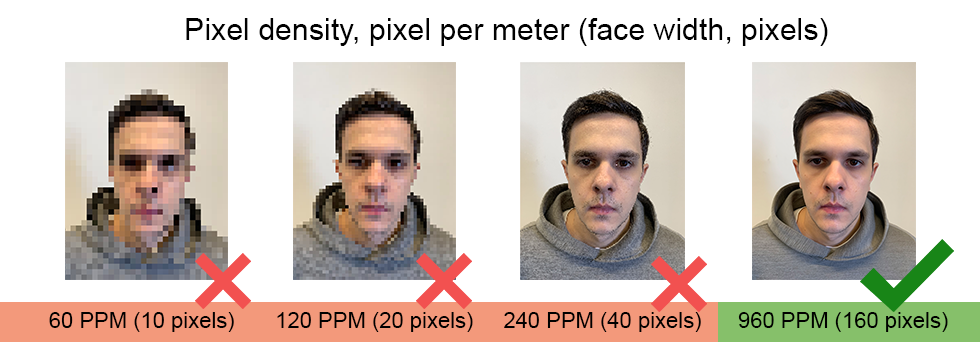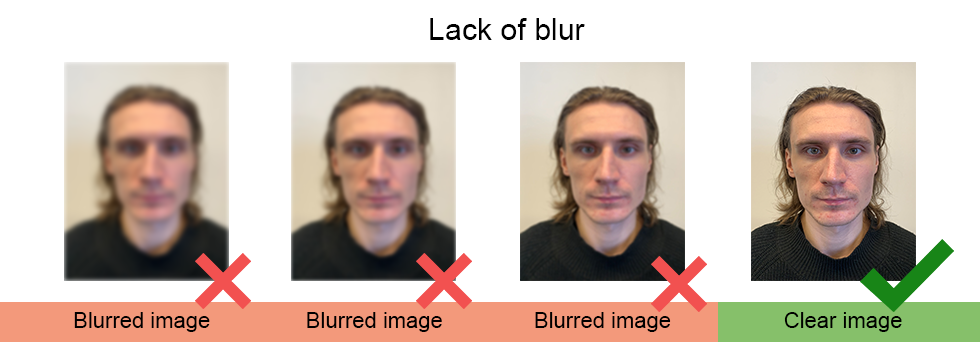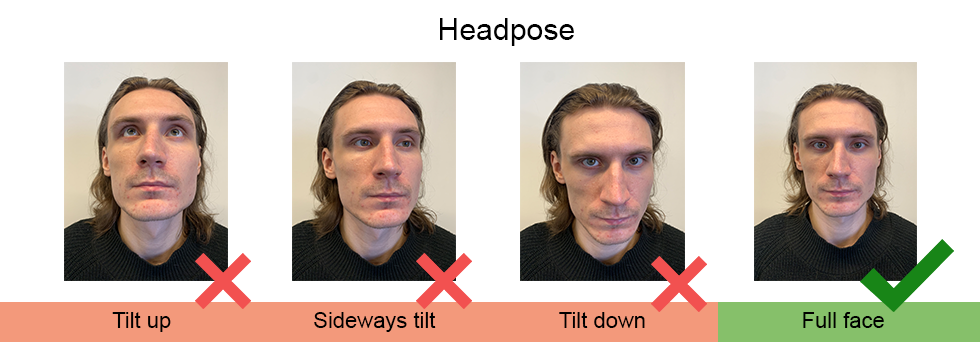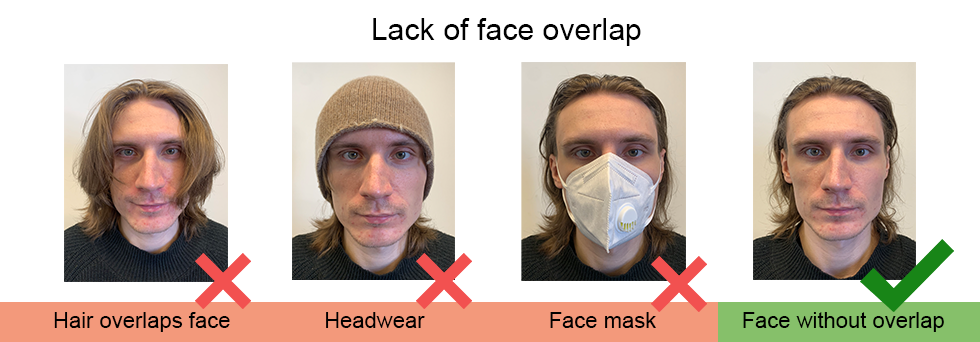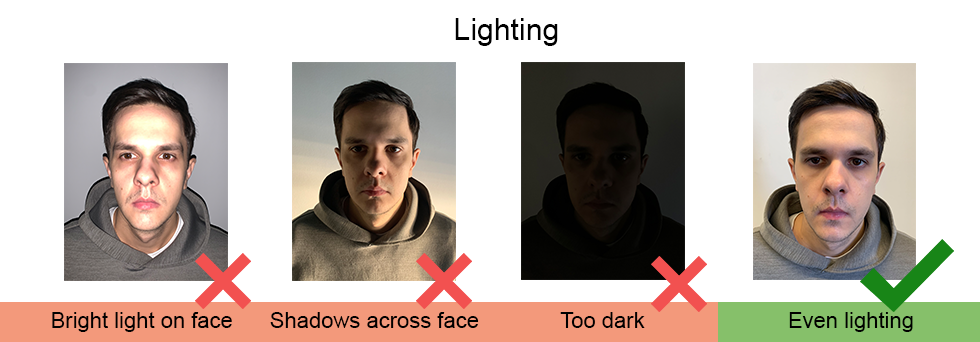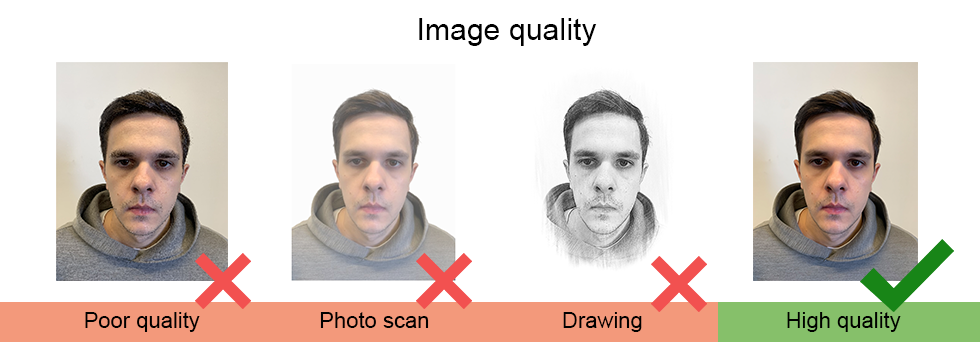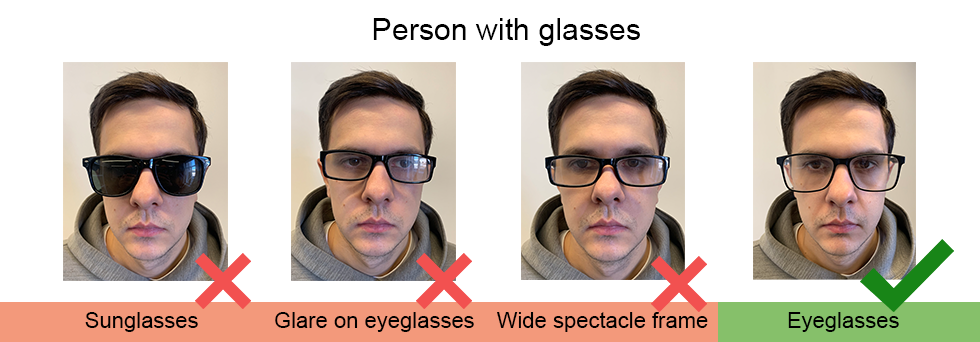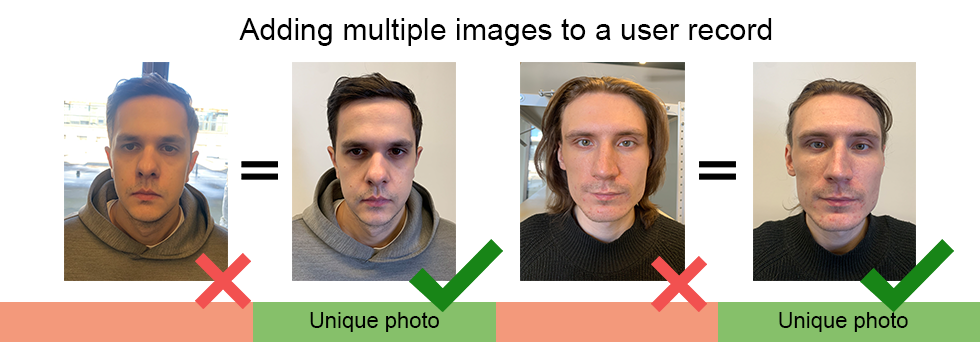Record Index
Record index stores records of individuals, including photos of their faces and bodies, biometric data, or related documents and vehicle records, including a vehicle photo, license plate number, or related documents.
To create records in bulk, use the console bulk record upload functionality.
In this section:
Record Creation for Individuals
To create a record for individuals manually, do the following:
Navigate to the Record Index tab → Individuals.
Click + New Record.
Specify the record name. If necessary, add a comment.
From the Watch lists drop-down menu, select a watch list for the record (or several watch lists, one by one).
Select Record active. If a record is inactive, it is excluded from monitoring.
Save the record. You will see additional tabs appear.
On the same tab Info, attach related files.
On the Faces tab, upload images of the individual’s face and on the Bodies tab upload images of the individual’s body. Supported formats: WEBP, JPG, BMP, PNG, HEIC. Stick to the Image Requirements, when uploading a face image.
Record Creation for Vehicles
To create a vehicle record manually, do the following:
Navigate to the Record Index tab → Vehicles.
Click + New Record.
Specify the record name. If necessary, add a comment.
From the Watch lists drop-down menu, select a watch list for the record (or several watch lists, one by one).
You can manually enter the license plate number of the vehicle, or the system will detect it automatically when you add a photo on step #9.
Select Record active. If a record is inactive, it is excluded from monitoring.
Save the record. You will see additional tabs appear.
On the same tab Info, attach related files.
On the Vehicles tab, upload images of the vehicle. Supported formats: WEBP, JPG, BMP, PNG, HEIC.
If the photo contains several vehicles, select the one you want.
If you did not manually add the registration number, the system will recognize it automatically. When you add several photos to a vehicle record, the
License plate numberfield is filled in with the data from the first uploaded photo.Note
If, upon adding a vehicle image to the record, the system detects a vehicle record with the same license plate number, it will display a warning about a duplicate by analogy to the records with individuals.
When you click the
 button for a created vehicle record, the following actions are available:
button for a created vehicle record, the following actions are available:Search
Filter events
Activate/Deactivate
Delete
Duplicate
Batch Record Upload
If there are too many records to create, you can bulk load records into the record index.
Warning
The system does not check images for duplicates during batch record upload. A user is responsible for uploading unique images into the record index.
To upload records in batch, do the following:
Navigate to the Record Index tab.
Click + New Record → Try batch record upload.
Select object type: Faces, Bodies, Vehicles.
For Faces and Bodies, do the following:
Select files or a folder and drag to upload.
Specify the record name using the file name and, if needed, specify a name‑prefix and a name‑postfix. If required, add a comment in the same way.
Select a watch list (or several watch lists, one by one) from the drop-down menu.
If the image contains multiple objects, you can either reject the group photo, save the largest object, or save all objects.
Click Start.
For Vehicles, there are two methods of record uploading:
On the Images tab, select files or a folder and drag to upload. Then specify file names, comments, and select a watch list(s). Choose how you want to process images with multiple objects: reject them, save the largest object, or save all objects. Once the record is created, the system will recognize the license plate number automatically.
On the CSV tab, either write a CSV-formatted list or select a CSV file containing the data. Once the record is created with the necessary data, upload the vehicle images to it.
Click Start.
Filter Records
The most frequently used filters for the record index are available in the upper part of the window.
To display the entire set of filters, click the More filters button.
Filters for individuals and vehicles
Watch lists: display records from selected watch lists.
Faces: filter records by presence of a face biometric data.
Bodies: filter records by presence of a bodies biometric data.
Vehicles: filter records by presence of a vehicle image.
License plate number: filter vehicle records by license plate number.
Name contains: filter records by name.
ID: display a record with a given ID.
Status: filter records by status.
You can sort out records on the list by ID.
Purge Record Index
You can purge the entire record index for watch lists with a single click. Follow these steps:
Image Requirements
To ensure FindFace Multi provides maximum accuracy when detecting objects in a photograph and matching them with the record index, the following requirements for images used in an individual’s record must be met:
A picture must be taken within the last six months and reflect a person’s current appearance.
Neutral face expression is required, without smile, mouth closed.
The image file size must not exceed 2 MB.
A person must be alone in the picture.
Face width in the picture is at least 80 pixels (160 pixels recommended).
A picture must be clear, contrasting, with the correct white balance.
A full-face shot is required. A person must be facing the camera, without tilt and turn of the head.
Both eyes are opened, a haircut does not overlap the face. A photograph must not contain items that partially or completely cover a person’s face: medical masks, caps, hats, scarves, etc.
Images are evenly lit (not overlit or too dark), without shadows on the face or red-eye effect, no glare.
Use of a photograph or a scan taken from a photograph/photocopy/document is prohibited.
If a person wears eyeglasses, it’s recommended to add photographs with and without them.
Only unique images should be added. There’s no need to add similar ones.