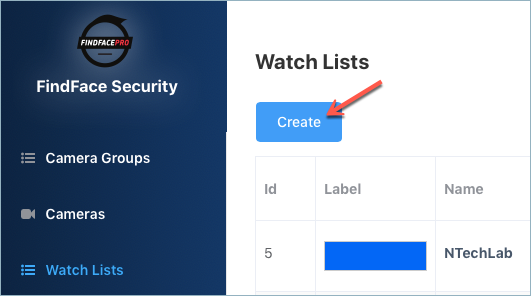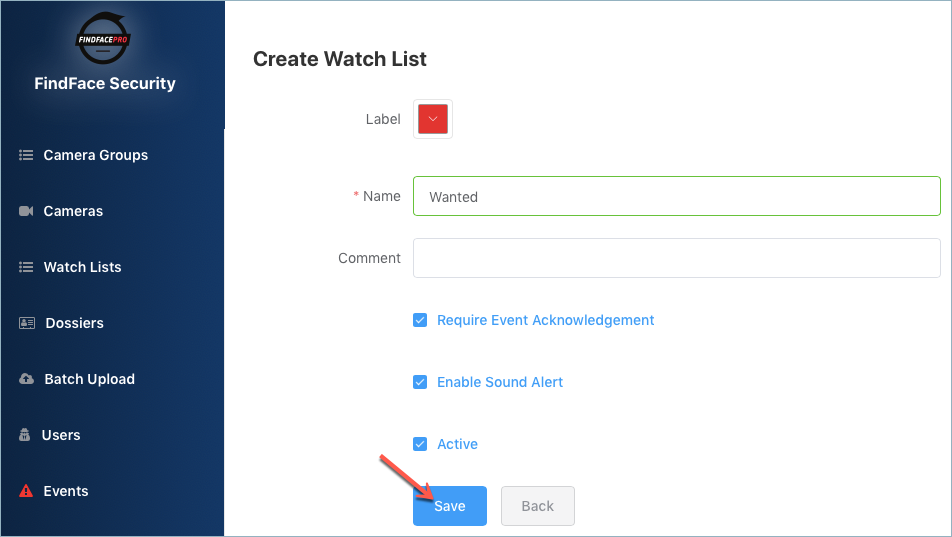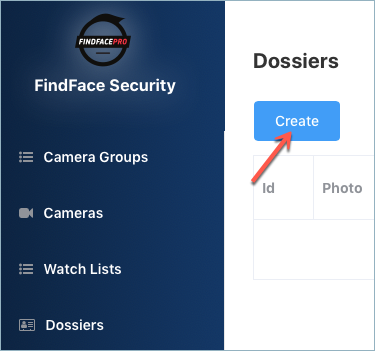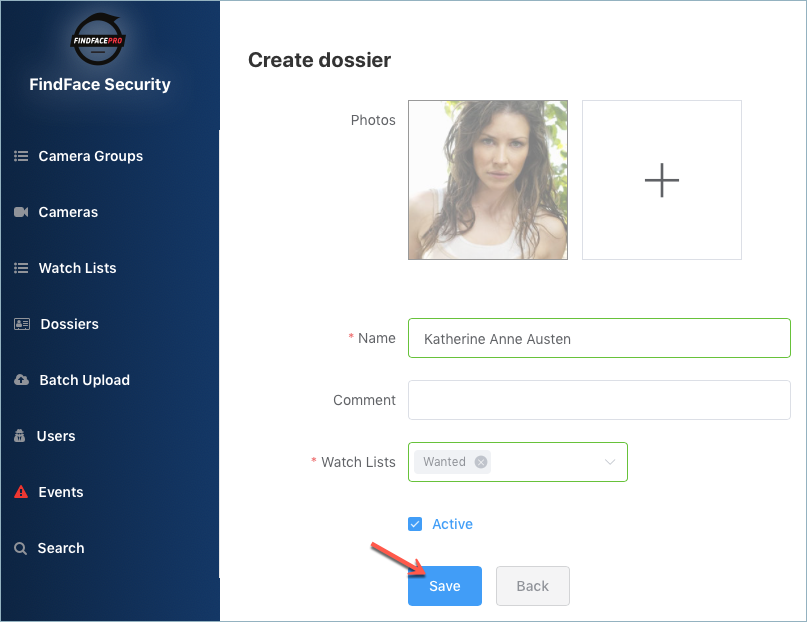Visitor Database¶
The visitor database contains dossiers on the unwanted visitors and VIP guests. A dossier has to contain one or several photos of a visitor and belong to a certain classification list (watch list), black or white in the simplest case. You can create several watch lists, subject to a visitor status or hazard level.
Tip
To create dossiers in bulk, use the batch photo upload functionality.
In this chapter:
Watch Lists¶
Create Watch List¶
To create a watch list, do the following:
In the web interface, go to the Watch Lists tab.
Click Create.
From the Label palette, select a color which will be shown in notifications for this list. Keep in mind that the right color makes for quicker response of security and hospitality managers.
Specify the list name.
Check Require acknowledgment if it is mandatory that a manager acknowledge events for the list.
If necessary, turn on sound notifications for the list.
Check Active.
Click Save.
Deactivate or Delete Dossier List¶
In order to deactivate or delete a watch list, do the following:
- Click on the list name in the table.
- To deactivate the list, uncheck Active. Click Save.
- To delete the list, click Delete.
Filter Dossiers by List¶
You can find all dossiers created in FindFace Security on the Dossiers tab. Use the Watch lists filter to filter dossiers by list.
Create Dossier Manually¶
To create a dossier manually, do the following:
In the web interface, go to the Dossier tab.
Click Create.
Attach a photo and specify the name of a visitor. If necessary, add a comment.
Important
A photo must meet the following requirements:
- It must contain only one face.
- A face must be of high quality, i.e. close to a frontal position.
Photos that do not meet the requirements will be rejected with a detailed error description.
From the Watch lists drop-down menu, select a classification list for the dossier.
Click Save.
Batch Photo Upload¶
To create dossiers in bulk, use the batch photo upload. Do the following:
In the web interface, go to the Batch Upload tab.
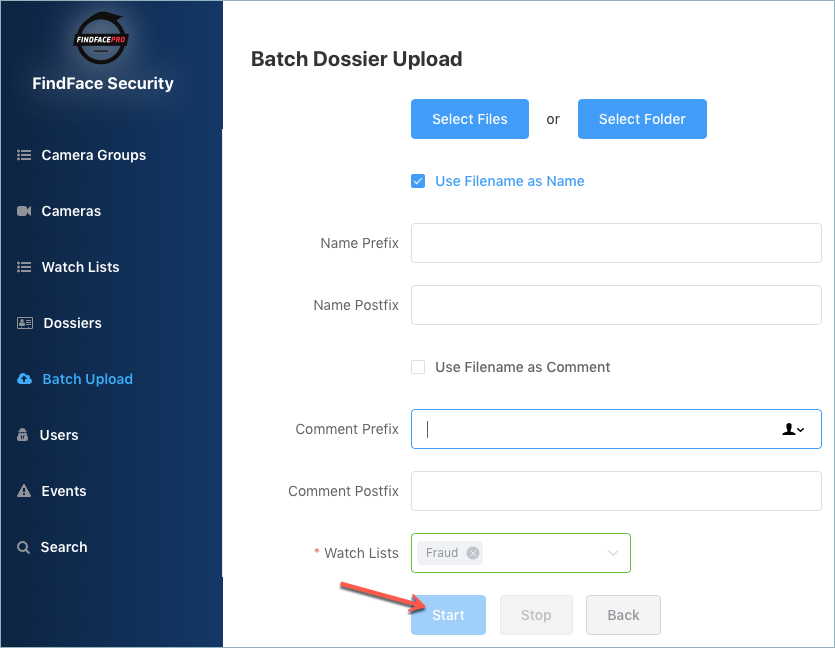
Select multiple image files, or a folder.
You can use image file names as a basis for names and/or comments in dossiers to be created. Select the necessary option(s). Then configure the automatic name/comment generation rule by appending a custom prefix and/or postfix to the file name.
Tip
To avoid merging the 3 words into one, use underscore or another symbol in the prefix and postfix.
From the Watch lists drop-down menu, select a classification list for the dossiers.
Click Start to launch the photo upload.