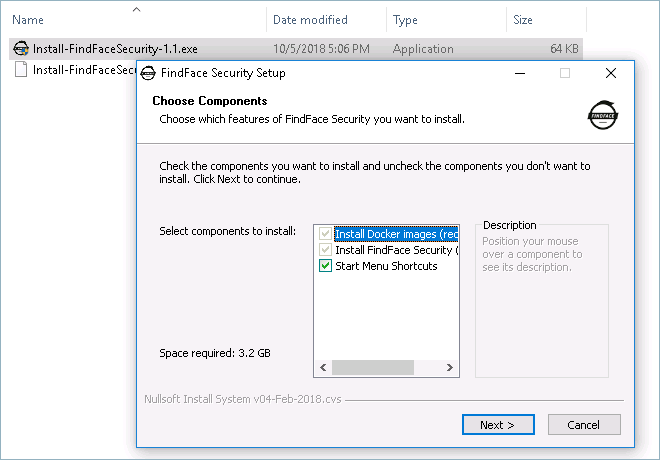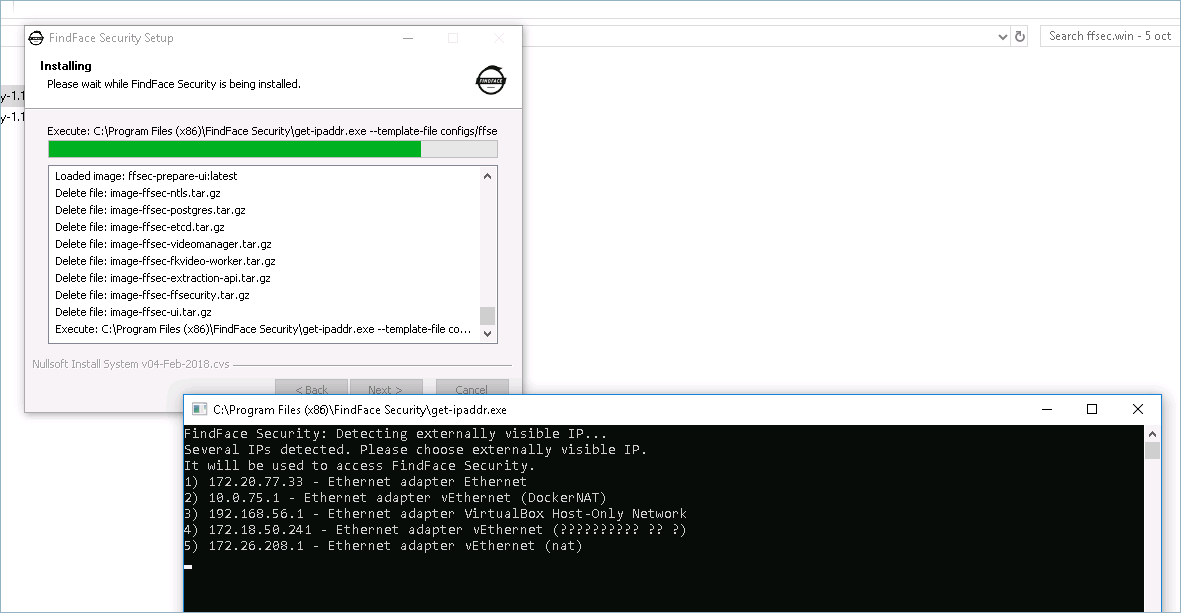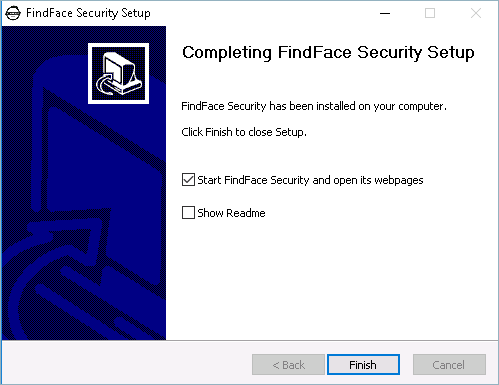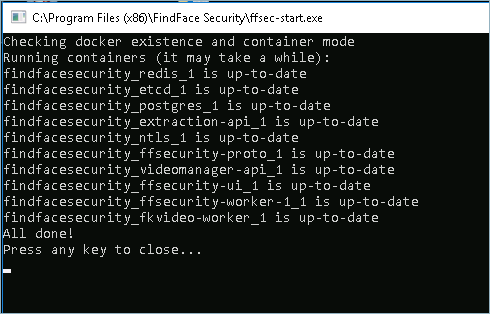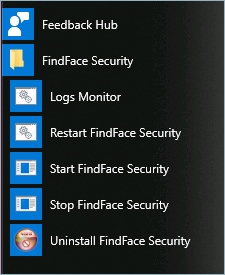Deploy and Launch FindFace Security¶
In this chapter:
Deploy FindFace Security¶
To deploy FindFace Security on Windows, do the following:
Install the Docker virtualization environment (see Docker’s official documentation).
In the Docker settings, share the hard drive with FindFace Security to be installed. To do so, navigate to , select the drive and apply Share.
In the Docker settings, allocate the maximum possible number of CPU cores and required amount of RAM to support Docker’s own needs and video processing of all the cameras in use (for example, 6 Gb for 1 camera in use, 8 Gb for 2 cameras, etc.). See System Requirements for details.
Launch Install-FindFaceSecurity-1.1.exe.
Follow the Installation Wizard’s instructions. During the installation, you will need to select the IP address of the
ffsecuritycomponent that will be used to access the FindFace Security web interface. The list of possible IP addresses is numbered. In the utility window, enter the right number and press Enter.After the installation is complete, leave Start FindFace Security and open its webpages and Show Readme checked, and click Finish. You will see a command prompt, featuring statistics for the FindFace Security components, appear, as well as the FindFace Security main web page and the web interface of the license server. Use the license server web interface to upload your license file. You will find all the links and credentials you need to get started with FindFace Security in the newly opened
readme.txt.
Launch and Manage FindFace Security¶
In order to launch, restart, or stop FindFace Security, use shortcuts in the Start menu.
Note
You can find the relevant EXE files in the installation directory ( by default).