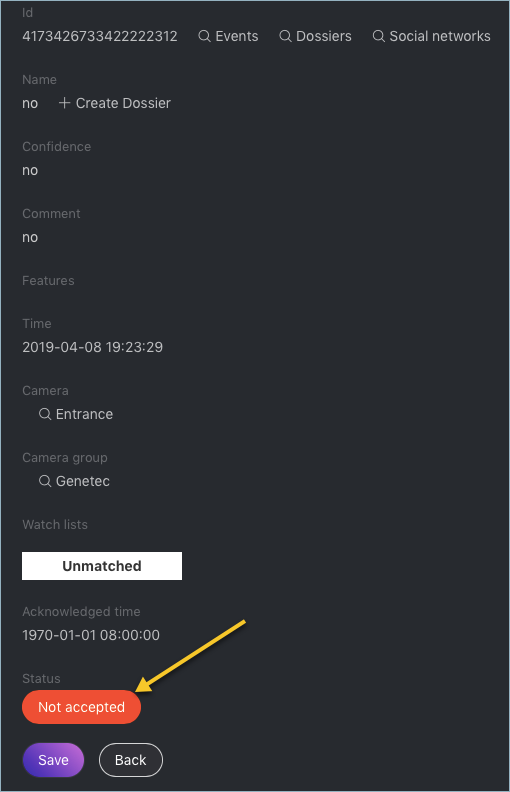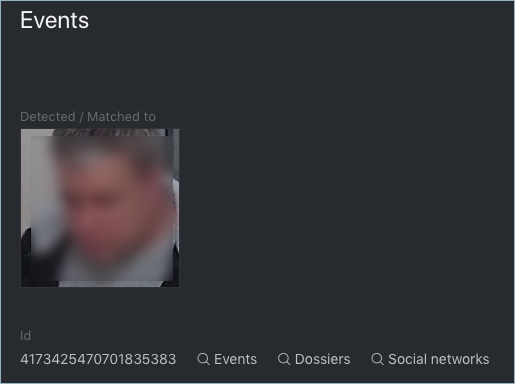Real-time Face Identification¶
To monitor the real-time face identification, go to the Events tab. The system can identify faces in both live video streams and archived videos. Besides monitoring, the Events tab also allows you to access the history of identification events.
Tip
Search for faces through the event database and dossier database on the Search tab.
In this chapter:
View Identification Events¶
Once a face detected, you will see a notification in the event list.
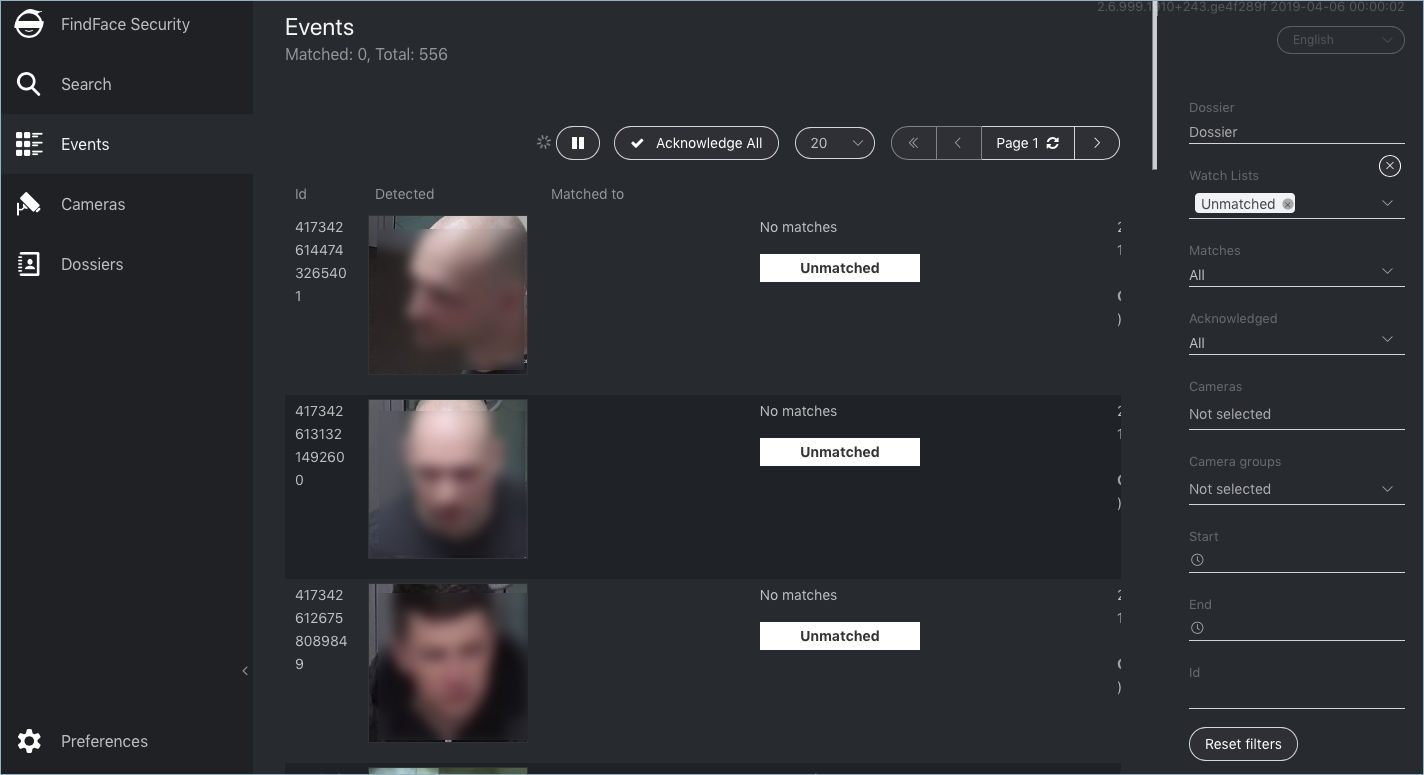
A notification can feature different pieces of information, depending on whether a detected face has a match in the database:
- Match not found: a normalized face image, detection date and time, the name of a camera group.
- Match found: a normalized face image, the photo from a dossier, the name of a person, similarity between faces, the comment from a dossier, the name of a dossier list, detection date and time, the name of a camera group.
Note
You can configure the system in such a way that you will get notifications only for the faces with a match.
Important
In order to pause the notifications thread, click  above the list of events.
above the list of events.
When working with events, the following filters may come in handy:
Dossier: display events only for a selected dossier. Watch lists: display events only for a selected dossier category (watch list). Matches: display events only with/without matches, or all events. Acknowledged: display only acknowledged/unacknowledged events, or all events. Cameras: display only events from a selected camera. Camera groups: display only events from a selected group of cameras. Start, End: display only events occurred within a certain time period. id: display an event with a given ID.
Event Ticket. Acknowledging Event¶
In order to navigate to an event ticket from the list of events, click on the face recognition result in a notification (No matches or the name of a matching person).
An event ticket contains the same data as a relevant notification. It also allows for acknowledging the event. To do so, click Not accepted to change the event aknowledgment status. Click Save.
Tip
If a detected face has a match in the dossiers, you can navigate into a relevant one by clicking on the person’s name in the event ticket.
Tip
In order to acknowledge all the events, click  above the list of events.
above the list of events.
Note
Event acknowledgment can be automated for selected watch lists.
Event Ticket. Face Search¶
FindFace Security allows you to search faces detected in video in the list of events and dossier database. To navigate from an event ticket to the search tab, click Events or Dossiers respectively.
See also