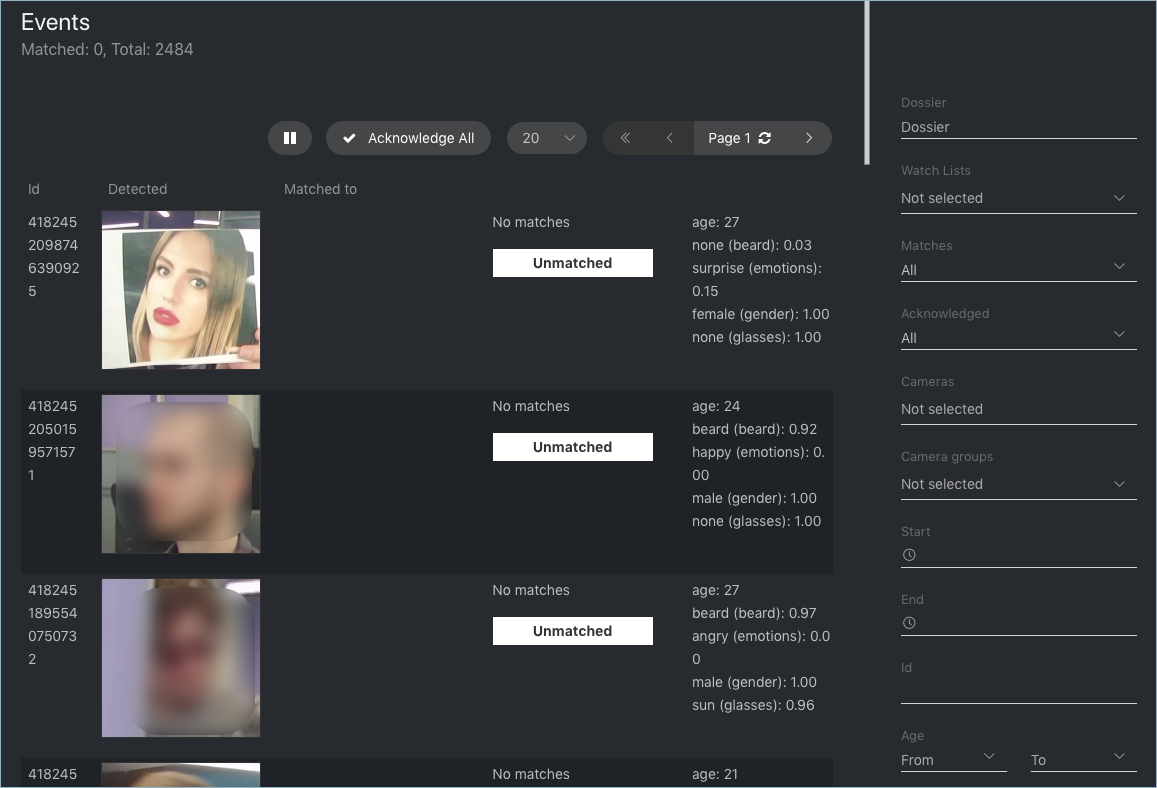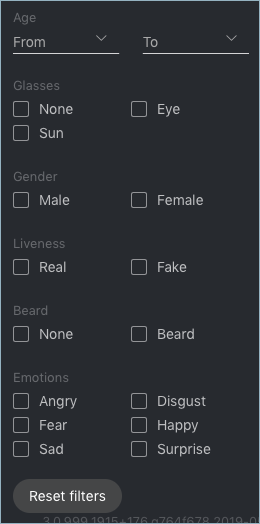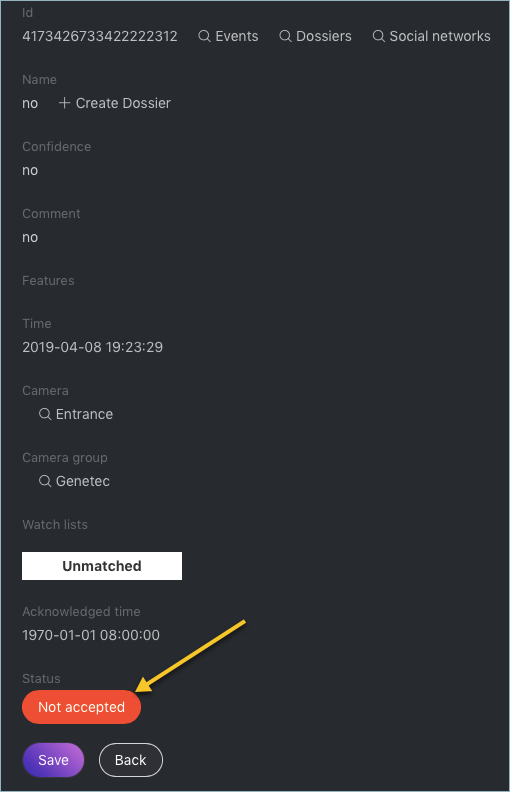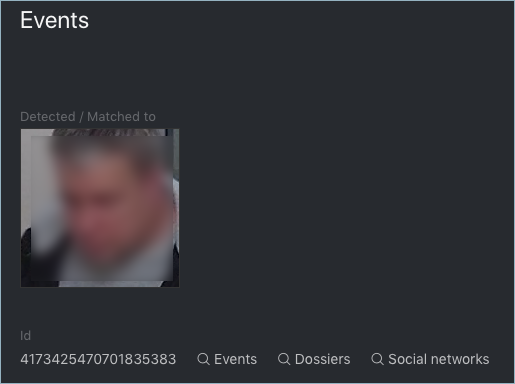Real-time Face Identification Events¶
To monitor the real-time face identification in live videos, use the Events and Episodes tabs. Besides monitoring, both tabs allow you to access the history of identification events. This section is all about the Events.
Tip
Take your security up a notch with Organize Events with Episodes.
Tip
Search for faces through the event database and dossier database on the Search tab.
Tip
To perform the face identification in archived videos, see Face Identification in Offline Videos.
In this chapter:
View Identification Events¶
Once a face detected, you will see a notification on the event list.
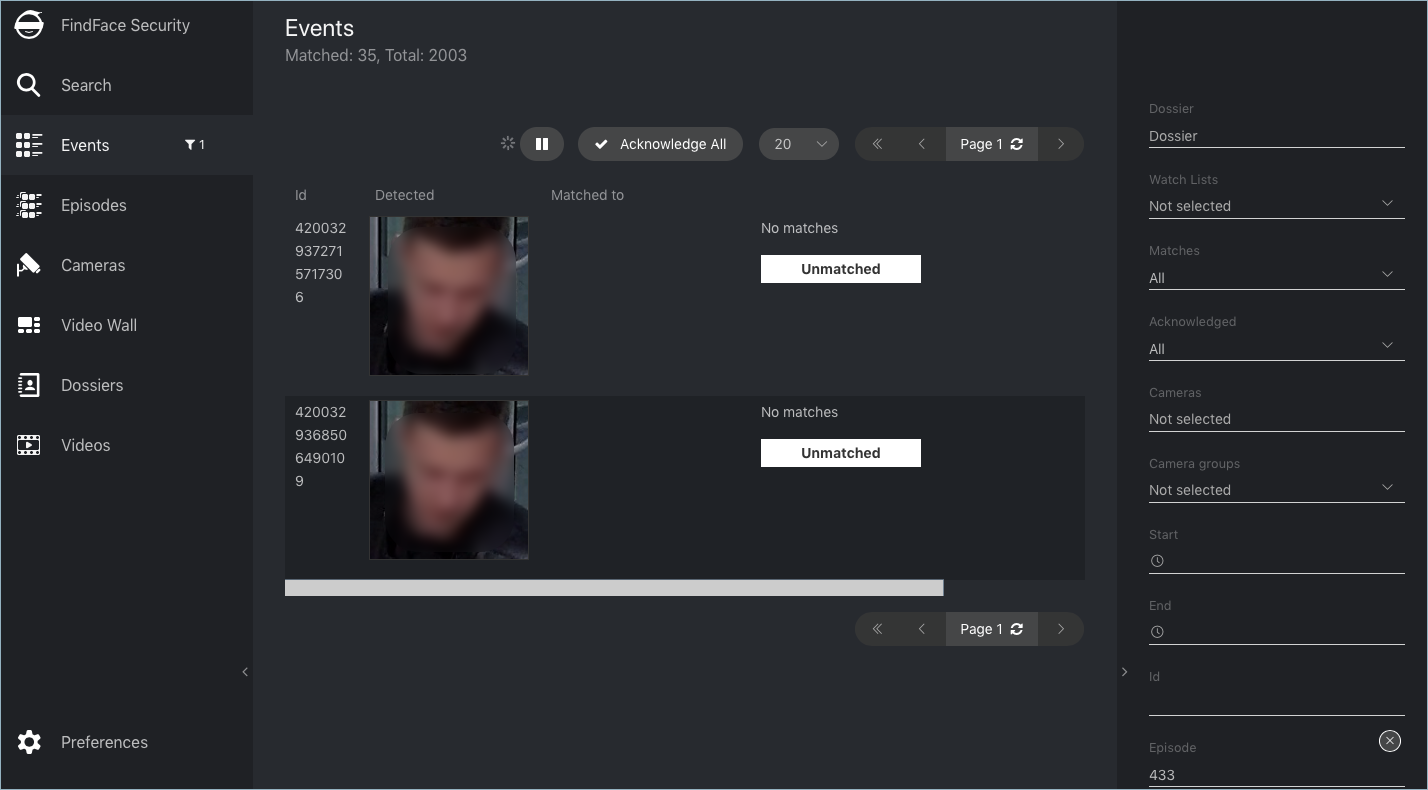
A notification can feature different pieces of information, depending on whether a detected face has a match in the database:
- Match not found: a normalized face image, detection date and time, the name of a camera group.
- Match found: a normalized face image, the photo from a dossier, the name of a person, similarity between faces, the comment from a dossier, the name of a dossier list, detection date and time, the name of a camera group.
Note
You can configure the system in such a way that you will get notifications only for the faces with a match.
Important
In order to pause the notifications thread, click  above the list of events.
above the list of events.
When working with events, the following default filters may come in handy:
Dossier: display events only for a selected dossier.
Watch lists: display events only for a selected dossier category (watch list).
Note
To view only unmatched faces on the event list, select Unmatched in this filter.
Matches: display events only with/without matches, or all events.
Acknowledged: display only acknowledged/unacknowledged events, or all events.
Cameras: display only events from a selected camera.
Camera groups: display only events from a selected group of cameras.
Start, End: display only events that occurred within a certain time period.
id: display an event with a given ID.
Episode: display events from the episode with a given ID.
Face Liveness and Face Features Recognition¶
Depending on the system settings, you can see an estimation of face liveness and/or a result of such face features recognition as gender, age, emotions, glasses, and/or beard.
The face liveness detector automatically spots fake faces and prevents photo attacks by distinguishing a live face from a face image.
Note
The liveness score can be null. It is so when the liveness detector is disabled or unable to estimate the face liveness in the provided image.
The face feature recognition result is in the following format:
| Face feature | Result format | Example |
|---|---|---|
| Age | Feature: age: number of years |
age: 33 |
| Gender | Result: male/female (feature: gender): algorithm confidence in result |
female (gender): 0.95 |
| Emotions | Result: angry/disgust/fear/happy/sad/surprise/neutral (feature: emotions): algorithm confidence
in result |
happy (emotions): 0.99 |
| Glasses | Result: eye/sun/none (feature: glasses): algorithm confidence in result |
none (glasses): 0.87 |
| Beard | Result: beard/none (feature: beard): algorithm confidence in result |
none (beard): 0.91 |
Filter events by face features and liveness when needed.
Event Ticket. Acknowledging Event¶
In order to navigate to an event ticket from the list of events, click on the face recognition result in a notification (No matches or the name of a matching person).
An event ticket contains the same data as a relevant notification. It also allows for acknowledging the event. To do so, click Not accepted to change the event acknowledgment status. Click Save.
Tip
If a detected face has a match in the dossiers, you can navigate into a relevant one by clicking on the person’s name in the event ticket.
Tip
In order to acknowledge all the events, click  above the list of events.
above the list of events.
Note
Event acknowledgment can be automated for selected watch lists.
Event Ticket. Face Search¶
FindFace Security allows you to search detected faces through the list of events and dossier database. To navigate from an event ticket to the search tab, click Events or Dossiers respectively.
See also