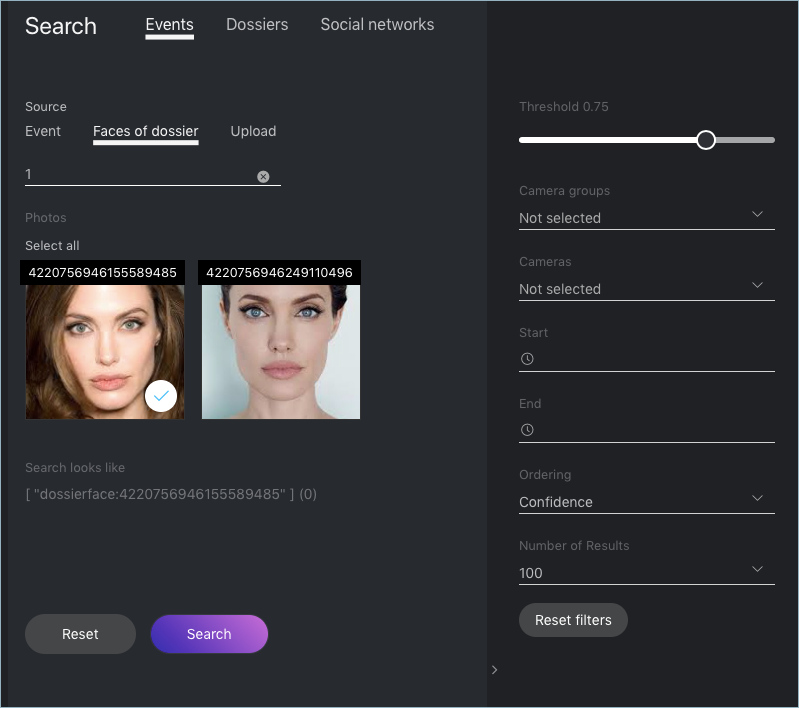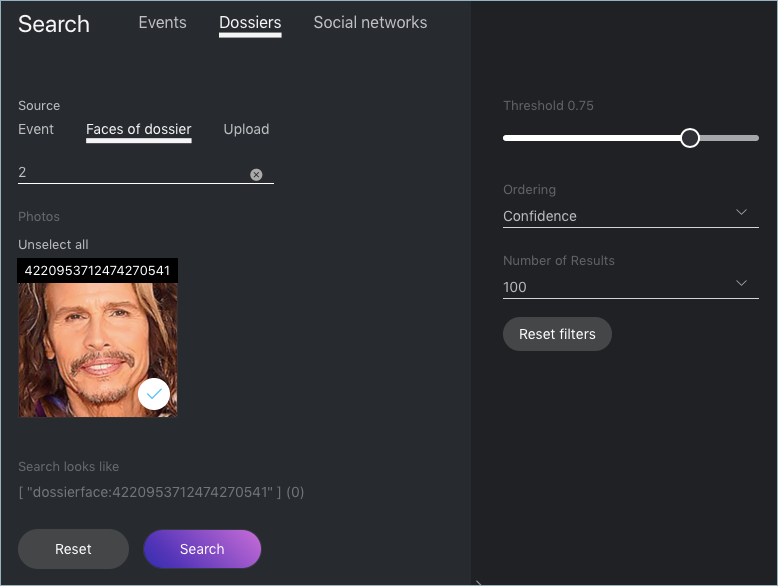Search Databases¶
FindFace Security allows you to search for faces in the following databases:
- Database of detected faces (the Events tab).
- Dossier database (the Dossiers). Contains face reference images.
To find a face in a database, navigate to the Search tab.
In this chapter:
Search for Faces in Event List¶
FindFace Security allows you to search the database of detected faces.
Note
You can access this database by navigating to the event list (the Events tab).
To find a face, do the following:
Navigate to the Search tab.
Specify a database to search: Events.
Specify a face to search for in one of the following ways:
- By event ID with the face.
- By dossier ID with the face. Should the dossier contain multiple photos, select some of them to use in the search.
- By uploading a photo. It will be displayed in the Photo area. If there are multiple faces in the image, select the one of your interest.
By default, the system searches for faces using the identification threshold 0.75. If necessary, set your own value using the Threshold filter.
(Optional) Specify a group of cameras, camera and a time period within which the event occurred.
Select the method for ordering the search results: by confidence (similarity between faces) or date.
Specify the maximum number of dossiers in the search results.
Click Search. You will see the search results appear below. For each face found, the matching confidence level is provided.
Search for Faces in Dossier List¶
FindFace Security allows you to search the database of dossiers containing face reference images.
To find a face, do the following:
Navigate to the Search tab.
Specify a database to search: Dossiers.
Specify a face to search for in one of the following ways:
- By event ID with the face.
- By dossier ID with the face. Should the dossier contain multiple photos, select some of them to use in the search.
- By uploading a photo. It will be displayed in the Photo area. If there are multiple faces in the image, select the one of your interest.
By default, the system searches for faces using the identification threshold 0.75. If necessary, set your own value using the Threshold filter.
Select the method for ordering the search results: by confidence (similarity between faces) or date.
Specify the maximum number of dossiers in the search results.
Click Search. You will see the search results appear below. For each face found, the matching confidence level is provided.