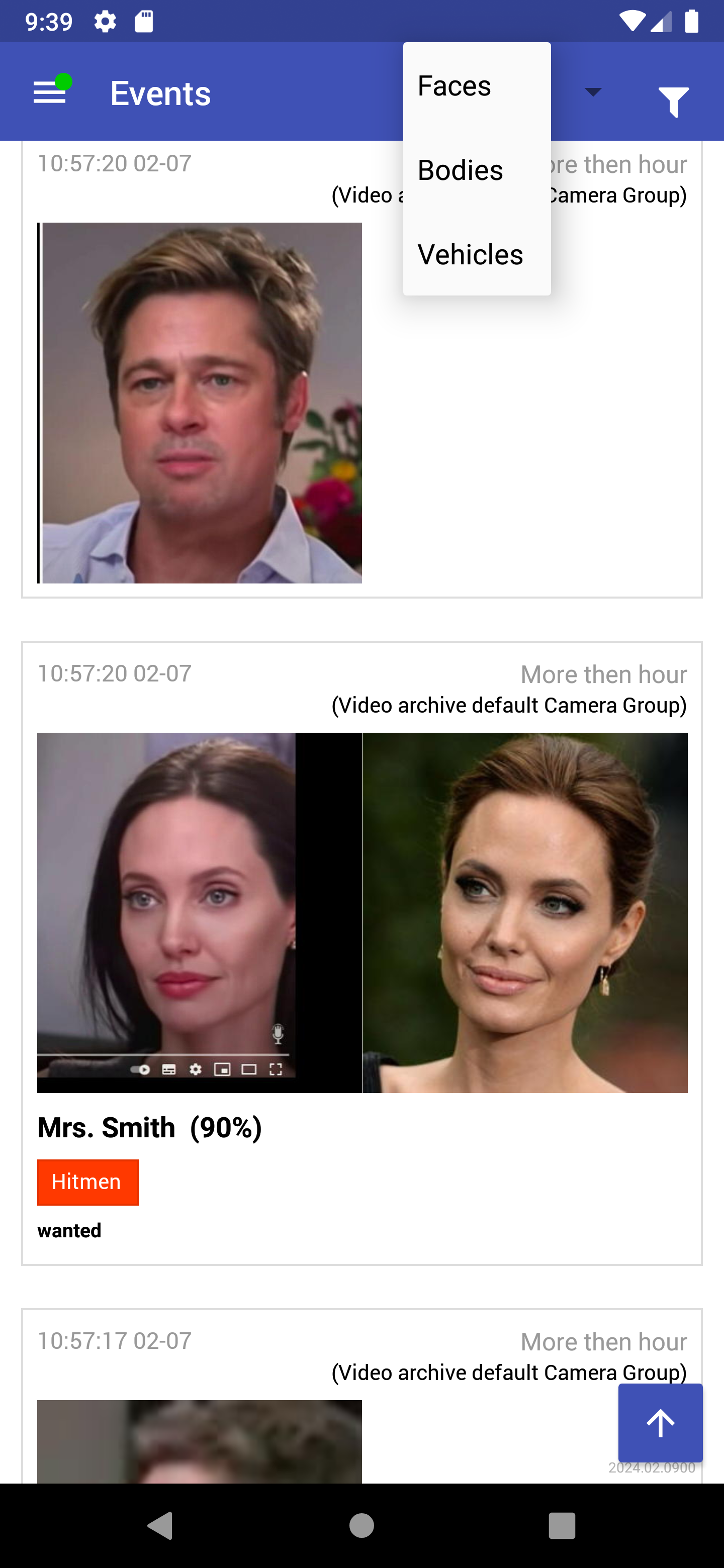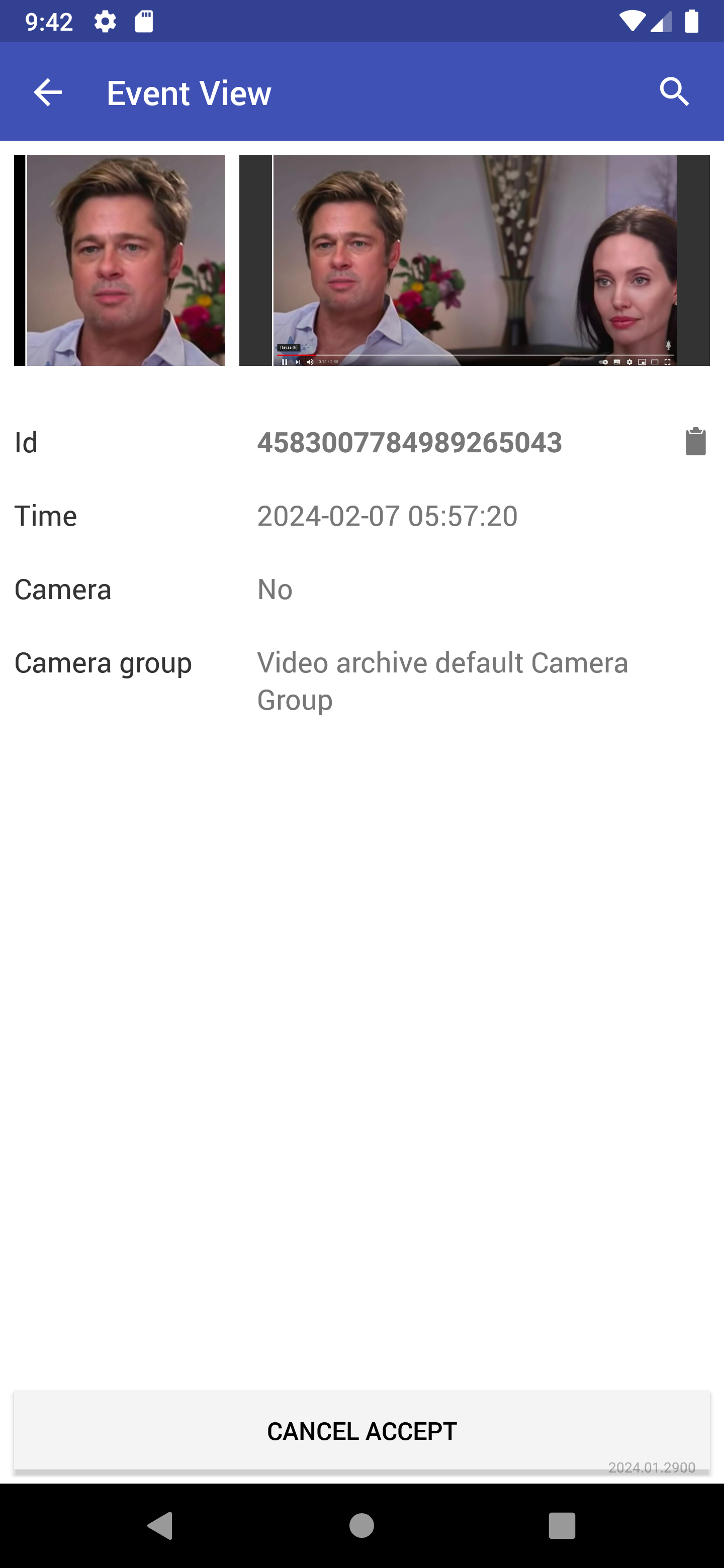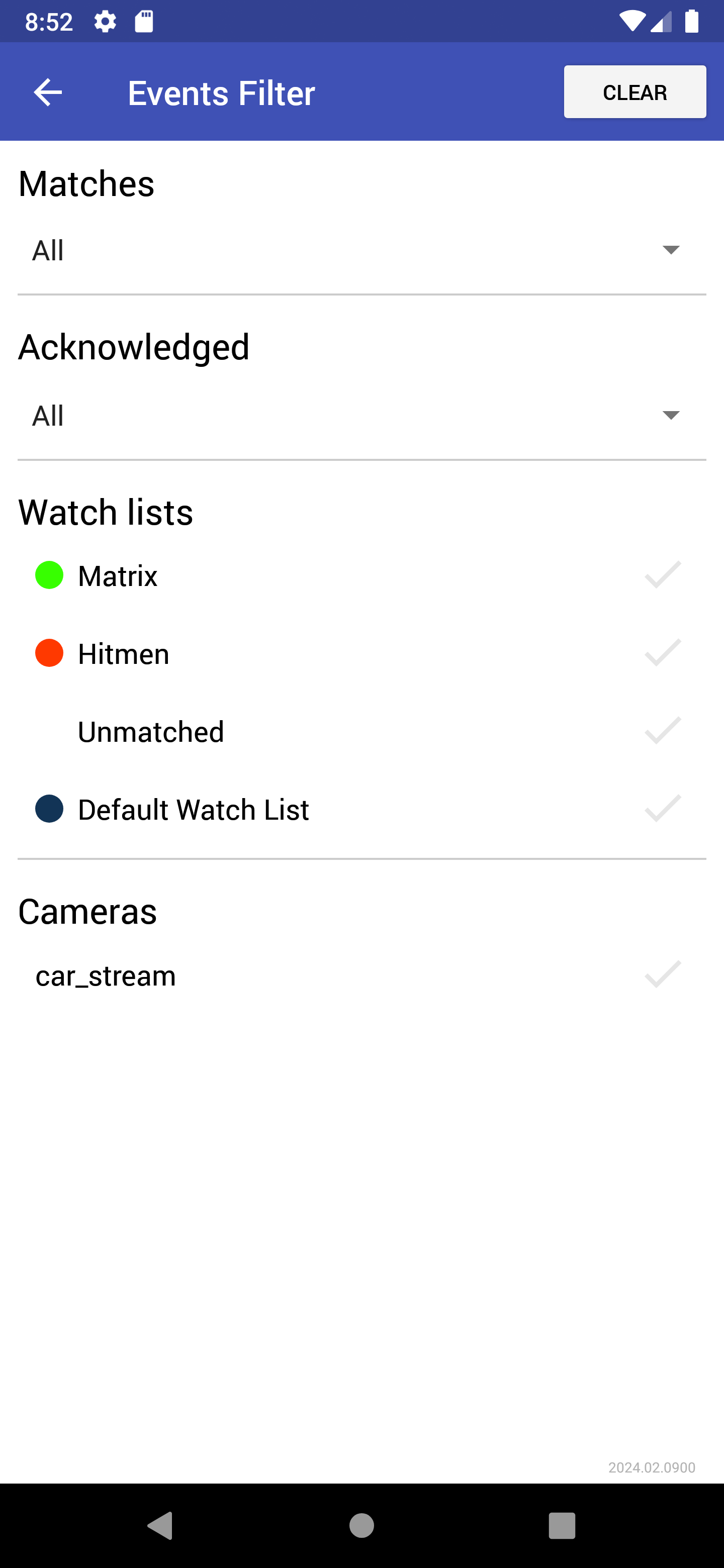Events
To monitor the real-time object identification, navigate to the Events tab on the application menu.
Once an object is detected, you will see a notification on one of the event lists: Faces, Bodies, or Vehicles, subject to the object type.
A notification can feature different pieces of information, depending on whether a detected object has a match in the record index:
Match not found: the normalized object image, detection date and time, camera name, camera group name.
Match found: the normalized object image, reference object photo from the related record, name, the similarity between matched objects, comment from the record, watch lists, detection date and time, camera name and camera group name.
View Events
In order to navigate to an event ticket from the list of events to view the detailed information, tap the recognition result in a notification.
An event ticket contains the same data as a relevant notification and ID of the event. It also allows for acknowledging the event or cancel it. By default, all events are accepted. Tap Cancel Accept to change the event acknowledgment status to Not accepred.
Tip
If a detected object has a match in the record index, you can navigate to the relevant record by taping the name in the event ticket.
Filter Events
You can configure filters to display the events you are interested in. Tap  and tick filters by tapping on their names.
and tick filters by tapping on their names.
The following filters are available:
Matches: display events only with/without matches, or all events.
Acknowledged: display only acknowledged/unacknowledged events, or all events.
Watch lists: display events only for a selected watch list.
Cameras: display only events from a selected camera.