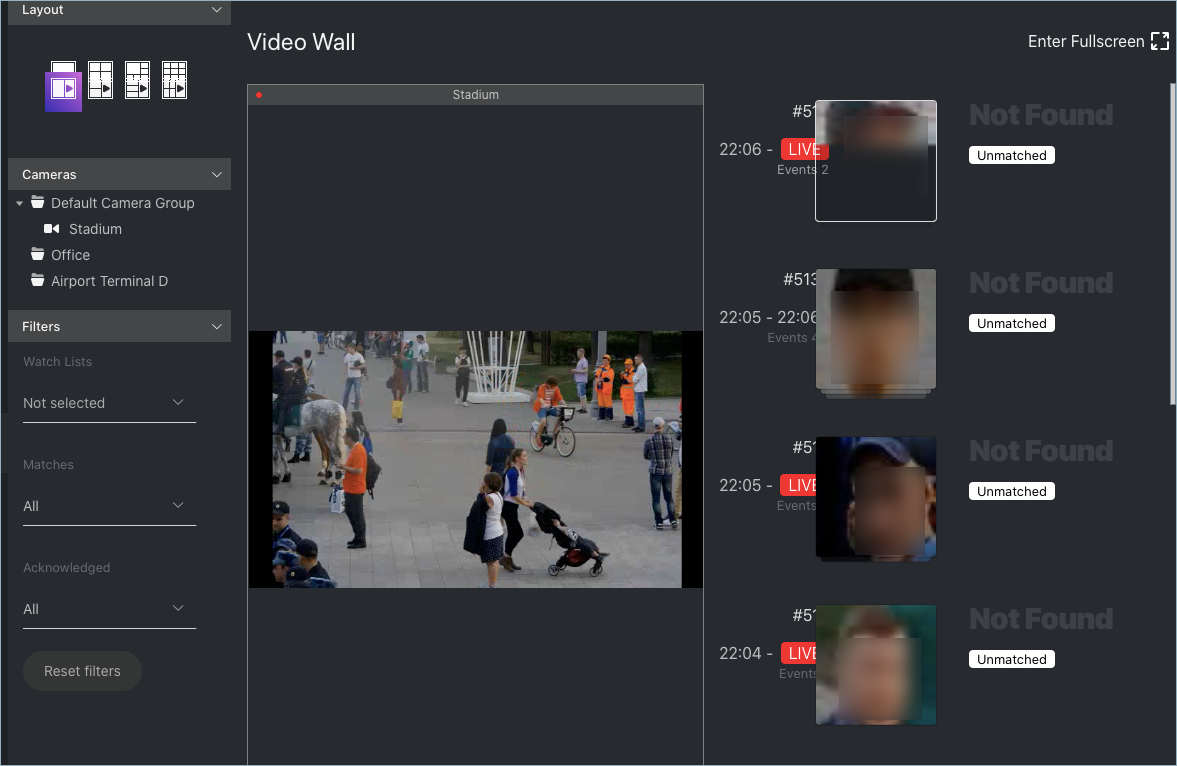Video Wall
FindFace Multi allows for basic video surveillance. Use the Video Wall to display the video image from cameras and video files.
In this chapter:
Configure Video Wall
You can set up the Video Wall features that determine how it highlights objects in the video:
turn on/off the bbox and attribute data display for faces, cars, and bodies
Note
The attribute data are displayed if you have previously enabled neural networks for attribute recognition. See Enable Face Attribute Recognition, Enable Car and Car Attribute Recognition, Enable Body and Body Attribute Recognition.
enable blurring unmatched objects to comply with personal data protection laws (GDPR and similar)
To configure the Video Wall, do the following:
Open the
/etc/findface-security/config.pyconfiguration file.sudo vi /etc/findface-security/config.py
Find the
FFSECURITY_UI_CONFIG->available_video_wall_featuressection.Set
"faces","cars","bodies"TrueorFalseto enable/disable the bbox and attribute data display for the relevant objects.FFSECURITY_UI_CONFIG = { ... "available_video_wall_features": { "faces": True, "cars": False, "bodies": True, ... } }
Set
"gdpr": Trueto enable blurring all unmatched objects displayed on the Video Wall.Tip
To fully comply with the personal data protection laws, follow this guide.
FFSECURITY_UI_CONFIG = { ... "available_video_wall_features": { ... "gdpr": True } }
Restart
findface-security.sudo systemctl restart findface-security.service
See also
Display Video
The Video Wall offers two modes, four predefined layouts in each:
video streaming
video streaming with object detection and episode feed
To display video on the Video Wall, do the following:
Navigate to the Video Wall tab.
Select a mode and camera layout.
Drag-n-drop cameras of your choice to the Video Wall.
You can work with the episode feed on the Video Wall in the same manner as with the Episodes tab, including the following basic filters:
Watch Lists
Matches.
Acknowledged.