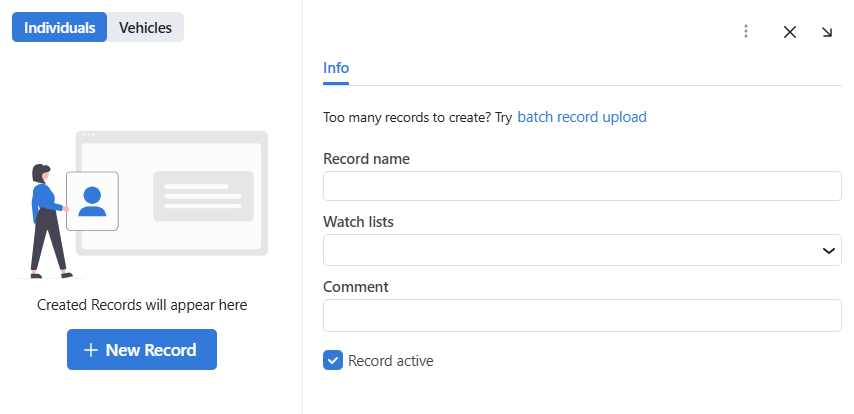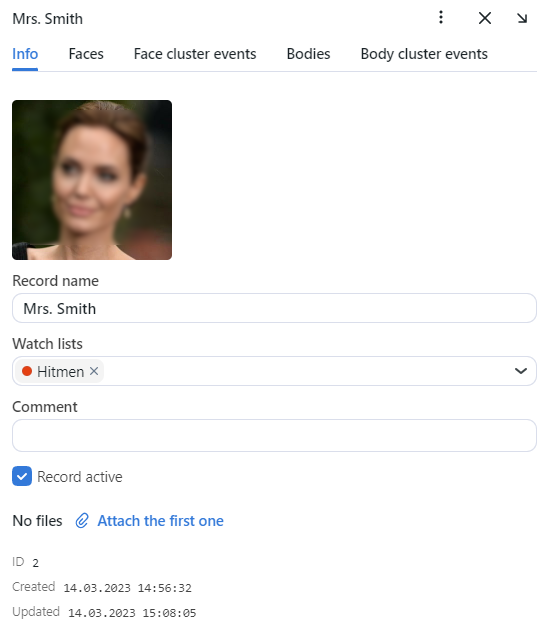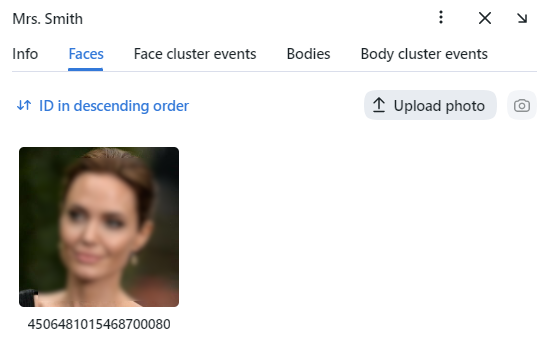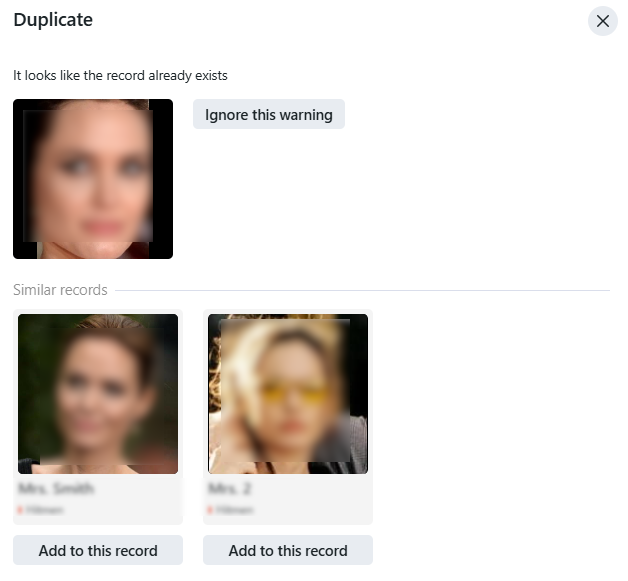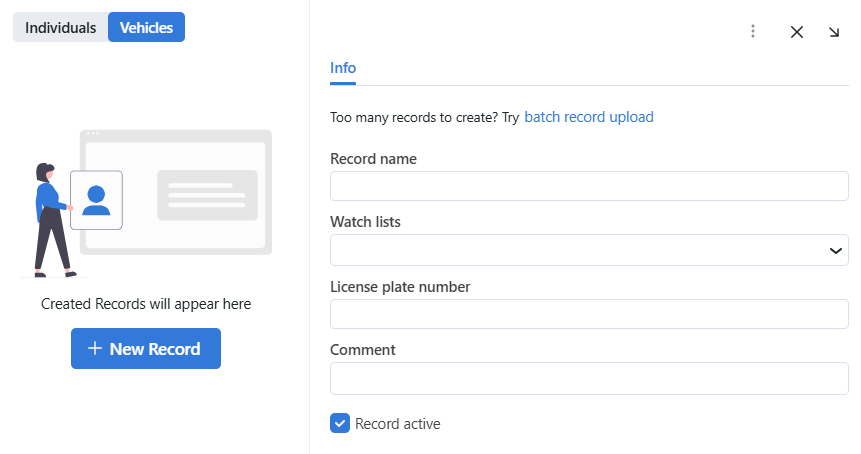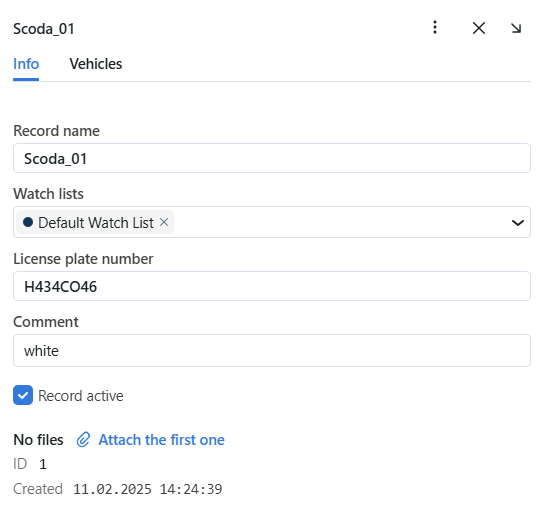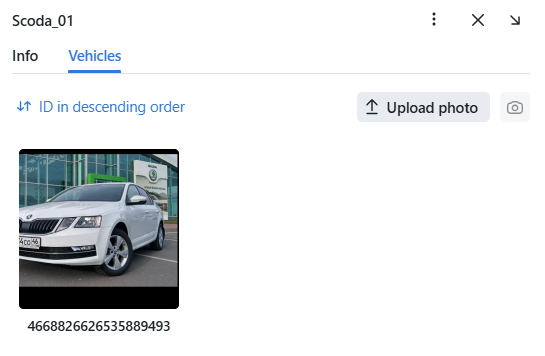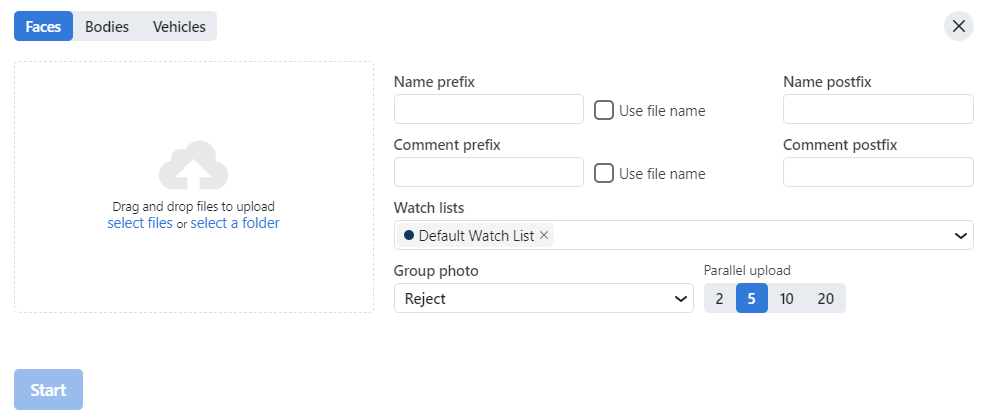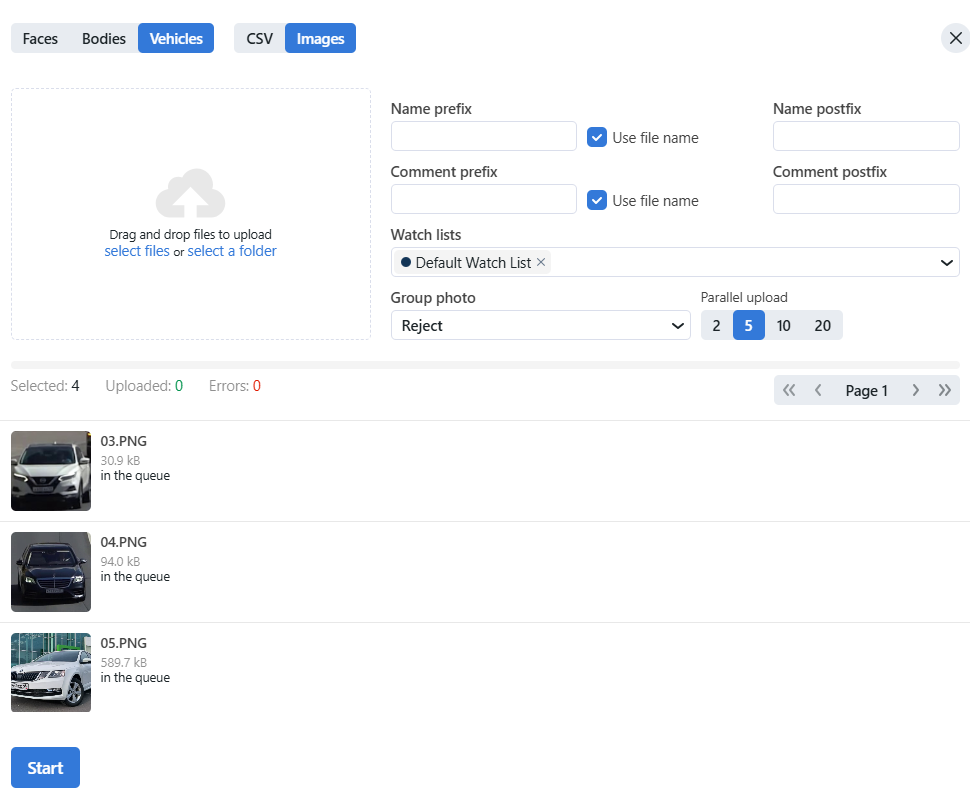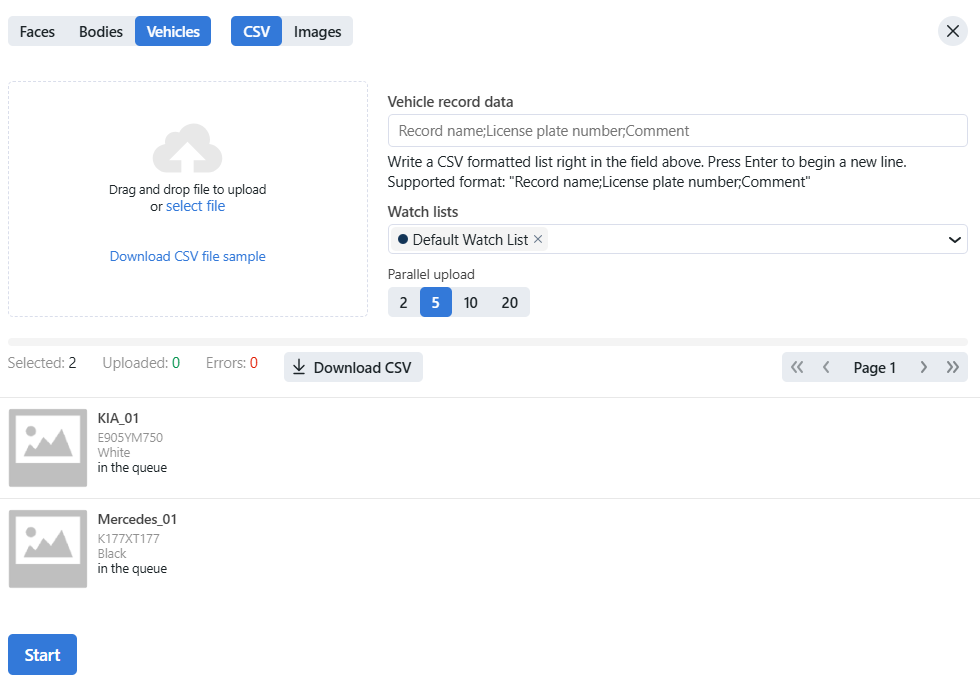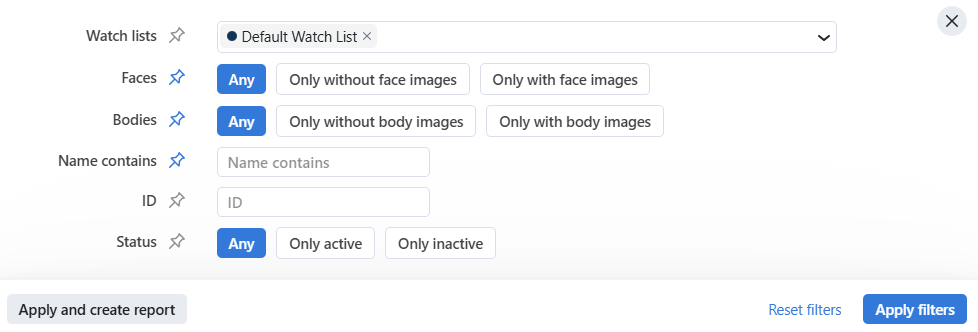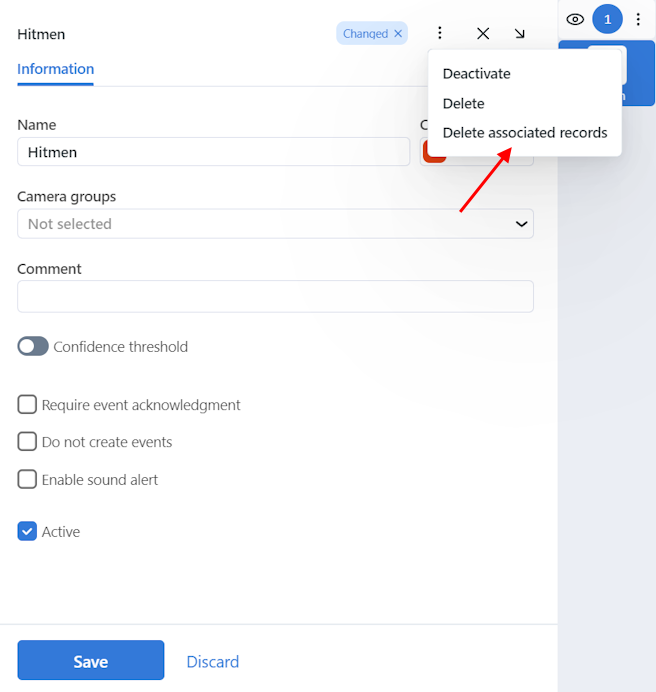Record Index
Record index stores records of individuals, including photos of their face and bodies, biometric data, or related documents and vehicle records, including their photo, license plate number, or related documents.
To create records in bulk, use the console bulk record upload functionality.
In this section:
Record Creation for Individuals
To create a record for individuals manually, do the following:
Navigate to the Record Index tab → Individuals.
Click + New Record.
Specify the record name. If necessary, add a comment.
From the Watch lists drop-down menu, select a watch list for the record (or several watch lists, one by one).
Check Record active. If a record is inactive, it is excluded from monitoring.
Save the record. You will see additional tabs appear.
On the same tab Info, attach related files.
On the Faces tab upload images of the individual’s face and on the Bodies tab upload images of the individual’s body. Supported formats: WEBP, JPG, BMP, PNG, HEIC.
Record Creation for Vehicles
To create a vehicle record manually, do the following:
Navigate to the Record Index tab → Vehicles.
Click + New Record.
Specify the record name. If necessary, add a comment.
From the Watch lists drop-down menu, select a watch list for the record (or several watch lists, one by one).
Fill in the license plate number of the vehicle.
Check Record active. If a record is inactive, it is excluded from monitoring.
Save the record. You will see additional tabs appear.
On the same tab Info, attach related files.
On the Vehicles tab, upload images of the vehicle. Supported formats: WEBP, JPG, BMP, PNG, HEIC.
Batch Record Upload
If there are too many records to create, you can bulk load records into the record index. Do the following:
Navigate to the Record Index tab.
Click + New Record → Try batch record upload.
Select record type: Face, Bodies, Vehicles.
For records of the type Face and Bodies, do the following:
For records of the type Vehicle, there are two methods of record uploading:
On the Images tab, select files or a folder and drag to upload. Then specify file names, comments, and select a watch list(s). Once the record is created, fill in the license plate number.
On the CSV tab, either write a CSV-formatted list or select a CSV file containing the data. Once the record is created with the necessary data, upload the vehicle images to it.
Click Start.
Filter Records
The most frequently used filters for the record index are available in the upper part of the window.
To display the entire set of filters, click the More filters button.
Filters for individuals and vehicles
Watch lists: display records from selected watch lists.
Faces: filter records by presence of a face biometric data.
Bodies: filter records by presence of a bodies biometric data.
Vehicles: filter records by presence of a vehicle image.
License plate number: filter vehicle records by license plate number.
Name contains: filter records by name.
ID: display a record with a given ID.
Status: filter records by status.
You can sort out records on the list by ID.
Purge Record Index
You can purge the record index entirely or by watch lists in one click. Do the following:
Navigate Settings -> Watch Lists.
Select one or several watch lists.
Click Delete associated records.