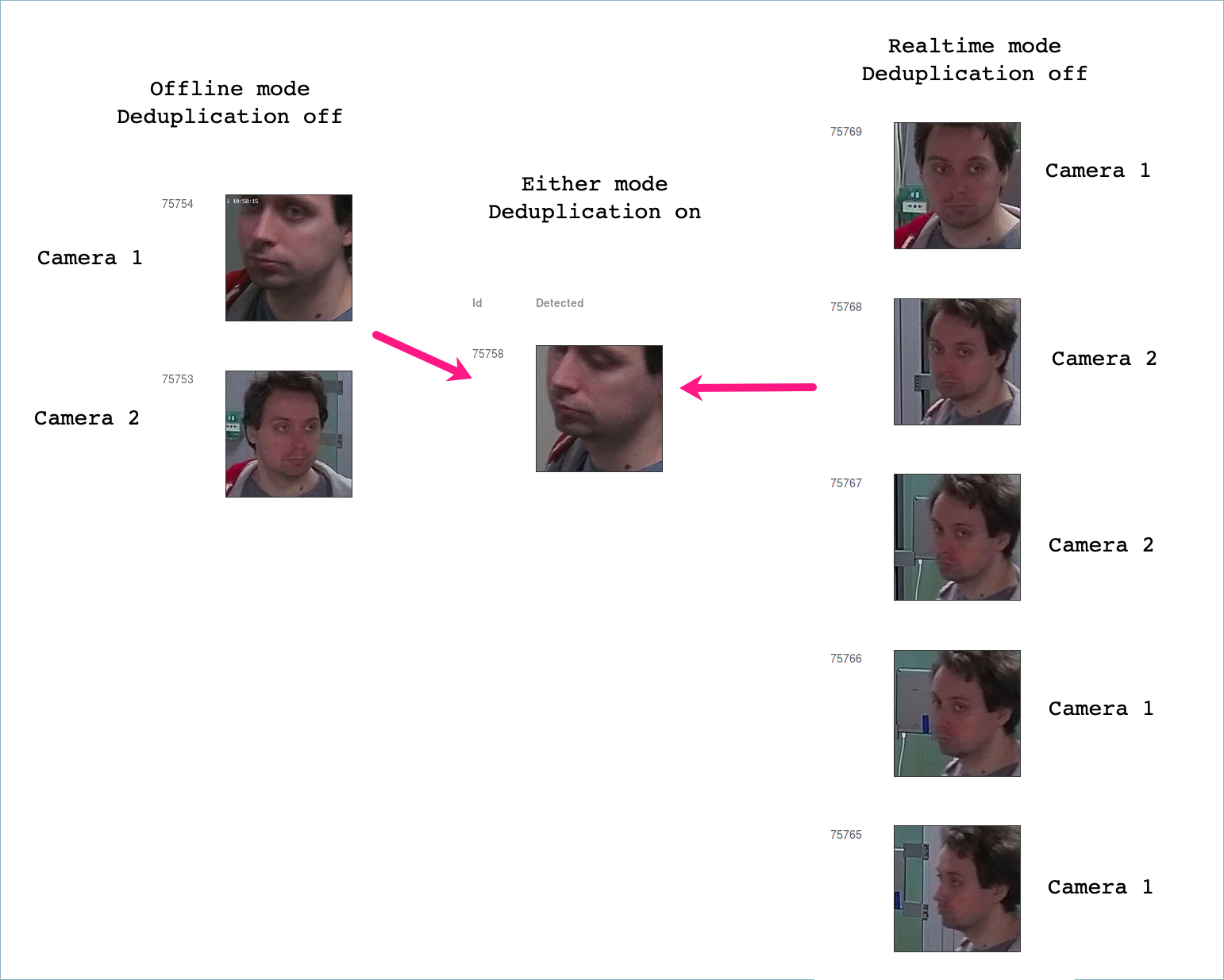Deduplicate Events¶
In this section:
If observation scenes of cameras within one group overlap, consider to enable Deduplication. This feature allows you to exclude coinciding facial recognition events among cameras belonging to the same group.
Warning
Use deduplication with extreme caution, as if cameras within a group observe different scenes, some faces may be skipped.
How It Works¶
The deduplication algorithm’s infographics are shown in the diagram below:
- If the video face detector is working in the offline mode without deduplication, the server receives one best face snapshot per camera. We recommend to use this mode if cameras in the same group observe different scenes.
- If the video face detector is working in the online mode without deduplication, the server receives several images from each camera of a group. This mode is the most storage intensive. In the case of large number of visitors, security operators may also experience difficulties dealing with a large number of identical face recognition events.
- With enabled deduplication, the server receives only one face snapshot per group, the best one in the current tracking session whatever the video face detector mode. Use deduplication only if the observation scenes of cameras within a group overlap.
Enable Deduplication¶
To enable event deduplication, do the following:
- Navigate to the Camera groups tab.
- Open the camera group settings.
- Check Deduplicate Events and specify the deduplication interval in seconds (interval between 2 consecutive checks for event uniqueness).