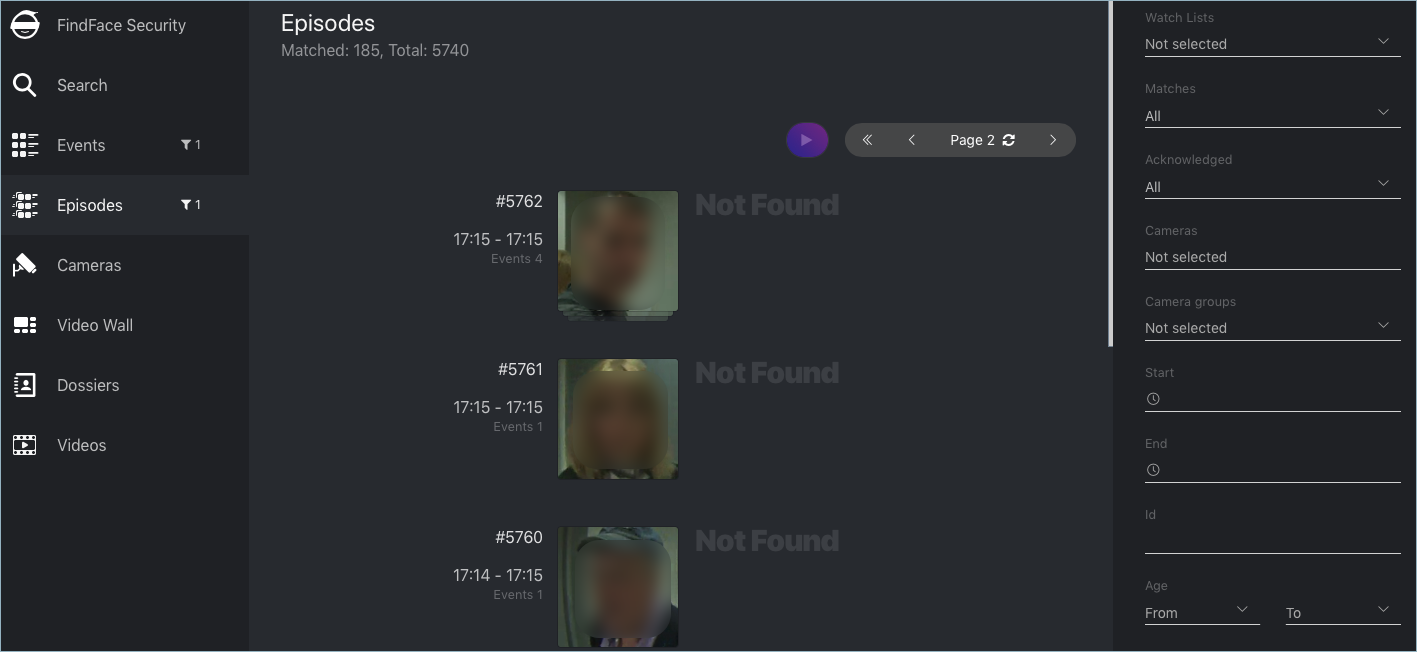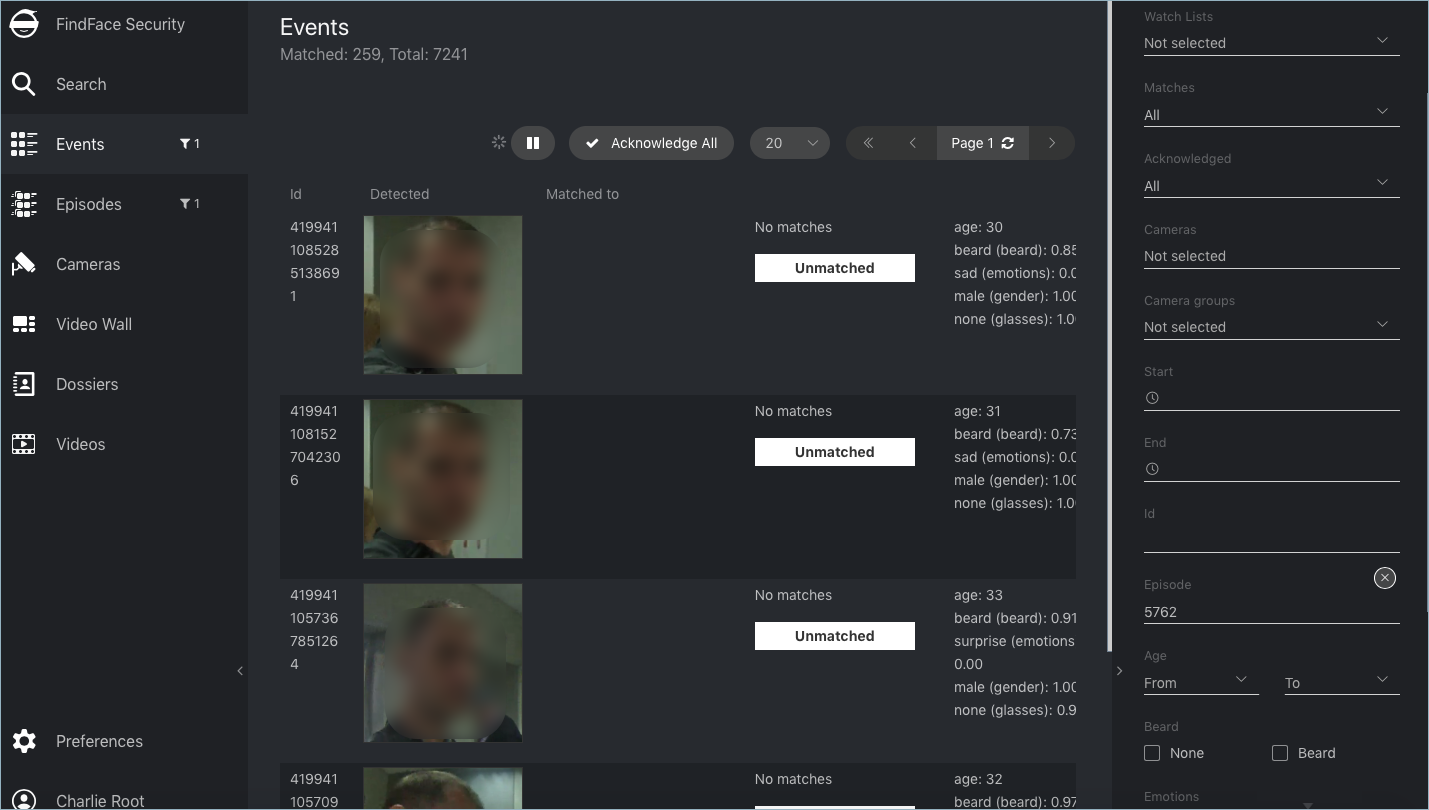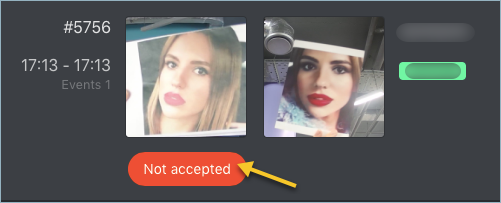Organize Events with Episodes¶
To monitor the real-time face identification in live videos, use the Events and Episodes tabs. Besides monitoring, both tabs allow you to access the history of identification events. This section is all about the Episodes.
An episode is a set of identification events that feature faces of the same person, detected within a certain period of time. As events on the Events tab show up in an arbitrary order, a large number of miscellaneous events can make the work difficult and unproductive. With the episodes, the system uses AI to organize incoming events based on the faces similarity and detection time. This allows for easy processing of diverse events, even in large numbers.
Tip
Search for faces through the event database and dossier database on the Search tab.
Tip
To perform the face identification in archived videos, see Face Identification in Offline Videos.
In this chapter:
View Identification Episodes¶
There are two types of episodes:
- LIVE: an episode is currently active, with more events to be possibly added.
- Closed: an episode is closed, no events can be added.
You can find the list of episodes with filters and statistics on the Episodes tab. Once a face is detected, it is either added to an existing LIVE episode, or used as a starting point of a new episode. Each episode is assigned an identifier which can be later used to filter events and episodes.
When working with episodes, the following default filters may come in handy:
Dossier: display episodes only for a selected dossier.
Watch lists: display episodes only for a selected dossier category (watch list).
Note
To view only unmatched faces on the episode list, select Unmatched in this filter.
Matches: display episodes only with/without matches, or all episodes.
Acknowledged: display only acknowledged/unacknowledged episodes, or all episodes.
Cameras: display only episodes from a selected camera.
Camera groups: display only episodes from a selected group of cameras.
Start, End: display only episodes that occurred within a certain time period.
id: display an episode with a given ID.
You can also filter episodes by face liveness and face features (if applicable).
To view the events added to an episode, click it on the list. You will be redirected to the Events tab with the corresponding episode ID set in the Episode filter:
Work with the Events tab as described in Real-time Face Identification Events.
Event and Episode Acknowledging¶
To acknowledge an entire episode, click Not accepted for this episode on the list. As a result, all events in the episode will be automatically acknowledged, including those that are yet-to-appear (in the case of a LIVE episode).
An episode is also automatically acknowledged after acknowledging all its events one by one.
Filter Events by Episode ID¶
To display events by episode ID, either use the id filter on the Episodes tab or the Episode ID filter on the Events tab.