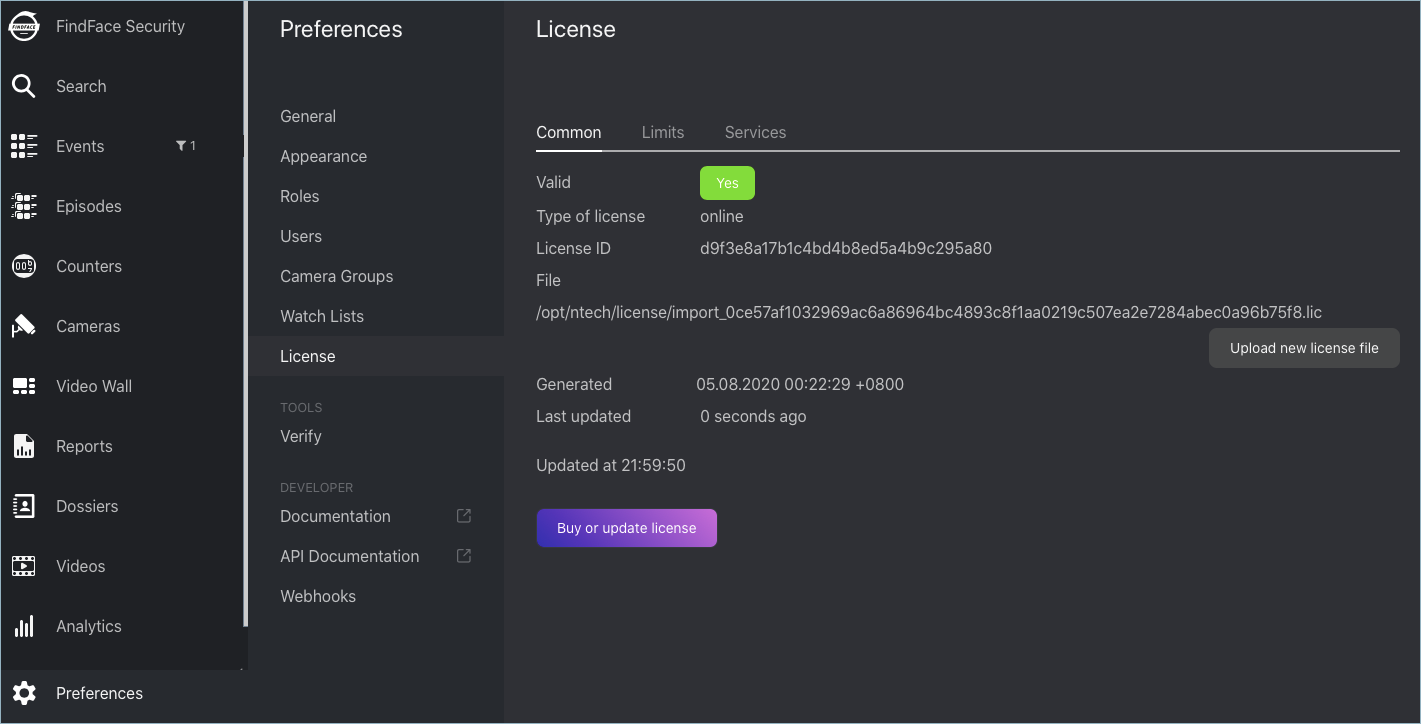Licensing Info¶
In this chapter:
Licensing Principles¶
The following criteria apply to FindFace Security licensing:
The number of extracted biometric samples. The biometric samples are extracted from faces detected in the video and from dossier photos, as well as when building so-called person centroids.
The licensing scheme is the following:
- Events: 1 event of video face detection = 1 face in a license.
- Dossier: 1 photo in a dossier = 1 face in a license.
- Persons: 1 person = 1 face in a license.
The number of cameras in use.
The number of model instances in use in the
findface-extraction-apicomponent.Face features recognition: gender/age/emotions/glasses/beard/face mask.
Face liveness detection.
Integration with partners.
You can choose between the online and on-premise (aka offline) licensing:
- The online licensing is provided by interaction with the NtechLab Global License Manager
license.ntechlab.comand requires a stable internet connection and DNS. Upon being disconnected from the internet, the system will continue working off-grid for 4 hours. It is possible to prolongate this period for up to 2 days (inform your manager if you need it). - The on-premise (offline) licensing requires a USB port on the physical server with the
findface-ntlscomponent (license server in the FindFace core), that you will use to plug in a provided USB dongle.
For the system to function, a single instance of findface-ntls should be enough. If your system requires more license servers, contact your NtechLab manager beforehand to prevent your system from being blocked.
View and Update License¶
After you install FindFace Security, upload the license file that you obtained from your manager into the system. To do so, navigate to .
Use the same tab to consult current licensing information and upgrade your license.