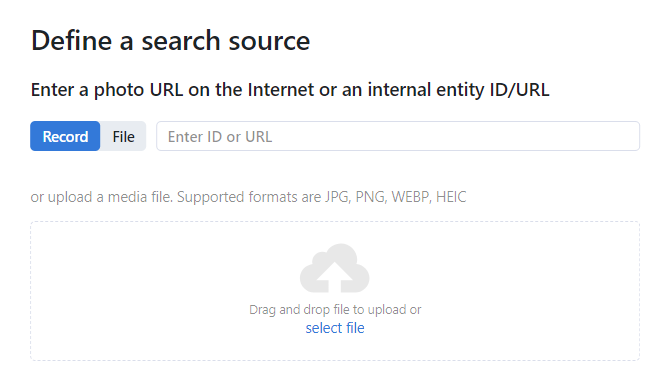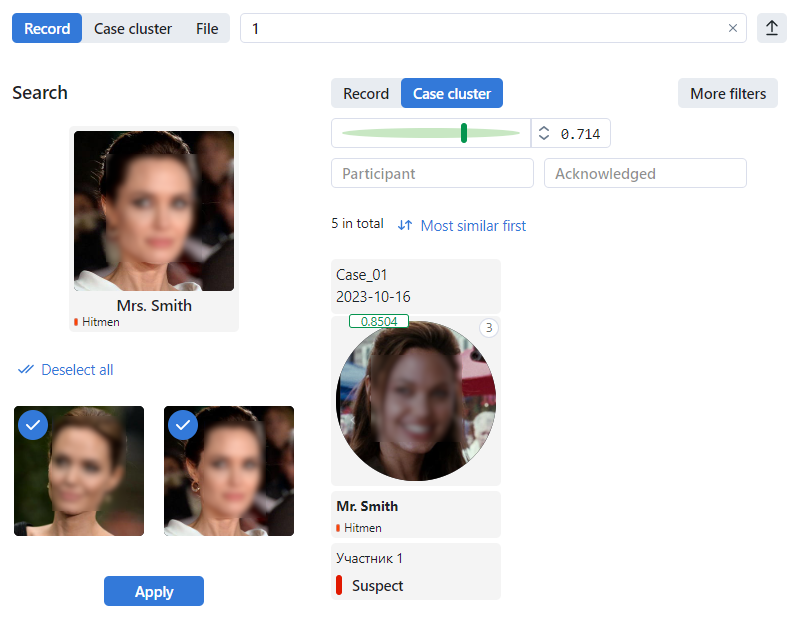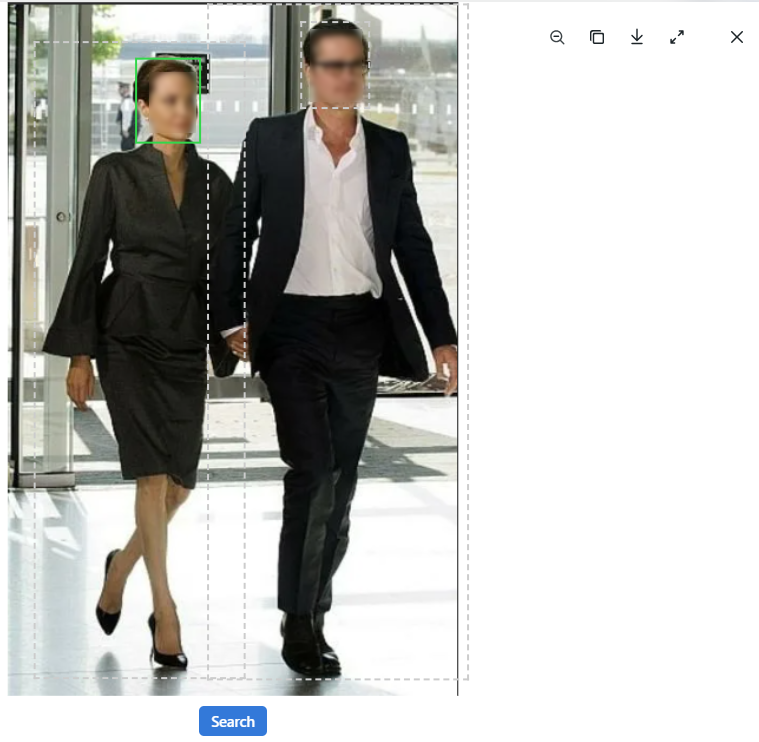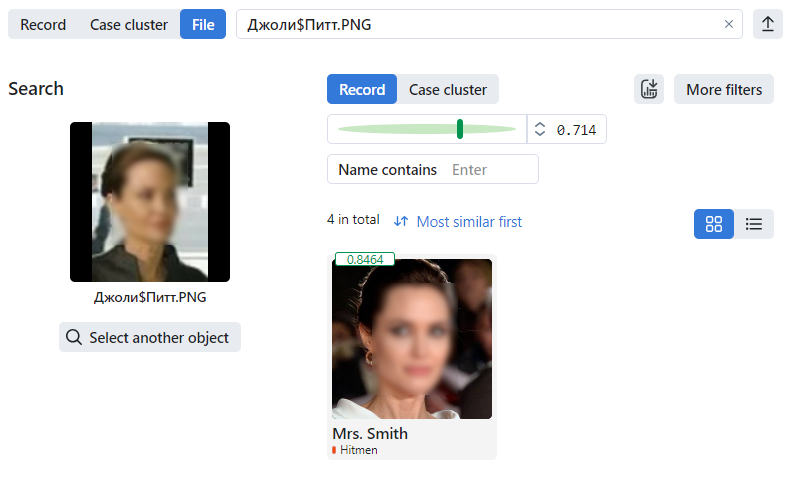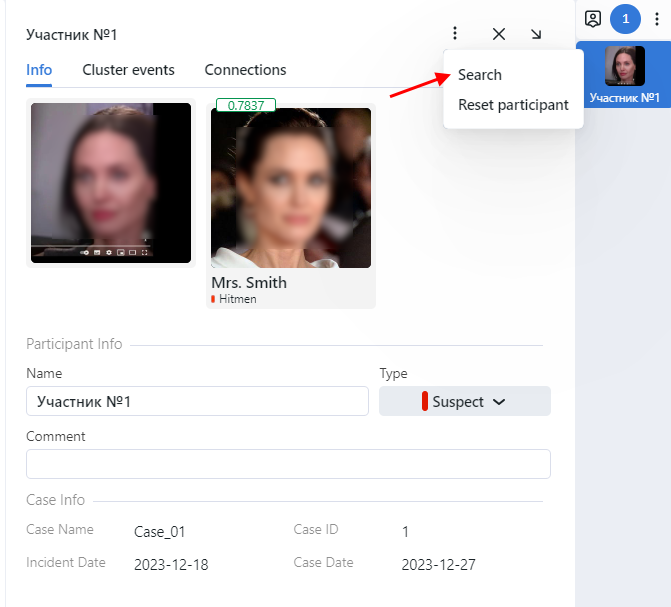Search Faces in System
FindFace CIBR allows you to search for individuals throughout the entire system.
To find an individual, do the following:
Navigate to the Search tab.
Specify an object to search for in one of the following ways:
by record’s URL or ID
by uploading a photo file
Note
The search by case cluster is available from the case participant records or by case cluster’s URL or ID.
If you specified a record URL or ID, select a photo from it. If there are multiple photos, you can select some or all of them. Click the Apply button. When you select several objects from the record index, the search range will narrow. The search results will only contain the objects similar to those on the selected photos and within the preset search threshold.
If you uploaded a photo file, it will be displayed in the new window. If there are multiple objects in the image, select the one of your interest. Click Search.
To search by case cluster associated with a certain case participant, navigate to the participant record, click three dots, then Search or specify a case cluster URL or ID on the Search tab. The search results will only contain the objects similar to those on the selected case cluster and within the preset search threshold.
Define the search section – Record or Case cluster.
You will see the search results appear. If necessary, you can narrow down your search by specifying filters or lowering a similarity threshold.
The following filters are available for records:
Watch lists: display records from selected watch lists.
Filling: display only empty records, only filled ones, or any records.
Name contains: filter records by name.
ID: display a record with a given ID.
Status: filter records by status (only active, only inactive, or any status).
Match type: filter records by match type.
Limit: display records within the specified limit.
The following filters are available for a case cluster:
Participant: display only clusters/participants or any.
Acknowledged: display only acknowledged/unacknowledged case clusters or all clusters.
Matches: display case clusters only with/without matching the record or all events.
Watch lists: display only case clusters that contain a record from a selected watch list.
Date and time: display only case clusters that occurred within a certain period.
ID: display a case cluster with a given ID.
Photo ID: display a case cluster with a given photo ID.
Video ID: display a case cluster with a given video ID.
The following specific filters are available for a case cluster:
Note
Some filters from the list below may be hidden, subject to enabled recognition features.
Age: display case clusters with people of a given age.
Beard: filter case clusters by the fact of having a beard.
Emotions: display case clusters with given emotions.
Gender: display case clusters with people of a given gender.
Glasses: filter case clusters by the fact of wearing glasses.
Face mask: filter case clusters by the fact of wearing a face mask.
Limit: display case clusters within the specified limit.
You can sort out results of a search by the following parameters:
most similar first
the newest first
the oldest first