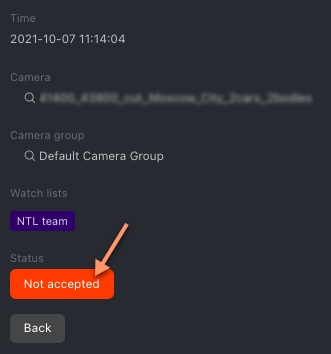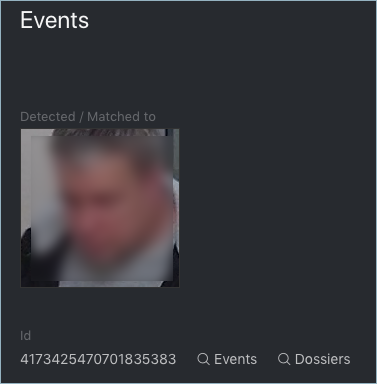Work with Events
This section is about the Events tab.
Tip
Take your security up a notch with episodes.
Important
You can enable sound notifications for events related to specific watch lists. In some browsers, the tab with events has to remain in focus to get a sound played. To put a tab in focus, open it, and click anywhere on the page.
In this chapter:
View Identification Events
Once an object is detected, you will see a notification on one of the event lists: Faces, Bodies, or Cars, subject to the object type.
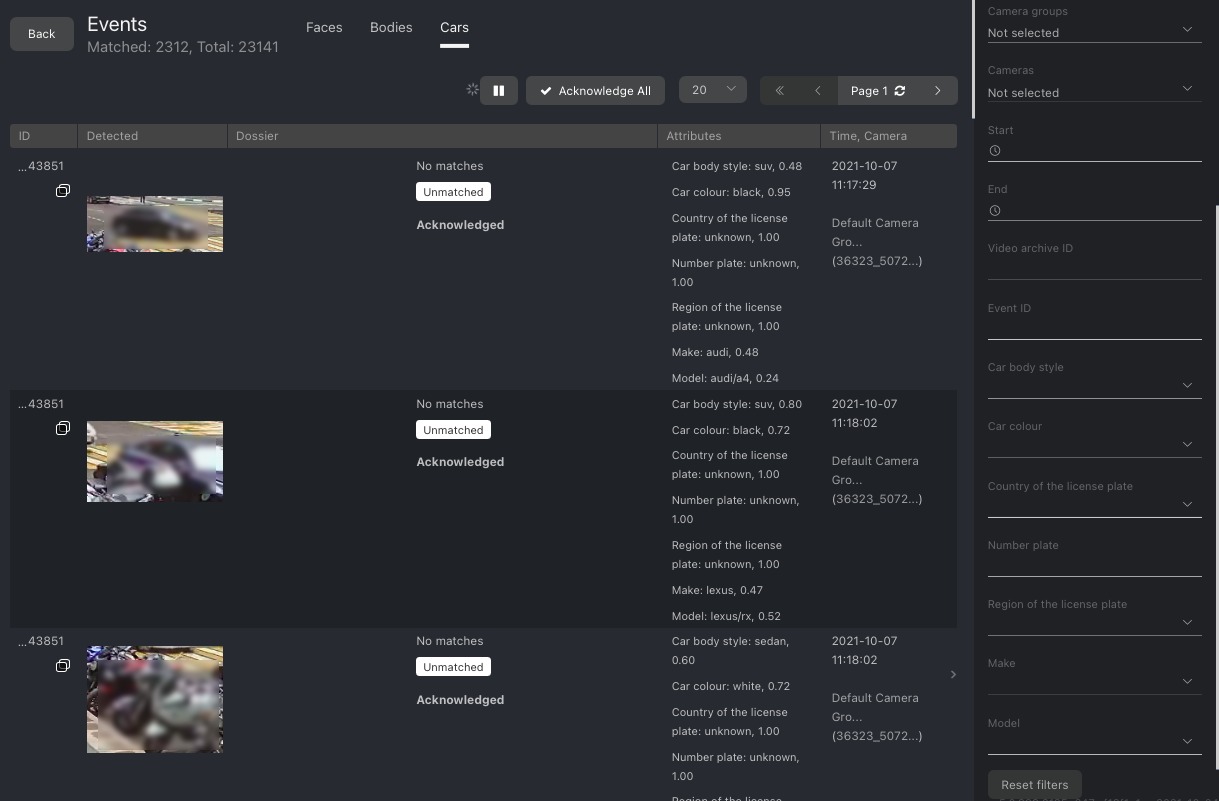
A notification can feature different pieces of information, depending on whether a detected object has a match in the database:
Match not found: the normalized object image, detection date and time, camera group name.
Match found: the normalized object image, reference object photo from the related dossier, person name, the similarity between the matched objects, comment from the dossier, watch list, detection date and time, camera group.
Note
You can configure the system in such a way that you will get notifications only for the objects with a match.
Important
In order to pause the notifications thread, click  above the list of events.
above the list of events.
When working with events, the following filters may come in handy:
Note
Some filters from the list below may be hidden, subject to enabled recognition features.
Dossier: display events only for a selected dossier.
Watch lists: display events only for a selected dossier category (watch list).
Matches: display events only with/without matches, or all events.
Acknowledged: display only acknowledged/unacknowledged events, or all events.
Cameras: display only events from a selected camera.
Camera groups: display only events from a selected group of cameras.
Start, End: display only events that occurred within a certain time period.
Video Archive ID: display events from the video archive with a given ID.
Event ID: display an event with a given ID.
Specific filters for faces
Event best shot: display all events of a track, only events with real-time snapshots, only one event with the best snapshot at the end of a track.
Episode ID: display events from the episode with a given ID.
Age: display events with people of a given age.
Gender: display events with people of a given gender.
Emotions: display events with given emotions.
Glasses: filter events by the fact of wearing glasses.
Beard: filter events by the fact of having a beard.
Liveness: filter events by face liveness.
Face mask: filter events by the fact of wearing a face mask.
Specific filters for bodies
Upper type: display only events with a person wearing upper body wear of a given specific type: jacket, coat, sleeveless vest, sweatshirt, T-shirt, shirt, dress.
Headwear: display only events with a person wearing headgear of a given type: hat, hood, none.
Lower body clothing: display only events with a person wearing lower body wear of a given type: pants, skirt, shorts, obscured.
Upper body clothing: display only events with a person wearing upper body wear of a given generalized category: long sleeves, short sleeves, no sleeve.
Upper wear color: display only events with a person wearing a top of a given color.
Lower wear color: display only events with a person wearing a bottom of a given color.
Specific filters for cars
Car body style: display only events with cars of a given body style.
Car color: display only events with cars of a given color.
Country of the license plate: display only events with cars registered in a given country.
Number plate: display an event with a given plate number.
Region of the license plate: display only events with cars registered in a given region.
Make: filter car events by car make.
Model: filter car events by car model.
Event Ticket. Acknowledging Event
In order to navigate to an event ticket from the list of events, click on the recognition result in a notification (No matches or the name of a matching person).
An event ticket contains the same data as a relevant notification. It also allows for acknowledging the event. To do so, click Not accepted to change the event acknowledgment status. Click Save.
Tip
If a detected object has a match in the dossiers, you can navigate into a relevant one by clicking on the person’s name in the event ticket.
Tip
In order to acknowledge all the events, click  above the list of events.
above the list of events.
Note
Event acknowledgment can be automated for selected watch lists.
Event Ticket. Object Search
FindFace Multi allows you to search detected objects through the list of events and dossier database. To navigate from an event ticket to the search tab, click Events or Dossiers respectively.
See also