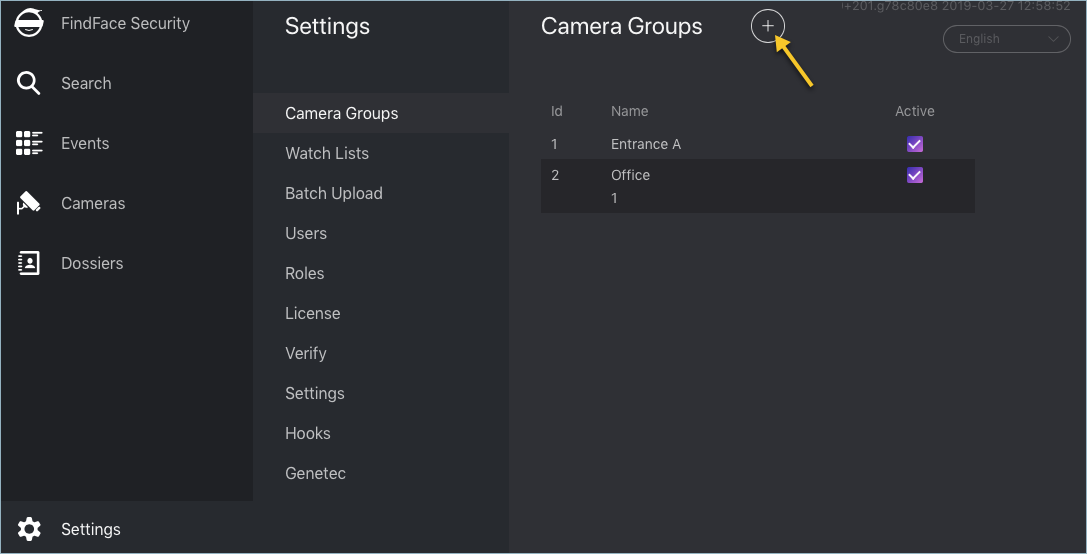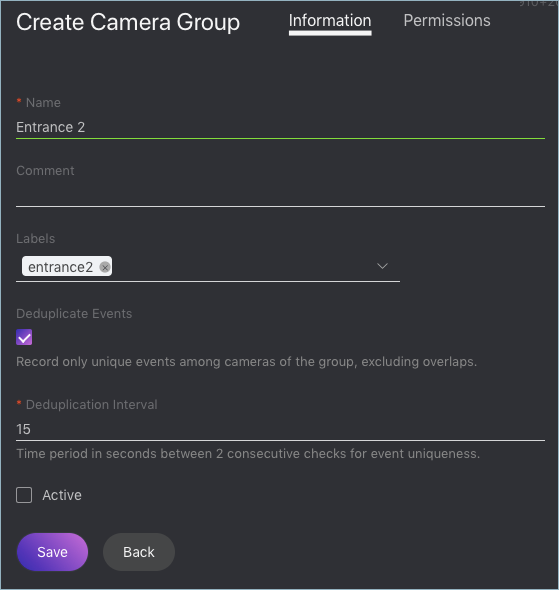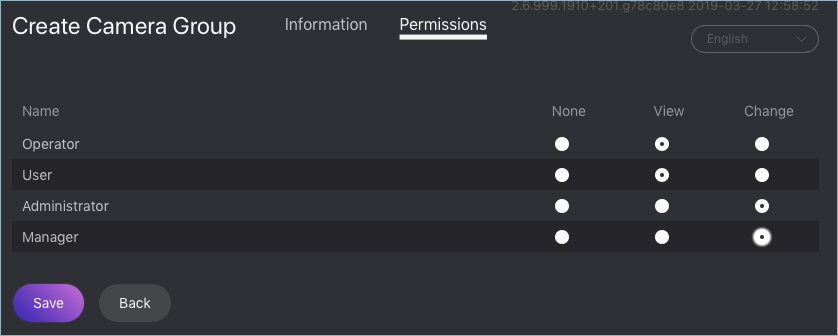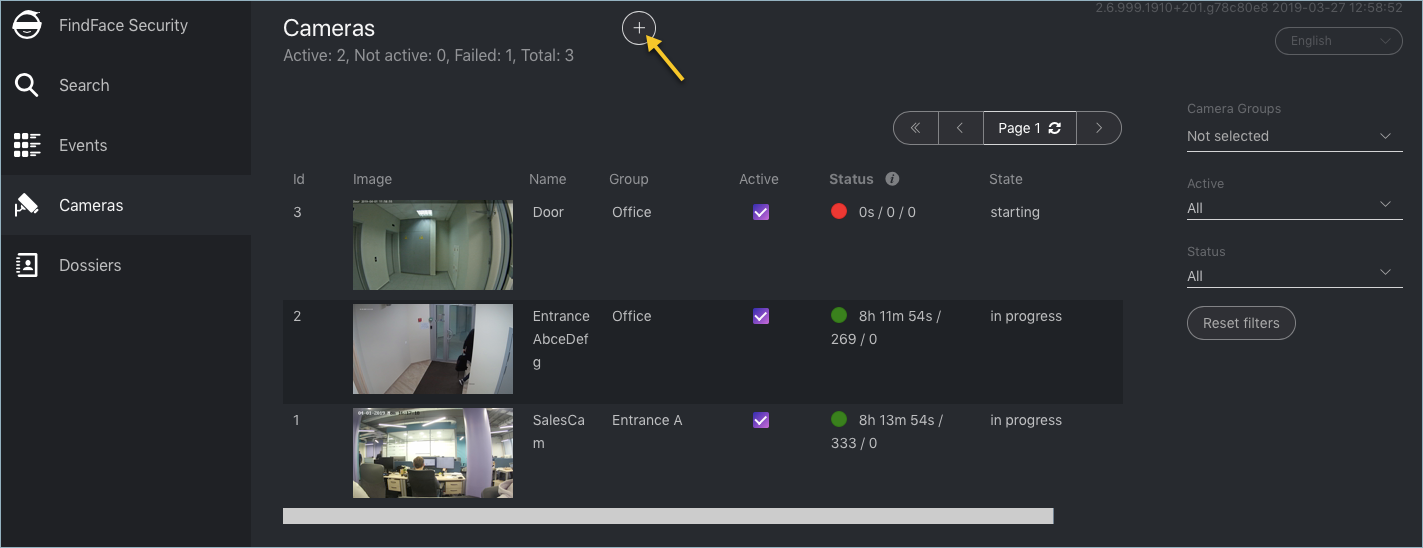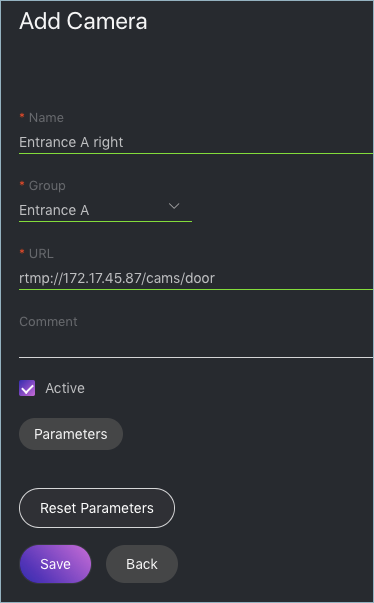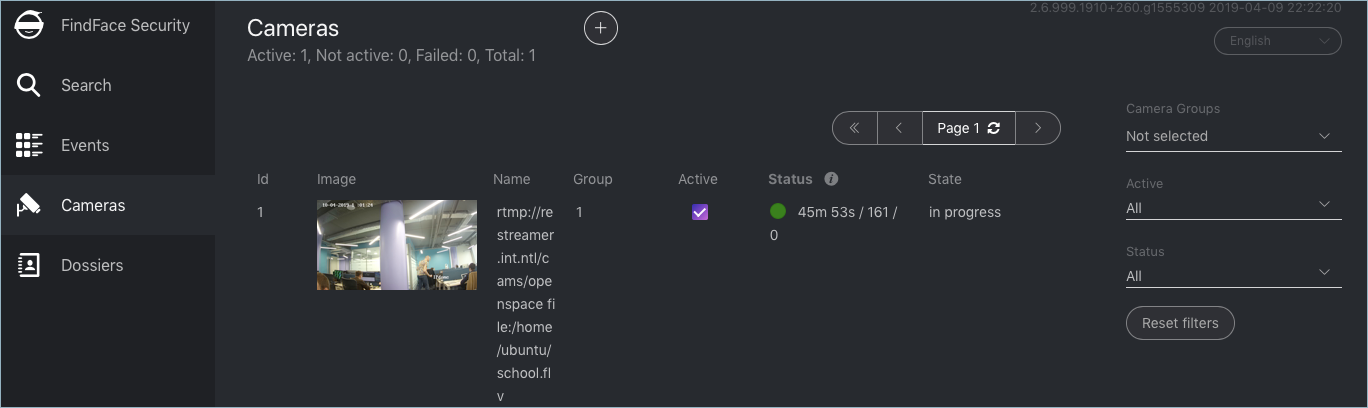Camera Management¶
To configure video-based biometric identification, add cameras to FindFace Security, grouping them subject to their location.
Note
Privileges to create camera groups and cameras are managed in user’s permissions (see User Management).
In this chapter:
Create Camera Group¶
To create a group of cameras, do the following:
Navigate to the Preferences tab. Click Camera Groups.
Click +.
On the Information tab, specify the group name. Add a comment if needed.
If you want to allocate a certain
findface-video-workerinstance to process video streams from the group, create or select one or several allocation labels.Note
To complete the allocation, list the labels in the
findface-video-workerconfiguration file. See Allocate findface-video-worker to Camera Group for details.If you want to deduplicate events from cameras that belong to the same group, i. e. exclude coinciding events, check Deduplicate Events and specify the deduplication interval (interval between 2 consecutive checks for event uniqueness).
Warning
Use deduplication with extreme caution, as if cameras within a group observe different scenes, some faces may be skipped. See Deduplicate Events for details.
Check Active.
Click Save.
On the Permissions tab, assign privileges on the camera group, specifying which user roles are allowed to change/view the camera group settings.
Click Save.
Add Camera¶
To add a camera, do the following:
Navigate to the Cameras tab.
Click +.
Specify the name of a camera and add it to a group. If necessary, add a comment.
Specify the camera URL or path to the video file, for example,
file:///data/some.mp4.Check Active.
To configure CPU-based video processing, click Parameters and navigate to the CPU tab.
Minimum face quality (
min_score): Minimum quality of a face snapshot when searching for the best one. To be fitted empirically: negatives values around0= high quality faces,-1= good quality,-2= satisfactory quality,-5= inverted faces and large face angles, face recognition may be inefficient.Maximum face deviation (
min_d_score): Maximum deviation of a face from its frontal position. To be fitted empirically:-3.5= large face angles, face recognition may be inefficient,-2.5= satisfactory deviation,-0.05= close to the frontal position,0= frontal face.Minimum face size (
min_face_size): Minimum face size in pixels. The less the value, the longer it takes to detect and track faces. Optimum value: 80-100-120. If 0, the filter is off.Maximum face size (
max_face_size): Maximum face size in pixels. If 0, the filter is off.Realtime mode (
realtime): Realtime mode. Pick up the best snapshot within each Snapshot picking interval time interval. If Post each best snapshot: true, the best snapshot is posted at the end of each interval; if false, the best snapshot is posted only if its quality has improved comparing to the previously posted snapshot.Time interval (
realtime_dly): Time interval in milliseconds within which the face tracker picks up the best snapshot in realtime mode.Post best snapshot (
realtime_post_perm): If true, post the best snapshot obtained within each Snapshot picking interval time interval in realtime mode. If false, post the best snapshot only if its quality has improved comparing to the previously posted snapshot.Offline mode (
overall): Offline mode. Enable posting one snapshot of the best quality for each face.Region of Tracking (
ROT): Enable detecting and tracking faces only inside a clipping rectangle. Use this option to reduce the video face detector load.Region of Interest (
ROI): Enable posting faces detected only inside a region of interest.Tip
To specify ROT/ROI, use the visual wizard. First, create a camera without ROT/ROI. Then open it for editing and click Parameters. You will see the visual wizard appear.
If necessary, specify optional parameters for CPU-based video processing. Click Advanced Parameters.
- FFMPEG options (
ffmpeg_params): FFMPEG options for a video stream in the key-value format [“rtsp_transpotr=tcp”, “ss=00:20:00”]. - Video frame height (
fd_frame_height): Video frame height in pixels for the face tracker. Negative values correspond to the initial size. Optimum value to reduce load: 640-720. - Maximum number of faces (
npersons): Maximum number of faces simultaneously tracked by the face tracker. This parameter severely affects performance. - Tracking threads number (
tracker_threads): Number of tracking threads for the face tracker. This value should be less or equal to the maximum number of tracked faces. Recommended to set them equal. If the number of tracking threads is less than the maximum number of tracked faces, resource consumption is reduced but so is the tracking speed. - Compression quality (
jpeg_quality): Full frame compression quality. - Face motion track drawing (
draw_track): Enable drawing a face motion track in a bbox. - Response timeout (
api_timeout): Response timeout in milliseconds for an API request. - Minimum motion intensity (
md_threshold): Minimum motion intensity to be detected by the motion detector. To be fitted empirically: 0 = detector disabled, 0.002 = default value, 0.05 = minimum intensity is too high to detect motion. - Video frame scaling coefficient (
md_scale): Video frame scaling coefficient for the motion detector from 0 to 1. Scale down in the case of high resolution cameras, or close up faces, or if the CPU load is too high, to reduce the system resources consumption.
To configure GPU-based video processing, click Parameters and navigate to the GPU tab.
- Minimum face quality (
min_score): Minimum quality of a face snapshot to post. To be fitted empirically: negatives values around 0 = high quality faces, -1 = good quality, -2 = satisfactory quality, -5 = inverted faces and large face angles, face recognition may be inefficient. - Minimum face size (
min_face_size): Minimum face size in pixels to post. If 0, the filter is off. - Maximum face size (
max_face_size): Maximum face size in pixels in post. - Compression quality (
jpeg_quality): Full frame compression quality. - FFMPEG options (
ffmpeg_params): FFMPEG options for a video stream in the key-value format [“rtsp_transpotr=tcp”, “ss=00:20:00”]. - Post best snapshot (
realtime_post_perm): Offline mode. Enable posting one snapshot of the best quality for each face. - Posting timeout (
router_timeout_ms): Response timeout in milliseconds for an API request. - Retrieve timestamps from stream (
use_stream_timestamp): If true, retrieve and post timestamps from a video stream. If false, post the actual date and time. - Add to timestamps (
start_stream_timestamp): Add the specified number of seconds to timestamps from a stream.
- Minimum face quality (
Click Save.
Note
Each created camera is associated with a so called job, a video processing task which contains configuration settings and stream data and assigned to findface-video-worker. This task can be restarted (see Monitor Camera Operation).
Monitor Camera Operation¶
To monitor the operation of cameras, navigate to the Cameras tab.
Camera statuses:
- Green: the video stream is being processed without errors.
- Yellow: the video stream is being processed for less than 30 seconds, or one or more errors occurred when posting a face.
- Red: the video stream cannot be processed.
For each camera, you will be provided with the following statistics: current session duration/ the number of successfully posted faces/ the number of faces processed with errors after the last job restart.
To restart a job, click  in the Action column. In this case, the number of errors will be reset to
in the Action column. In this case, the number of errors will be reset to 0.
With a large number of cameras in the system, use the following filters:
- Camera groups,
- Active,
- Status.