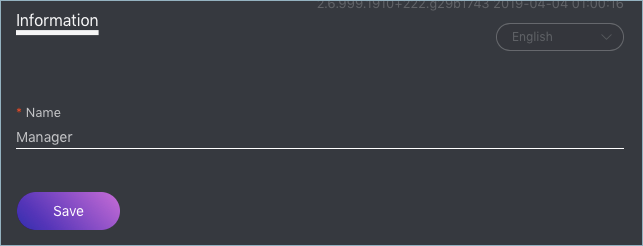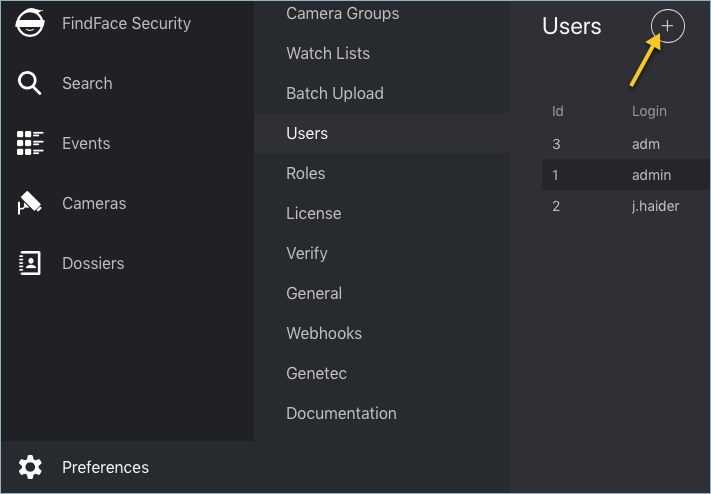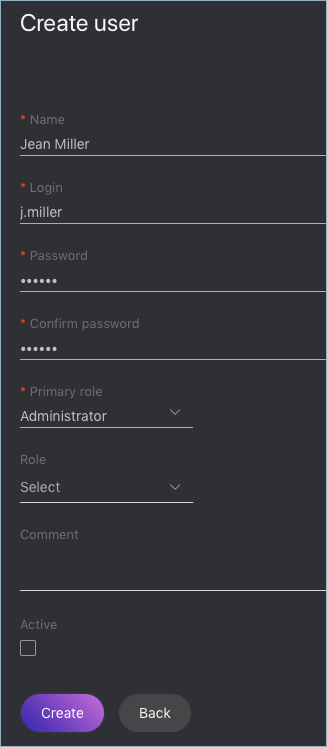User Management¶
In this chapter:
Predefined Roles¶
FindFace Security provides the following predefined roles:
Administrator has rights to manage cameras, events, FindFace Security users, the dossier database, and full access to all other functions.
Important
Whatever the role, the first administrator (Super Administrator) cannot be deprived of its rights.
Operator can create dossiers manually, receive and acknowledge events, and search for faces in the event list. The other data is available read-only. The batch dossier creation is unavailable.
User has a right to receive and acknowledge events, and to search for faces in the event list. The other data is available read-only.
You can change the predefined roles privileges, as well as create various custom roles.
Create Custom Role¶
To create a custom role, do the following:
Navigate to the Preferences tab. Click Roles.
Click +.
On the Information tab, specify the role name.
Click Save. You will see the Watch Lists, Camera Groups, and Permissions tabs appear in addition to the Information tab. You can use these tabs to assign the role privileges for specific watch lists and camera groups, as well as for various system functions.
Primary and Additional User Privileges¶
You assign privileges to a user by assigning one primary and (optional) few additional roles:
- Primary role: main user role, mandatory for assignment. You can assign only one primary role to one user. A user’s primary role will be automatically added with
writepermissions to Access Control List for all objects newly created by this user. - Role: additional user role, optional for assignment. You can assign several roles to one user. The rights associated with the additional roles will be added to the primary privileges.
See also
Create User¶
To create a user, do the following:
Navigate to the Preferences tab. Click Users.
Click +.
Specify such user data as name, login and password. If necessary, add a comment.
From the Primary role drop-down menu, select the user primary role. If necessary, add one or several additional roles by selecting them from the Role drop-down menu. The rights associated with the additional roles will be added to the primary privileges. The user’s primary role will be automatically added with
writepermissions to Access Control List for all objects newly created by this user.Check Active.
Click Create.
Deactivate or Delete User¶
In order to deactivate a user, simply uncheck Active in the user list ().
To delete a user from FindFace Security, click on the user login in the list. Click Delete.