Anti-COVID Management and Analytics¶
The anti-COVID-19 management and analytics are available on the Anti-COVID tab.
In this section:
Notifications¶
Configure Notifications¶
FindFace Security anti-COVID provides interactive, customizable notifications via Telegram.
To create a notification rule, do the following:
Navigate to the Anti-COVID tab. Click Settings -> Notifications.
Click +.
Specify the rule name.
Select camera groups and cameras, participating in the rule.
Set up a filter for events/counters that will trigger a notification sending.
For events, use the Filter tab. Select a watch list, specify age, gender, and the fact of wearing a face mask.
For counters, open the Counter tab. Specify the minimum number of silhouettes to notify about and the interval in seconds between two consecutive screenshots used for counting (see Face and Silhouette Statistics for explanation). If Sum all cases is active, the system calculates the total number of silhouettes across all cameras in the rule and sends a notification based on this number.
Select the FindFace Security role(s) that will see notifications for this rule in the web interface (at Anti-COVID -> Notifications).
Specify one or several email addresses, as the recipients of the notifications. These people will get a step-by-step guide in their email on how to join the Telegram chat with notifications.
Click Save.
Monitor Notifications Sending¶
To view anti-COVID notifications, navigate to the Notifications tab.
Note
To see a notification here, your role has to be mentioned in the relevant rule.
Statistical Analysis¶
To build statistical charts over the number of persons and episodes they participated in, navigate to the Analytics tab.
The charts offer a broad set of filters, which ensures fast and efficient analytics:
Tip
For example, you can observe how many elderly persons left their apartments within a designated period.
- Monitoring interval
- Watch lists
- Cameras
- Camera groups
- Time period
- Person id
- Age
- Gender
- Face mask
- Beard, emotions, glasses, and other face features (if in use)
- Liveness (if enabled)
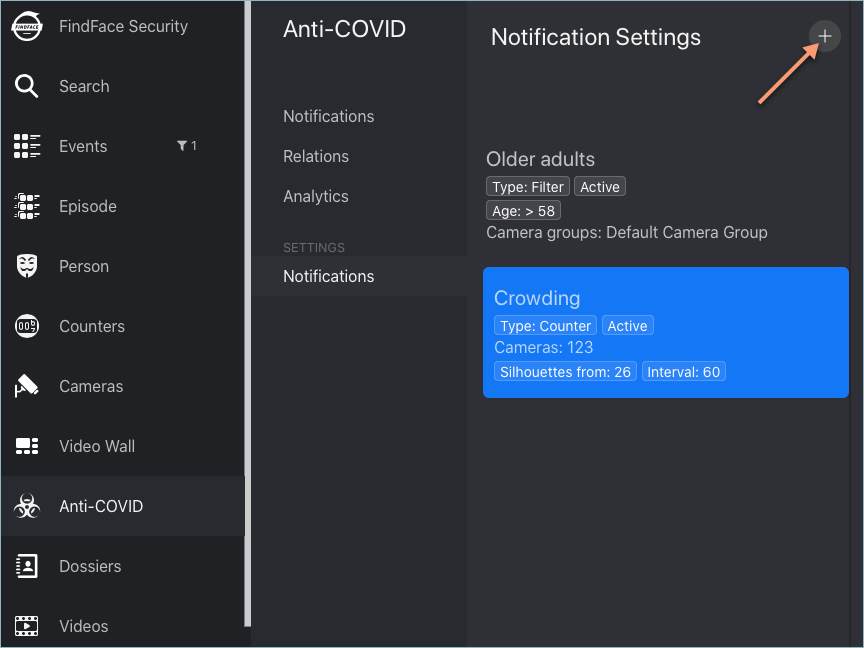
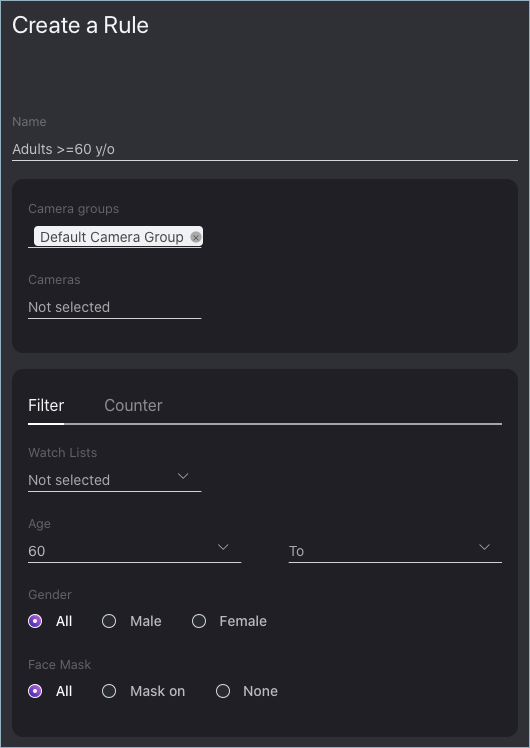
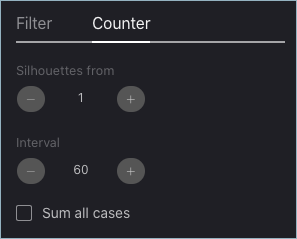
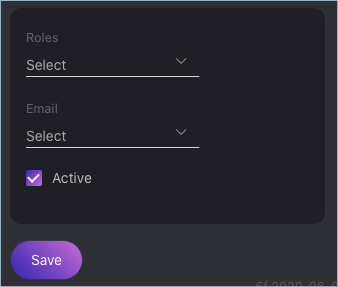
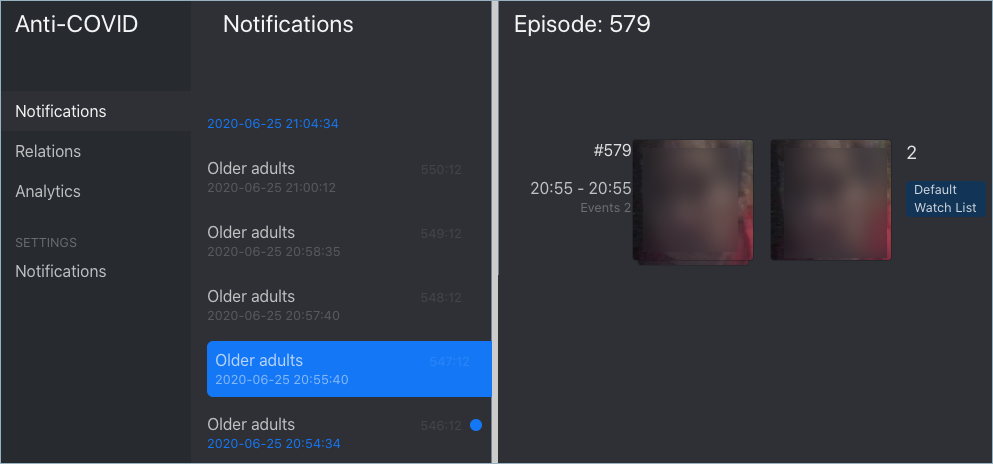
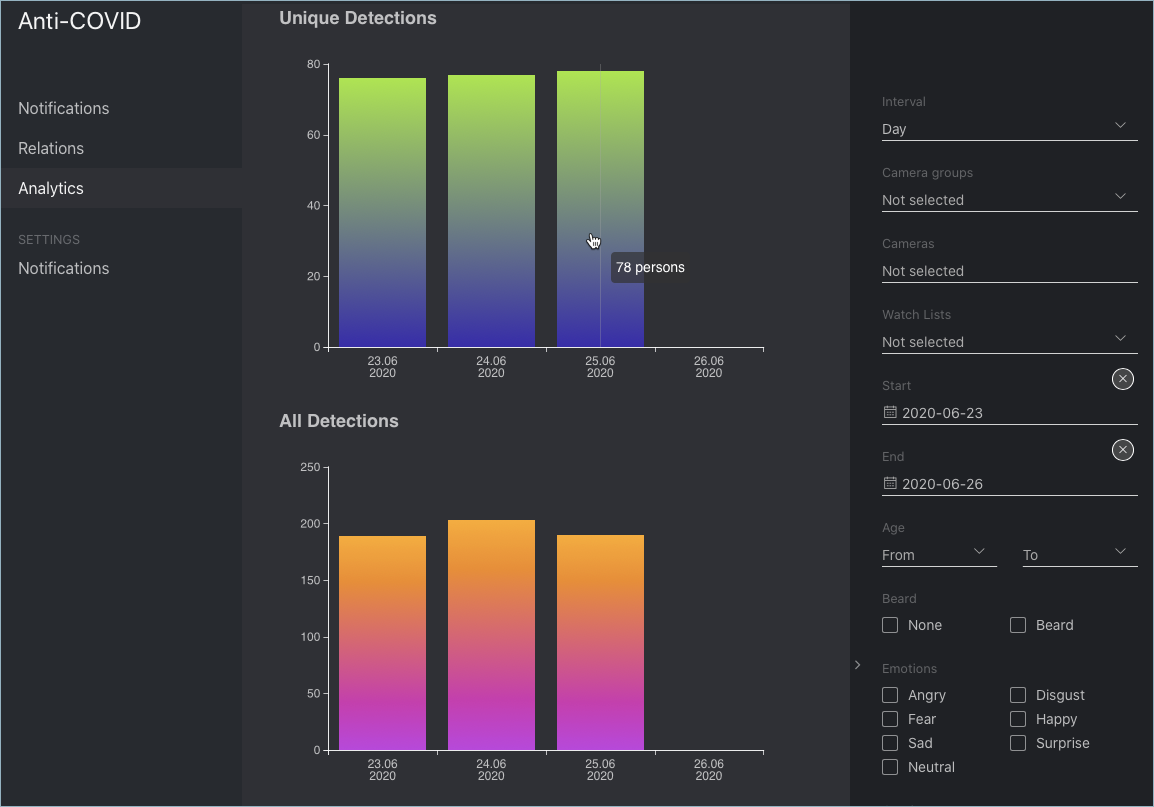
Social Interaction Analysis¶
FindFace Security anti-COVID automatically recognizes faces belonging to the same person and clusters them, building a person gallery. It is possible to see a circle of people with whom a person has previously been in contact. For each person from the first circle, the system determines another circle of connected people, and so on. Overall, social interaction analysis is three-circle deep.
The social interaction analysis is available on the Relations tab.
Click on a person to display their first circle of relations. Keep on to unveil the entire tree of social interactions.
The anti-COVID module provides an extended range of filters to work with the person gallery and social interactions:
Important
You can apply filters to every circle; for example, you can find older adults or people without a face mask who are directly or indirectly related to a potentially contagious person.
When searching through a circle of relations, apply the following settings:
Use the last event: use the last event of an episode to analyze contacts between individuals. In this case, having found truly associated people is most probable as they simultaneously leave a camera’s field of view. If the option is disabled, the system will use the best event of an episode for relations search.
Relations threshold: maximum time in seconds between the appearance of individuals to consider them related.