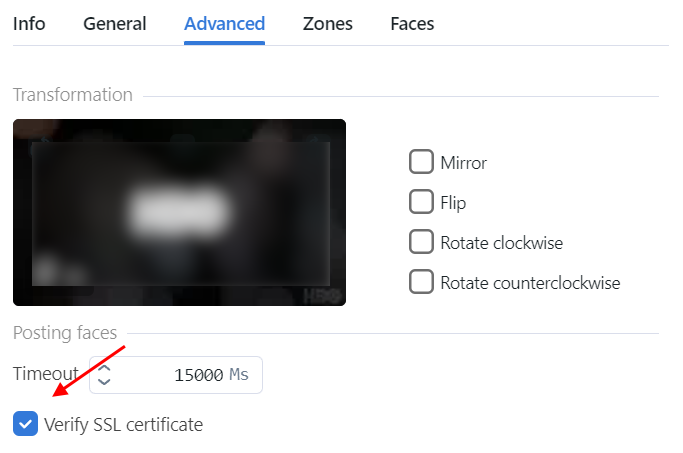Enable Data Encryption
To ensure data security, we recommend enabling SSL encryption. Do the following:
On the host system, create the nginx configuration directory with the subdirectory that will be used to store all the SSL data:
sudo mkdir -p /etc/nginx/ssl/
Create the SSL key and certificate files. When using self-signed certificate, use the following command:
sudo openssl req -x509 -nodes -days 365 -newkey rsa:2048 -keyout /etc/nginx/ssl/my-example-domain.com.key -out /etc/nginx/ssl/my-example-domain.com.crt
You will be asked a few questions about your server in order to embed the information correctly in the certificate. Fill out the prompts appropriately. The most important line is the one that requests the
Common Name. You need to enter the domain name or public IP address that you want to be associated with your server. Both of the files you created (my-example-domain.com.keyandmy-example-domain.com.crt) will be placed in the/etc/nginx/ssl/directory.When using CA-certificate, add the certificate path to volumes for the
findface-video-workerservice, add the CA-certificates installation and update the root certificate store in the service container.Open the
/opt/findface-cibr/docker-compose.yamlfile:sudo vi /opt/findface-cibr/docker-compose.yaml
Locate the
findface-video-workersection and adjust it to make sure it looks as follows.For CPU:
findface-video-worker: entrypoint: ["sh", "-c", "apt-get update && DEBIAN_FRONTEND=noninteractive apt-get install --no-install-recommends --yes ca-certificates && update-ca-certificates && exec /tini -- /findface-video-worker-cpu --config=/etc/findface-video-worker.yaml"] depends_on: [findface-video-manager, findface-ntls, mongodb] image: docker.int.ntl/ntech/universe/video-worker-cpu:ffserver-9.230407.1 logging: {driver: journald} network_mode: service:pause restart: always volumes: ['./configs/findface-video-worker/findface-video-worker.yaml:/etc/findface-video-worker.yaml:ro', './models:/usr/share/findface-data/models:ro', './cache/findface-video-worker/models:/var/cache/findface/models_cache', './cache/findface-video-worker/recorder:/var/cache/findface/video-worker-recorder', '/etc/nginx/ssl/my-example-domain.crt:/usr/local/share/ca-certificates/my-example-domain.crt:ro']
For GPU, it will be enough to add the path to the certificate and update the root certificate store:
findface-video-worker: entrypoint: ["sh", "-c", "update-ca-certificates && exec /tini -- /findface-video-worker-gpu --config=/etc/findface-video-worker.yaml"] depends_on: [findface-video-manager, findface-ntls, mongodb] environment: [CUDA_VISIBLE_DEVICES=0] image: docker.int.ntl/ntech/universe/video-worker-gpu:ffserver-9.230407.1 logging: {driver: journald} network_mode: service:pause restart: always runtime: nvidia volumes: ['./configs/findface-video-worker/findface-video-worker.yaml:/etc/findface-video-worker.yaml:ro', './models:/usr/share/findface-data/models:ro', './cache/findface-video-worker/models:/var/cache/findface/models_cache', './cache/findface-video-worker/recorder:/var/cache/findface/video-worker-recorder', '/etc/nginx/ssl/my-example-domain.crt:/usr/local/share/ca-certificates/my-example-domain.crt:ro']
Important
For CPU version, the configuration requires internet access. If there is no access, please, contact our support team (support@ntechlab.com).
Warning
For CPU version, the startup time will increase by ~15 seconds for the
findface-video-workercontainer.Rebuild all FindFace CIBR containers.
cd /opt/findface-cibr/ docker-compose down docker-compose up -d
Configure nginx to use SSL. Open the nginx configuration file
/opt/findface-cibr/configs/findface-multi-ui/nginx-site.conf. Apply the following modifications to the file:Add the new
server {...}section that contains the URL replacement rule. In therewrite ^(.*) https://…line, replaceip_address_server_ffcibrwith IP address of the server where FindFace CIBR is installed.server { listen 80; server_name my-example-domain.com www.my-example-domain.com; rewrite ^(.*) https://ip_address_server_ffcibr$1 permanent; access_log off; }Comment out the following lines in the existing
server {...}section:# listen 80 default_server; # listen [::]:80 default_server;
Add the following lines, including the paths to the certificate and the key, to the existing
server {...}section:listen 443 ssl; ssl_certificate /etc/nginx/ssl/my-example-domain.com.crt; ssl_certificate_key /etc/nginx/ssl/my-example-domain.com.key;
The example of the configuration file
/opt/findface-cibr/configs/findface-multi-ui/nginx-site.confwith correctly configured SSL settings is shown below:upstream ffsecurity { server 127.0.0.1:8002; } upstream ffsecurity-ws { server 127.0.0.1:8003; } upstream ffsecurity-django { server 127.0.0.1:8004; } upstream audit { server 127.0.0.1:8012; } upstream identity-provider { server 127.0.0.1:8022; } map $http_upgrade $ffsec_upstream { default "http://ffsecurity-ws"; "" "http://ffsecurity"; } server { listen 80; server_name my-example-domain.com www.my-example-domain.com; rewrite ^(.*) https://my-example-domain.com$1 permanent; access_log off; } server { # listen 80 default_server; # listen [::]:80 default_server; listen 443 ssl; ssl_certificate /etc/nginx/ssl/my-example-domain.com.crt; ssl_certificate_key /etc/nginx/ssl/my-example-domain.com.key; root /var/lib/findface-security; autoindex off; server_name _; location = / { alias /usr/share/findface-security-ui/; try_files /index.html =404; } location /static/ { } location /uploads/ { # internal; # uncomment if you intend to enable OVERPROTECT_MEDIA add_header 'Access-Control-Allow-Origin' '*'; add_header 'Access-Control-Allow-Methods' '*'; add_header 'Access-Control-Allow-Headers' '*'; add_header 'Access-Control-Expose-Headers' 'Content-Length,Content-Range'; add_header 'Access-Control-Max-Age' 2592000; location ~ /card/(?<card_type>[a-zA-Z]+)/(?<card_id>[0-9]+)/attachments/(.*)$ { add_header 'Access-Control-Allow-Origin' '*'; add_header 'Access-Control-Allow-Methods' '*'; add_header 'Access-Control-Allow-Headers' '*'; add_header 'Access-Control-Expose-Headers' 'Content-Length,Content-Range'; add_header 'Access-Control-Max-Age' 2592000; add_header 'Content-Disposition' 'attachment'; add_header 'Content-Security-Policy' 'sandbox'; } } location /ui-static/ { alias /usr/share/findface-security-ui/ui-static/; } location /doc/ { alias /opt/findface-security/doc/; } location /api-docs { alias /opt/findface-security/rapidoc; index index.html; } location /api-docs/ { alias /opt/findface-security/rapidoc/; try_files $uri index.html =404; } location ~ /videos/(?<video_id>[0-9]+)/upload/(.*)$ { client_max_body_size 15g; proxy_set_header Host $http_host; proxy_set_header X-Forwarded-For $remote_addr; proxy_set_header X-Forwarded-Proto $scheme; proxy_pass http://ffsecurity; } location @django { internal; client_max_body_size 1g; proxy_set_header Host $http_host; proxy_set_header X-Forwarded-For $remote_addr; proxy_set_header X-Forwarded-Proto $scheme; proxy_http_version 1.1; proxy_read_timeout 5m; proxy_pass http://ffsecurity-django; } # location /v1/video-liveness { # add_header Access-Control-Allow-Headers "*" always; # add_header Access-Control-Allow-Methods "*" always; # add_header Access-Control-Allow-Origin "*" always; # # if ($request_method = 'OPTIONS') { # return 204; # } # # client_max_body_size 300m; # proxy_set_header Host $http_host; # proxy_set_header X-Forwarded-For $remote_addr; # proxy_set_header X-Forwarded-Proto $scheme; # proxy_pass http://127.0.0.1:18301; # proxy_read_timeout 5m; # } location / { client_max_body_size 1g; proxy_set_header Host $http_host; proxy_set_header X-Forwarded-For $remote_addr; proxy_set_header X-Forwarded-Proto $scheme; proxy_http_version 1.1; proxy_set_header Upgrade $http_upgrade; proxy_set_header Connection "upgrade"; proxy_pass $ffsec_upstream; proxy_read_timeout 5m; location ~ ^/(cameras|videos|vms|external-vms).*/stream/?$ { proxy_set_header Host $http_host; proxy_set_header X-Forwarded-For $remote_addr; proxy_set_header X-Forwarded-Proto $scheme; proxy_pass http://ffsecurity; } location ~ ^/streams/(.*)$ { internal; proxy_pass $1$is_args$args; } location /audit-logs { proxy_pass http://audit; } location ~ ^/(auth|ad_groups|cproauth|groups|permissions|sessions|users|user-face|device-blacklist-records) { proxy_pass http://identity-provider; } } # location /users/me/ad { # # proxy_pass <FFmulti_address>/auth/ad_login/; e.g http://127.0.0.1/auth/ad_login/; # proxy_method POST; # # proxy_set_header X-Real-IP $remote_addr; # proxy_set_header Host $http_host; # proxy_set_header X-Forwarded-For $proxy_add_x_forwarded_for; # proxy_set_header Authorization $http_authorization; # proxy_pass_header Authorization; # proxy_no_cache 1; # proxy_cache_bypass 1; # # auth_gss on; # auth_gss_realm <REALM>; # e.g. TESTNTL.LOCAL; # auth_gss_keytab <path/to/file.keytab>; # e.g. /var/lib/web.keytab # auth_gss_service_name <service_name>; # e.g. HTTP/web.testntl.local; # auth_gss_allow_basic_fallback on; # } }Copy the generic nginx configuration file
nginx.conffrom thefindface-cibr-findface-multi-ui-1container to the/etc/nginx/directory:sudo docker cp findface-cibr-findface-multi-ui-1:/etc/nginx/nginx.conf /etc/nginx/nginx.conf
In the configuration file
/etc/nginx/nginx.conf, find theSSL Settingssection and append the following lines:ssl_session_cache shared:SSL:10m; ssl_session_timeout 1h;
In the
/opt/findface-cibr/docker-compose.yamlfile, mount the SSL-encryption data directory/etc/nginx/ssl/and the configuration file/etc/nginx/nginx.confof the host system into thefindface-cibr-findface-multi-ui-1container:Open the
/opt/findface-cibr/docker-compose.yamlfile:sudo vi /opt/findface-cibr/docker-compose.yaml
Locate the
findface-multi-uisection and adjust it to make sure it looks like this:findface-multi-ui: depends_on: [findface-multi-legacy] image: docker.int.ntl/ntech/multi/multi/ui-cibr:ffcibr-2.1.1 network_mode: service:pause restart: always volumes: ['./configs/findface-multi-ui/nginx-site.conf:/etc/nginx/conf.d/default.conf:ro', './data/findface-multi-legacy/uploads:/var/lib/findface-security/uploads', '/etc/nginx/ssl:/etc/nginx/ssl', '/etc/nginx/nginx.conf:/etc/nginx/nginx.conf:ro']
Edit the
/opt/findface-cibr/configs/findface-multi-legacy/findface-multi-legacy.pyconfiguration file.In the
ROUTER_URLandIMAGE_CROP_URLparameters, substitute thehttp://prefix withhttps://.sudo vi /opt/findface-cibr/configs/findface-multi-legacy/findface-multi-legacy.py ... 'ROUTER_URL': 'https://127.0.0.1', 'IMAGE_CROP_URL': 'https://127.0.0.1', ...
If you use a CA-certificate, specify in the
ROUTER_URLparameter the domain for which the certificate was created:'ROUTER_URL': 'https://my-example-domain.com'
Add
https://my-example-domain.comaddress to theEXTERNAL_ADDRESSparameter:... EXTERNAL_ADDRESS = 'https://my-example-domain.com' ...
Open the
/etc/hostsfile on the server where FindFace CIBR is installed and add the following line:sudo vi /etc/hosts ... 127.0.0.1 my-example-domain.com
In the system where you use a browser to interact with FindFace CIBR navigate to the
hostsfile. Add IP address of the server that hosts FindFace CIBR instead of theip_address_server_ffcibr. Replacemy-example-domain.comwith your domain address - the same way you did it in the previous steps.For Linux OS do the following:
sudo vi /etc/hosts ... *ip_address_server_ffcibr* my-example-domain.com
If you use Windows OS, run
C:\Windows\System32\drivers\etc\hostsas an administrator. Add the following line to thehostsfile:*ip_address_server_ffcibr* my-example-domain.com
Restart the containers:
cd /opt/findface-cibr/ sudo docker-compose down sudo docker-compose up -d
If you use self-signed certificate, disable SSL certificate verification for uploaded videos:
Navigate to the Videos within a case.
Click on the uploaded video.
On the Advanced tab, deselect Verify SSL certificate.