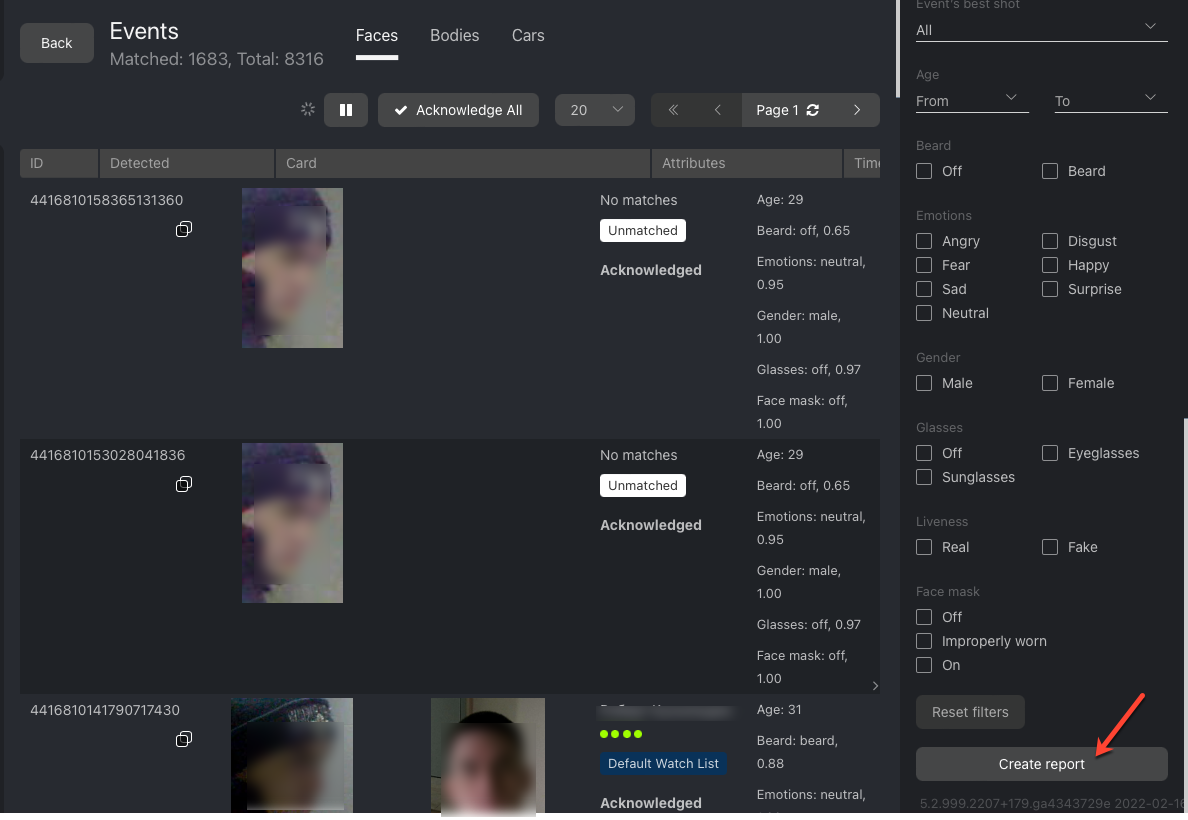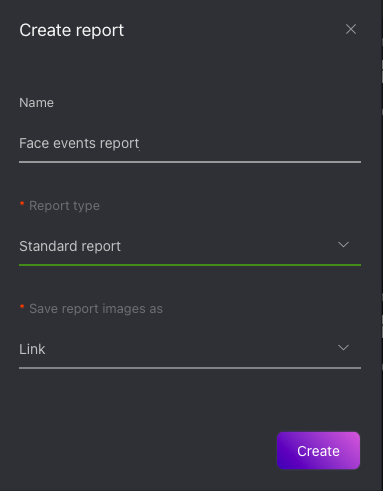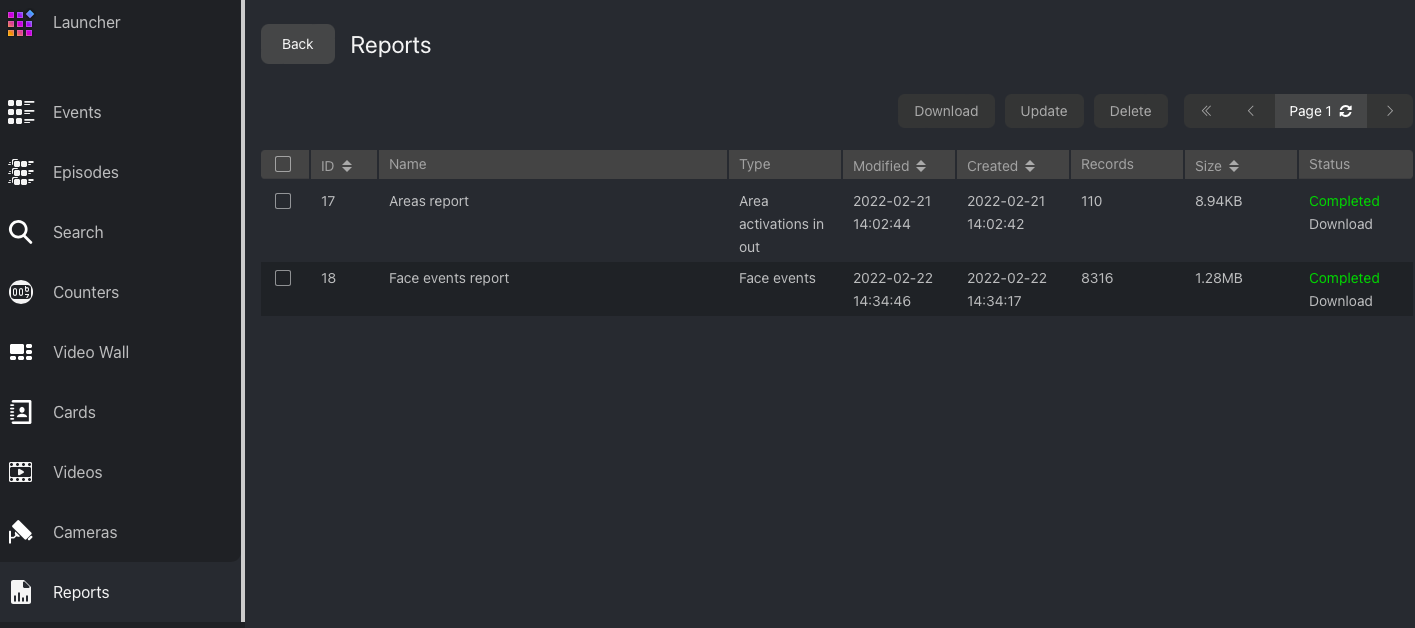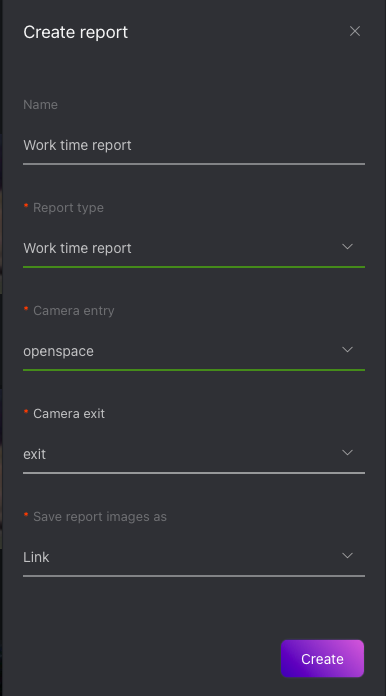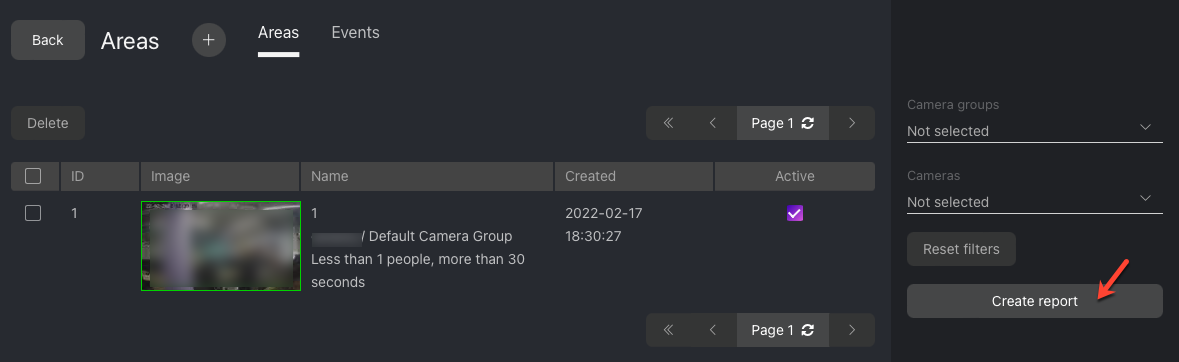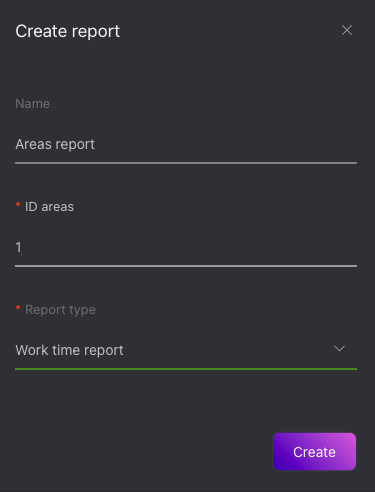Reports
In this chapter:
Report Types
The following reports are available:
Standard reports on the system entities:
areas, area activations, area activation records
Work time reports that allow you to regard the exact moments of staff entering and exiting an enterprise or a designated area and calculate the total time spent at it. Can be built either on the Events or Areas tab.
Build Standard Report
To build a standard report on a system entity, do the following:
Navigate to the tab associated with the required entity: Events, Episodes, Search, Clusters, Cameras, Cards, Analytics, Audit Logs, Areas.
Set filters for the report.
Click Create Report.
Specify the report name.
If you are on the Events or Areas tab, select the report type Standard report (as there are two types of reports available).
If applicable, choose whether to save the report images as links, thumbnails, or full frames.
Click Create. The report will be available for download on the Reports tab.
Build Work Time Report
A work time report can be built on the following tabs:
Events: work time personalized general report. Requires specifying cameras of entry and exit.
Areas: work time non-personalized report regarding usage of a specific area. Considers moments of entering and exiting an area with a given ID.
Events
To build a work time report on the Events tab, do the following:
Set filters for the report.
Click Create Report.
Specify the report name.
Select the report type: Work time report.
Select the entrance camera.
Select the exit camera.
If applicable, choose whether to save the report images as links, thumbnails, or full frames.
Click Create. The report will be available for download on the Reports tab.
Areas:
To build a work time report on the Areas tab, do the following:
Set filters for the report.
Click Create Report.
Specify the report name.
Select the report type: Work time report.
Specify the area ID.
Click Create. The report will be available for download on the Reports tab.
Work with Reports
You can access reports previously created in the system on the Reports tab. The following operations are available:
Download selected reported into the XLSX format.
Update selected reports.
Delete selected reports.
Configure Saving Images in Reports
When building certain reports, you will be able to choose to save the report images as links, thumbnails, or full frames. It is possible to configure the image parameters. To do so, open the /etc/findface-security/config.py configuration file and alter the default JPEG quality and the maximum height of thumbnails and full frames, subject to your free disc space.
sudo vi /etc/findface-security/config.py
# reports image saving options
'REPORT_THUMBNAIL_JPEG_QUALITY': 75,
'REPORT_THUMBNAIL_MAX_HEIGHT': 100,
'REPORT_FULLFRAME_JPEG_QUALITY': 75,
'REPORT_FULLFRAME_MAX_HEIGHT': 250,