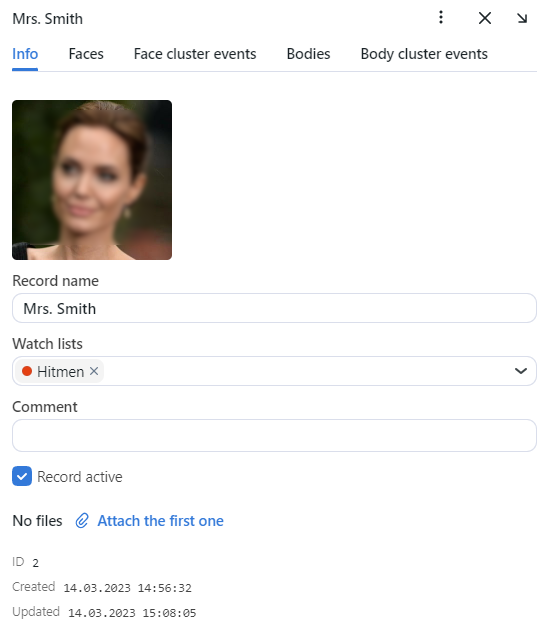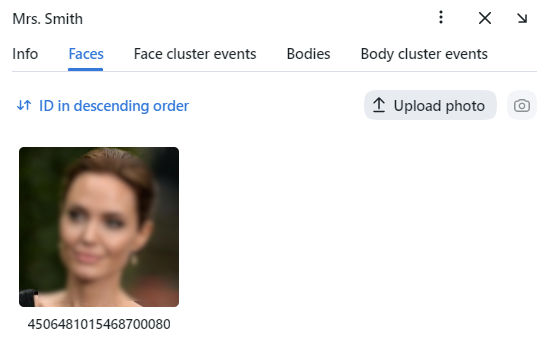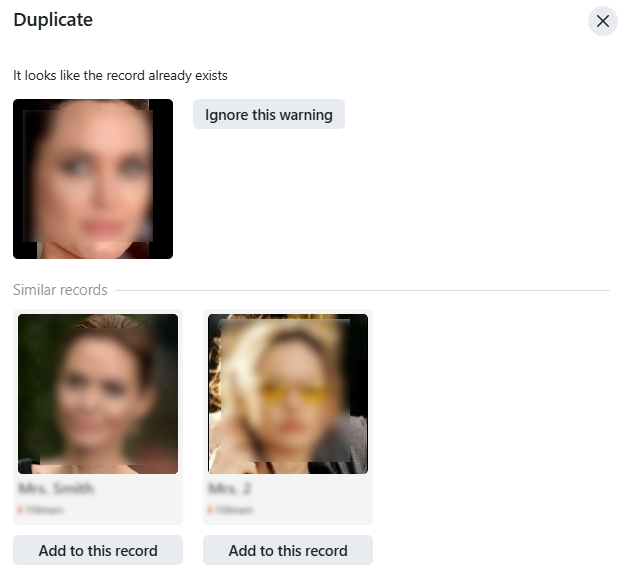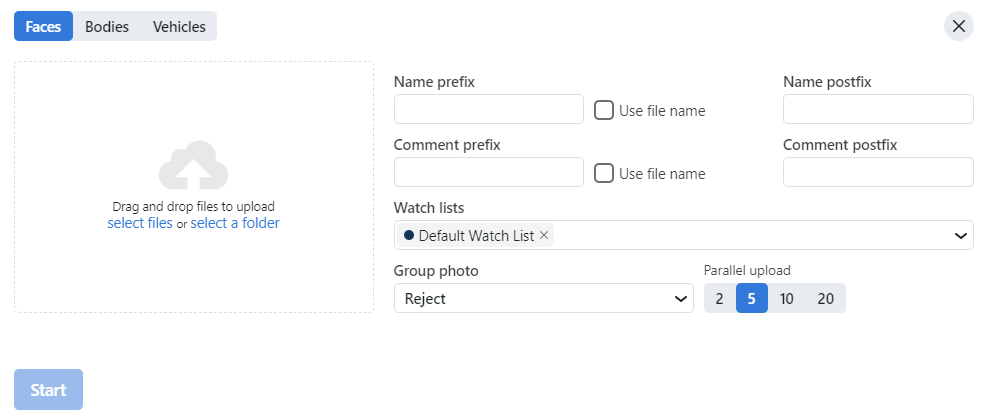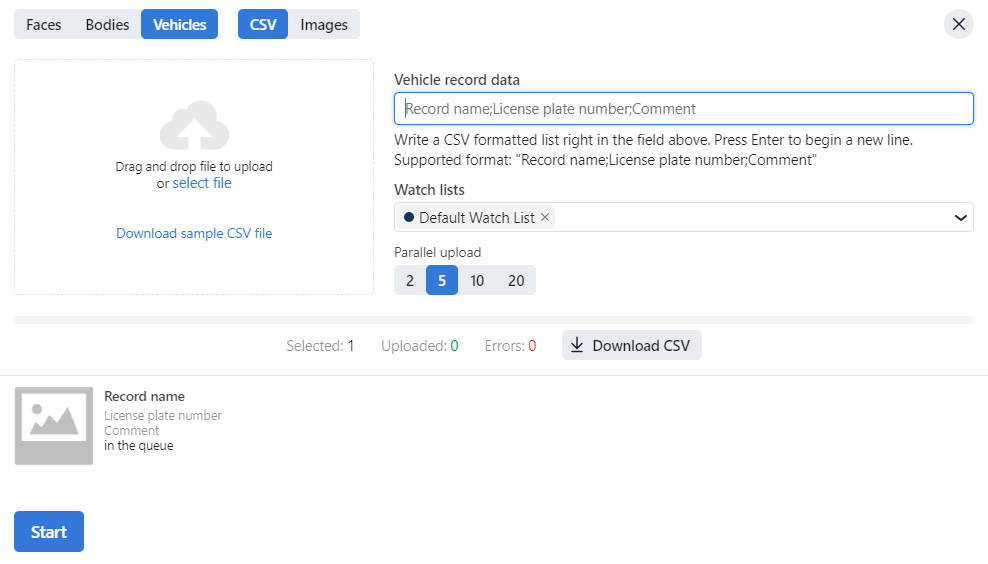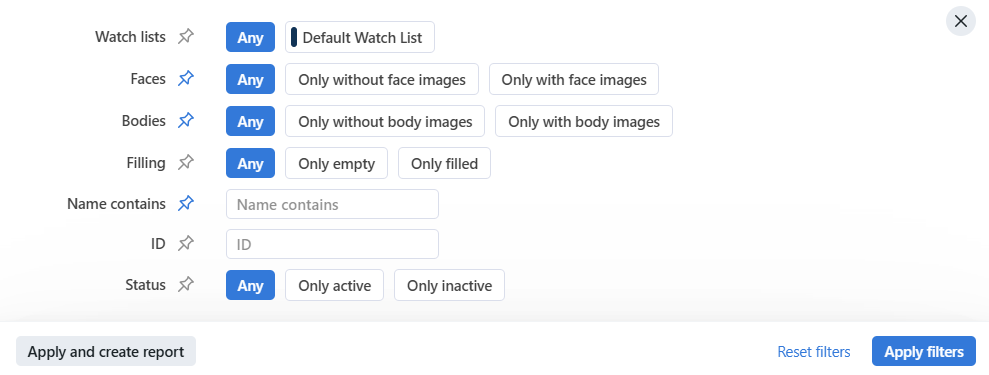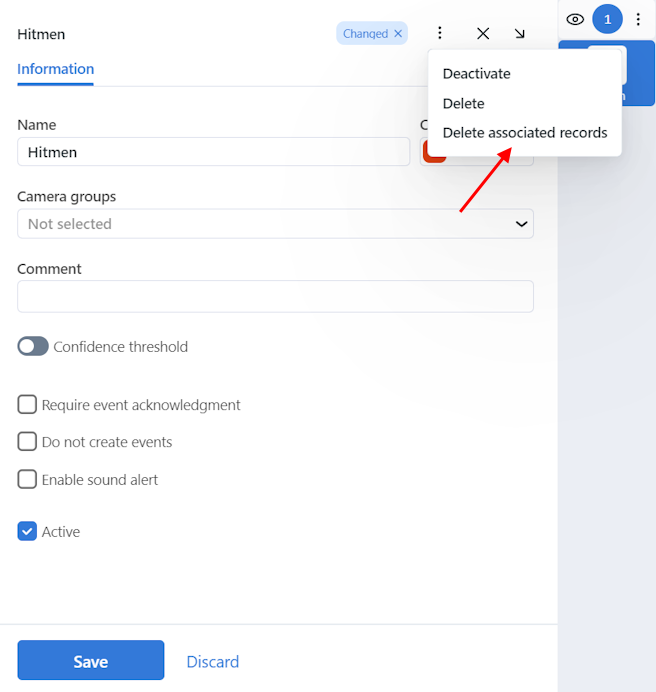Record Index
Record index stores records of individuals, including photos of their face and bodies, biometric data, or related documents and vehicle records, including their photo, license plate number, or related documents.
To create records in bulk, use the console bulk record upload functionality.
In this section:
Create Record
To create a record manually, do the following:
Navigate to the Record Index tab.
Click + Add new record.
Specify the record name. If necessary, add a comment.
From the Watch lists drop-down menu, select a watch list for the record (or several watch lists, one by one).
Check Record active. If a record is inactive, it is excluded from monitoring.
Save the record. You will see additional tabs appear.
On the same tab Info, attach related files.
For the individual records on the Faces tab attach images of the individual’s face and on the Bodies tab attach images of the individual’s body. Supported formats: WEBP, JPG, BMP, PNG, HEIC.
For the vehicle records on the Vehicles tab attach corresponding images.
Batch Record Upload
If there are too many records to create, you can bulk load records into the record index. Do the following:
Navigate to the Record Index tab.
Click + Add new record → Try batch record upload.
Select record type: Face, Bodies, Vehicles.
For records of the type Face and Bodies, select files or a folder and drag to upload.
Specify a name prefix and postfix or use a file name. If necessary, add a comment prefix and postfix.
Select a watch list (or several watch lists, one by one) from the drop-down menu.
For records of the type Vehicle, you can upload images by dragging a file or folder or write a CSV formatted list on CSV tab.
Click Start.
Filter Records
The most frequently used filters for the record index are available in the upper part of the window.
To display the entire set of filters, click the More filters button.
Filters for individuals and vehicles
Watch lists: display records from selected watch lists.
Faces: filter records by presence of a face biometric data.
Bodies: filter records by presence of a bodies biometric data.
Vehicles: filter records by presence of a vehicle data.
License plate number: filter vehicle records by license plate number.
Filling: display only empty records, only filled or any records.
Name contains: filter records by name.
ID: display a record with a given ID.
Status: filter records by status.
You can sort out records on the list by ID.
Purge Record Index
You can purge the record index entirely or by watch lists in one click. Do the following:
Navigate Settings -> Watch Lists.
Select one or several watch lists.
Click Delete associated records.