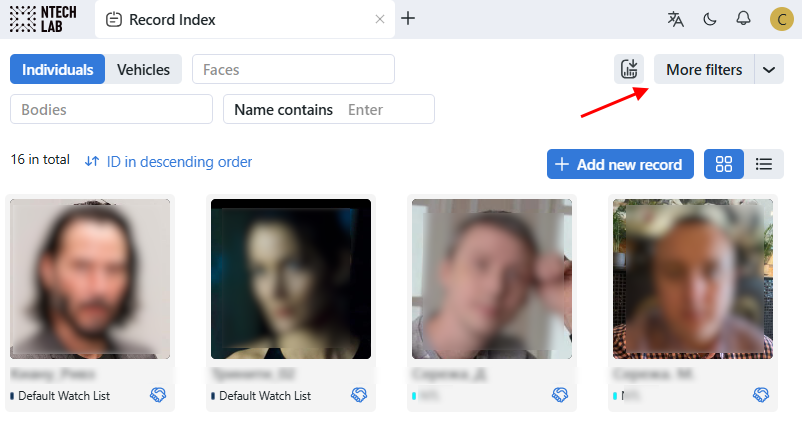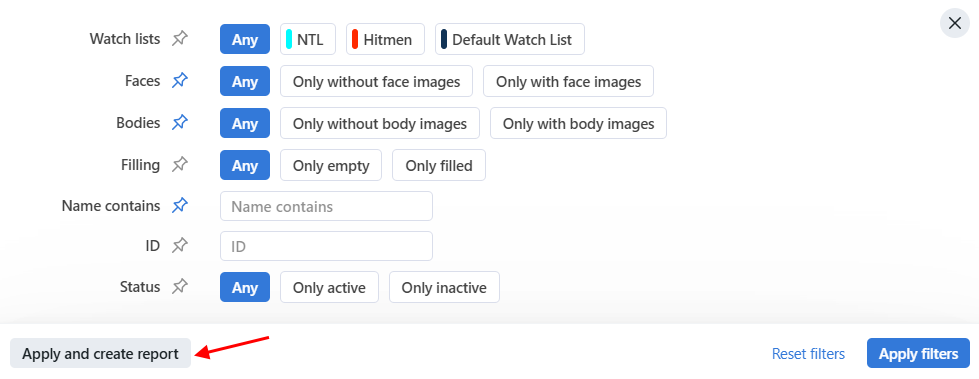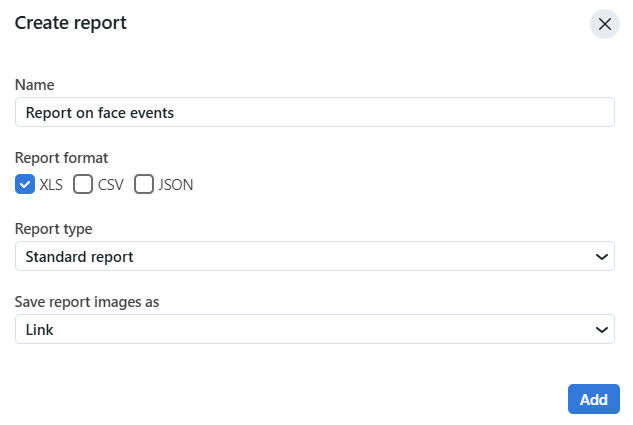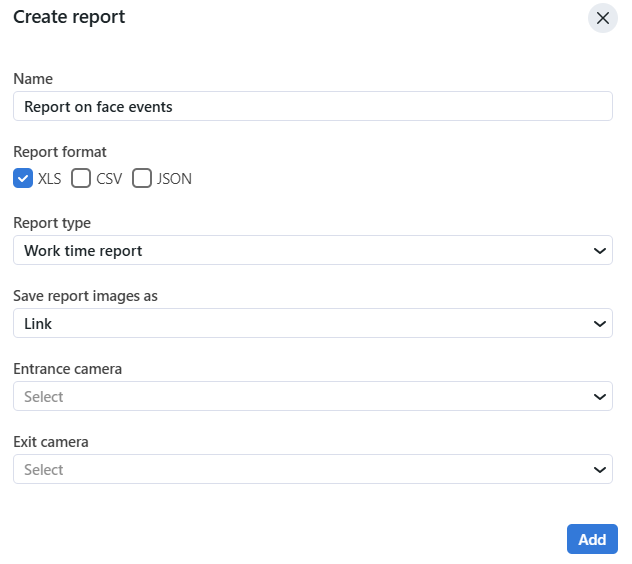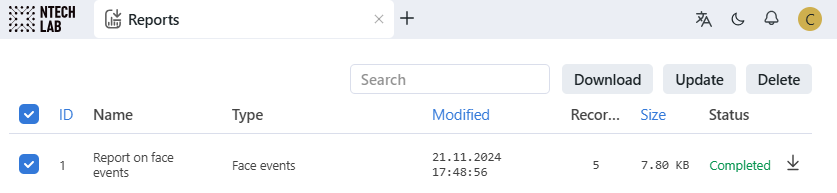Reports
In this chapter:
Report Types
The following reports are available:
Standard reports on the system entities:
Work time reports, that allow you to regard the exact moments of staff entering and exiting an enterprise or a designated area and calculate the total time spent at it, can be built on the Events tab.
Build Standard Report
To build a standard report on a system entity, do the following:
Navigate to the tab associated with the required entity: Search, Episodes & Events, Clusters, Video Sources, Record index, Audience analysis, Audit Logs, Alarm Feed, Line Crossing.
Click the More filters button. Set filters for the report.
Click Apply and create report.
Specify the report name.
Select the report format: XLS, CSV or JSON.
If you are on the Events tab, select the report type Standard report (as there are two types of reports available).
If applicable, choose whether to save the report images as links, thumbnails, or full frames.
Click Add. The report will be available for download on the Reports tab.
Build Work Time Report
A work time report can be built on the Events tab. It requires specifying entrance and exit cameras.
To build a work time report, do the following:
Set filters for the report.
Click Apply and create report.
Specify the report name.
Select the report format: XLS, CSV or JSON.
Select the report type: Work time report.
If applicable, choose whether to save the report images as links, thumbnails, or full frames.
Select the entrance camera from the drop-down menu.
Select the exit camera from the drop-down menu.
Click Add. The report will be available for download on the Reports tab.
Work with Reports
You can access reports previously created in the system on the Reports tab. The following operations are available:
Download selected reports.
Update selected reports.
Delete selected reports.
See also