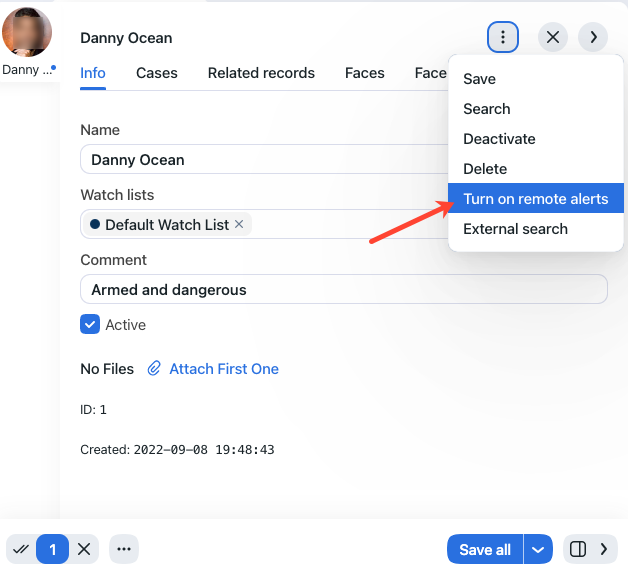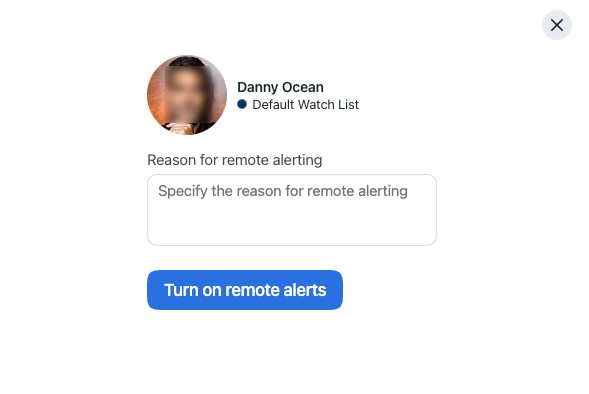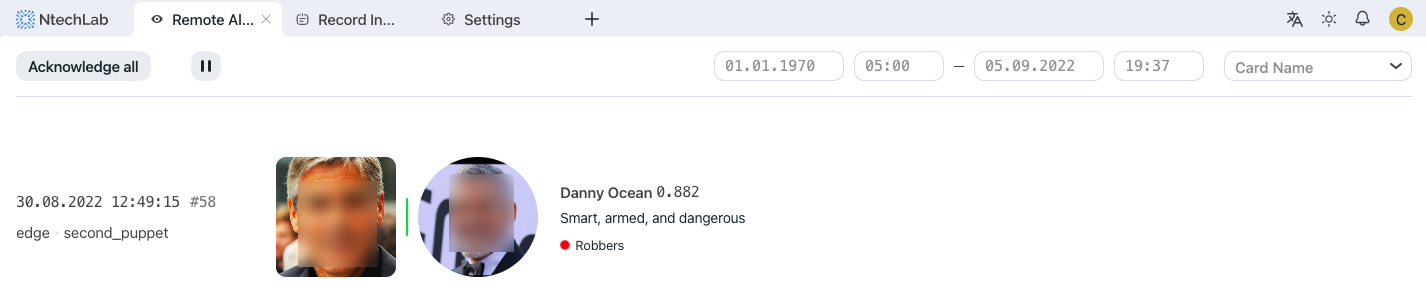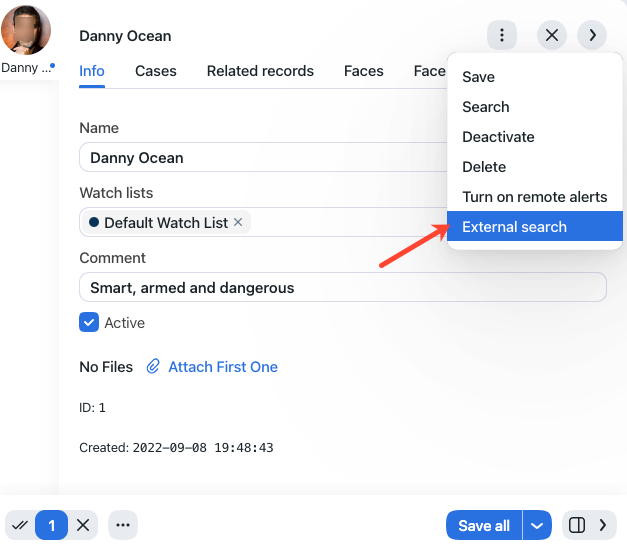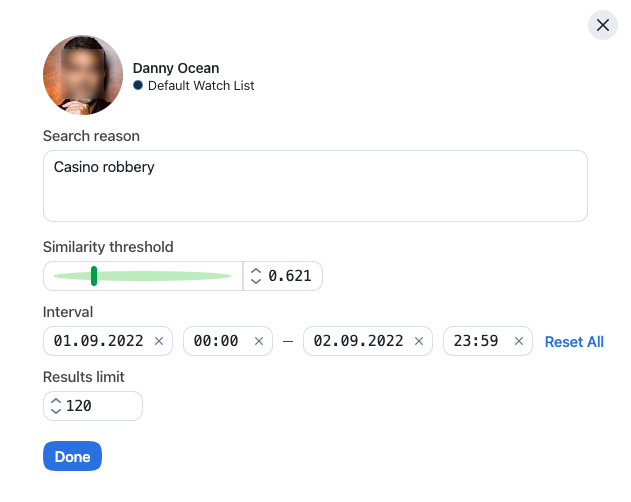Remote Alerting and Remote Search
This section covers an additional but very useful functionality which is a possibility of pulling face recognition events, matching with records on the local server, from remote facial recognition systems. This functionality has a large scope of possible applications. One course is tracking offenders’ location and routes and detecting alleged accomplices. Another one is finding missing people. The results are especially great if applied to Public and Transport Safety systems with thousands of cameras.
The remote alerting is disabled by default, so if you haven’t configured it yet, click here for instructions.
In this section:
Turn On/Off Remote Alerts for Individuals
To turn on/off remote alerts for a specific individual, do the following:
Navigate to Record Index.
Open the individual’s record.
Click Turn on remote alerts to enable remote alerting.
Click Turn off remote alerts to disable remote alerting.
In the case you are turning on remote alerts, specify the reason for that. Click Turn on remote alerts.
View Remote Alerts
You can view alerts from remote facial recognition systems on the Remote Alerting tab. You can filter the alerts by date and time, and name of an individual.
Search Individuals in Remote Systems
To search an individual in remote systems, do the following:
Navigate to Record Index.
Open the individual’s record.
Click External search.
Specify the search conditions, such as the similarity threshold, date and time of the individual’s appearance, and the maximum number of search results. Click Done.
The search results will be shown on the Remote Search tab. You can filter them by date and time, name of the individual, and user who initiated the search.