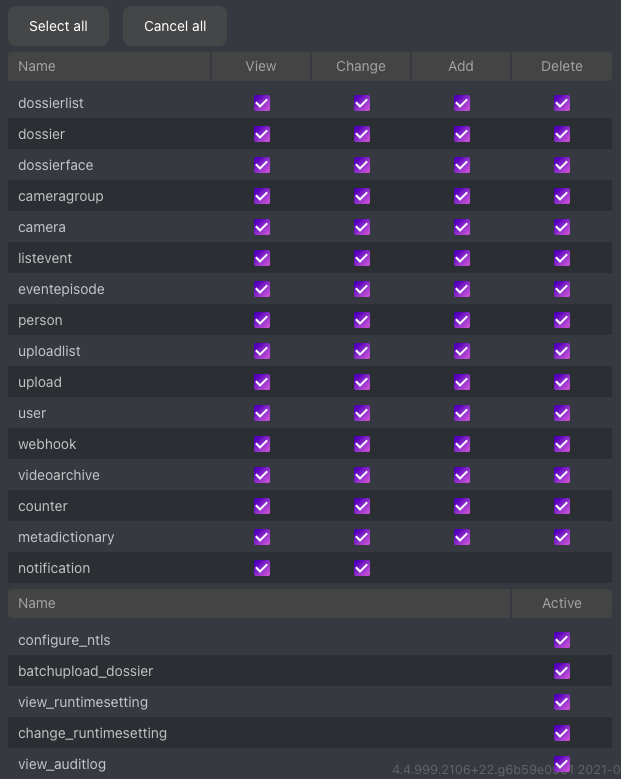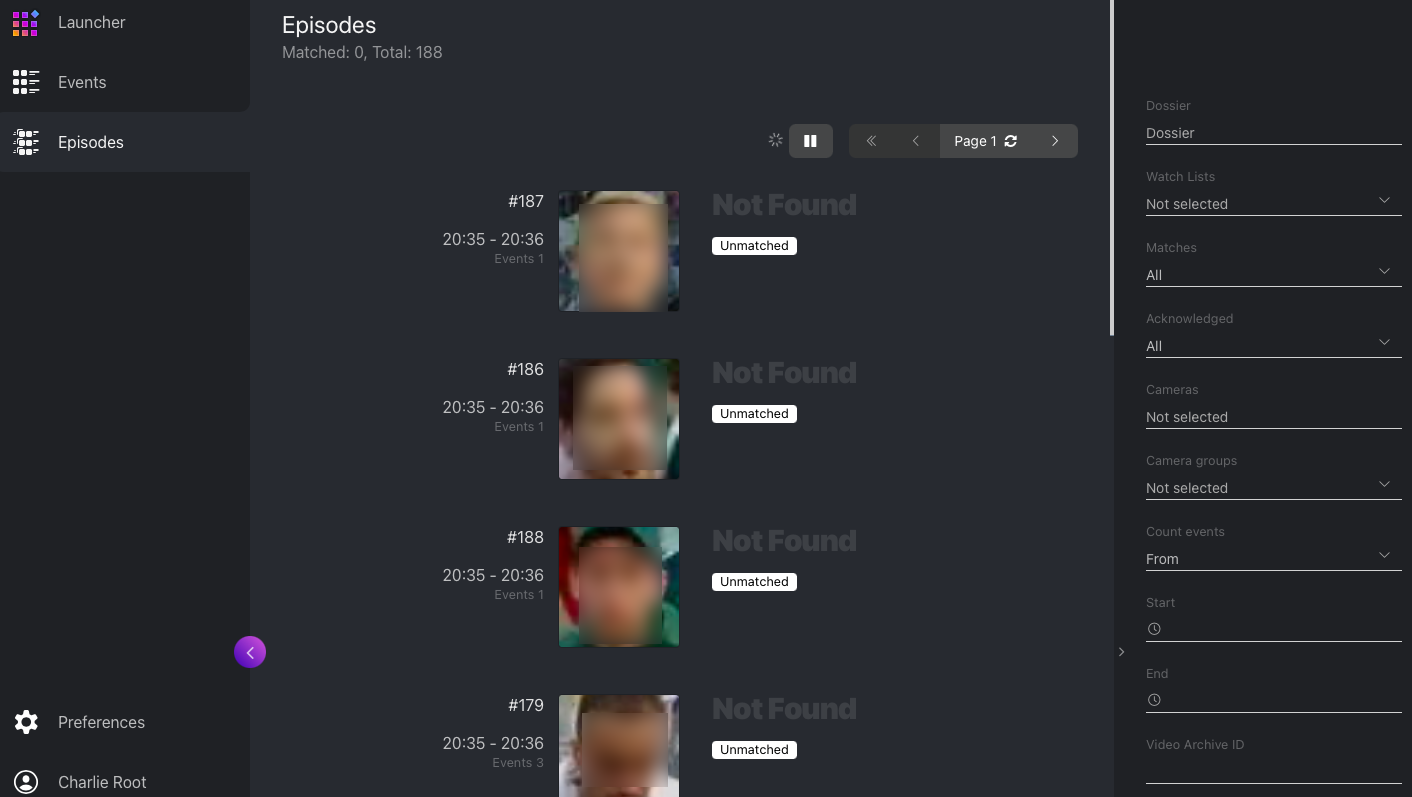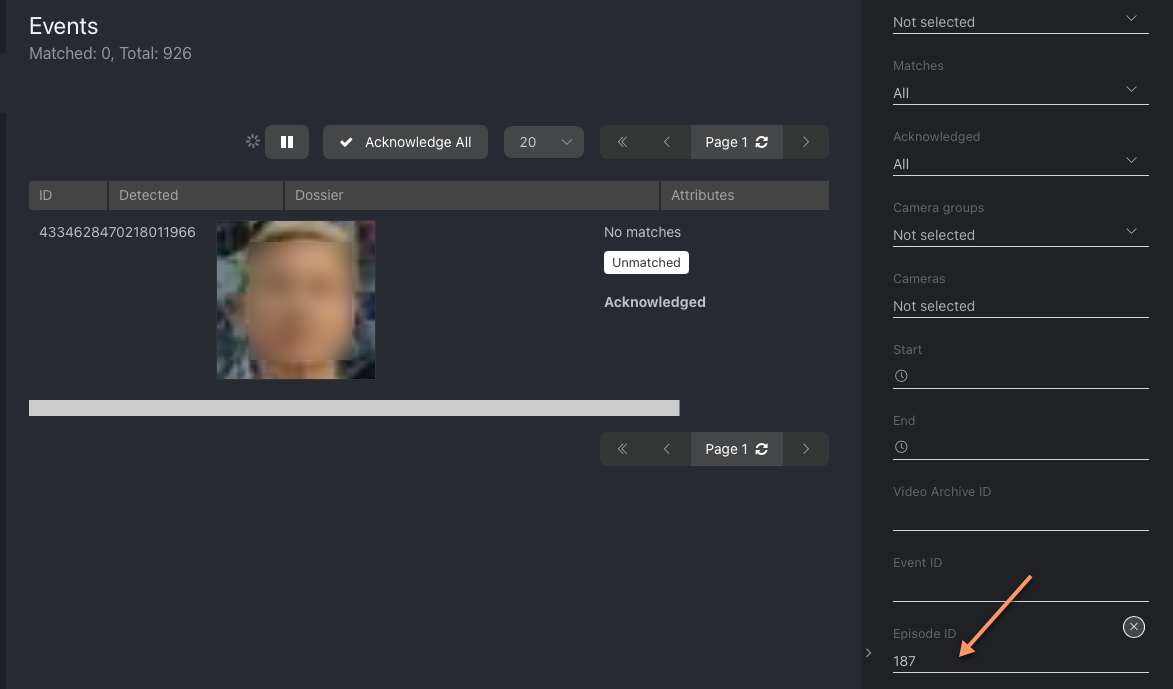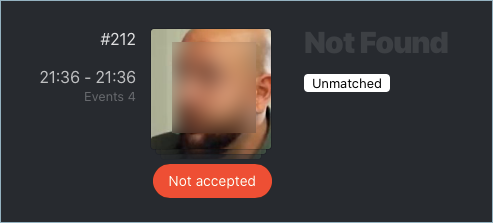Organize Events with Episodes
This section is about the Episodes tab.
See also
An episode is a set of identification events that feature faces of the same person, detected within a specific period of time. As events on the Events tab show up in an arbitrary order, a large number of miscellaneous events can make the work difficult and unproductive. With the episodes, the system uses AI to organize incoming events based on the faces similarity and detection time. This allows for easy processing of diverse events, even in large numbers.
Tip
Search for faces through the event database and dossier database on the Search tab.
Tip
To perform the face identification in archived videos, see Face Identification in Offline Videos.
In this chapter:
About Episodes
An episode is a set of identification events that feature faces of the same person, detected within a certain period of time.
There are two types of episodes:
LIVE: an episode is currently active, with more events to be possibly added.
Closed: an episode is closed, no events can be added.
Episode Settings
To configure the episodes, use the /etc/findface-security/config.py configuration file. You need the following parameters into the FFSECURITY section:
EPISODE_SEARCH_INTERVAL: The period of time preceding an event, within which the system searches the biometric database for events with similar faces. If no such an event is found, the system creates a new episode. Otherwise, it picks up the most relevant event from a LIVE episode after sorting out the 100 most recent similar faces.Note
The threshold similarity in episodes differs from that for face verification. See General Preferences.
EPISODE_MAX_DURATION: The maximum episode duration in seconds. After this time, an episode automatically closes.EPISODE_EVENT_TIMEOUT: The maximum time in seconds since the last event has been added to an episode. After this time, an episode automatically closes.EPISODE_KEEP_ONLY_BEST_EVENT: When closing an episode, delete all events in it, except the one with the best face. Use this option to save disk space.
sudo vi /etc/findface-security/config.py
...
FFSECURITY = {
...
'EPISODE_KEEP_ONLY_BEST_EVENT': True,
'EPISODE_SEARCH_INTERVAL': 60,
'EPISODE_MAX_DURATION': 300,
'EPISODE_EVENT_TIMEOUT': 30,
...
}
...
See also
To see episodes work, navigate to the Episodes tab. See Organize Events with Episodes for details.
Grant Rights for Episodes
A user receives a notification of a new episode if they have rights for the first event. Viewing new events in the episode also requires proper rights.
The right for an event consists of the rights for a corresponding camera and watch list.
Note
To see unmatched events, you only need the rights for a camera.
To manage rights of a role for the entire Episode entity, open permissions for this role and adjust the eventepisode permission.
Tip
See User Management.
View Episodes
You can find the list of episodes with filters and statistics on the Episodes tab. Once a face is detected, it is either added to an existing LIVE episode, or used as a starting point of a new episode. Each episode is assigned an identifier which can be later used to filter events and episodes.
When working with episodes, the following default filters may come in handy:
Dossier: display episodes only for a selected dossier.
Watch lists: display episodes only for a selected dossier category (watch list).
Note
To view only unmatched faces on the episode list, select Unmatched in this filter.
Matches: display episodes only with/without matches, or all episodes.
Acknowledged: display only acknowledged/unacknowledged episodes, or all episodes.
Cameras: display only episodes from a selected camera.
Camera groups: display only episodes from a selected group of cameras.
Start, End: display only episodes that occurred within a certain time period.
Count from: display only episodes with a given number of events.
Video Archive ID: display episodes related to the video archive with a given ID.
Episode ID: display an episode with a given ID.
You can also filter episodes by face liveness and face features (if applicable).
To view the events added to an episode, click it on the list. You will be redirected to the Events tab with the corresponding episode ID set in the Episode filter:
Work with the Events tab as described in Work with Events.
Event and Episode Acknowledging
To acknowledge an entire episode, click Not accepted for this episode on the list. As a result, all events in the episode will be automatically acknowledged, including those that are yet-to-appear (in the case of a LIVE episode).
An episode is also automatically acknowledged after acknowledging all its events one by one.
Filter Events by Episode ID
To display events by episode ID, either use the id filter on the Episodes tab or the Episode ID filter on the Events tab.