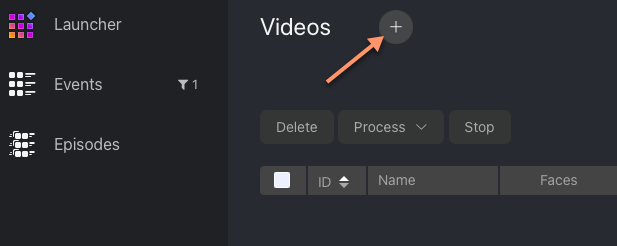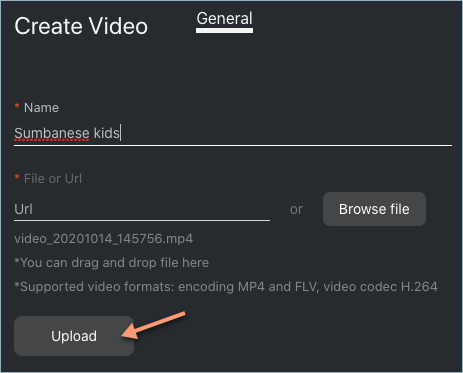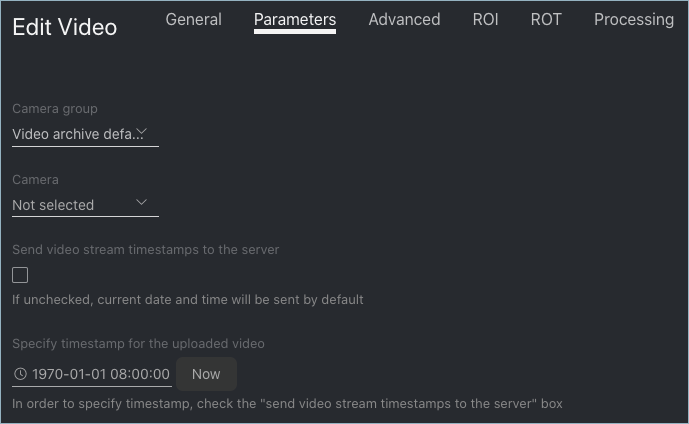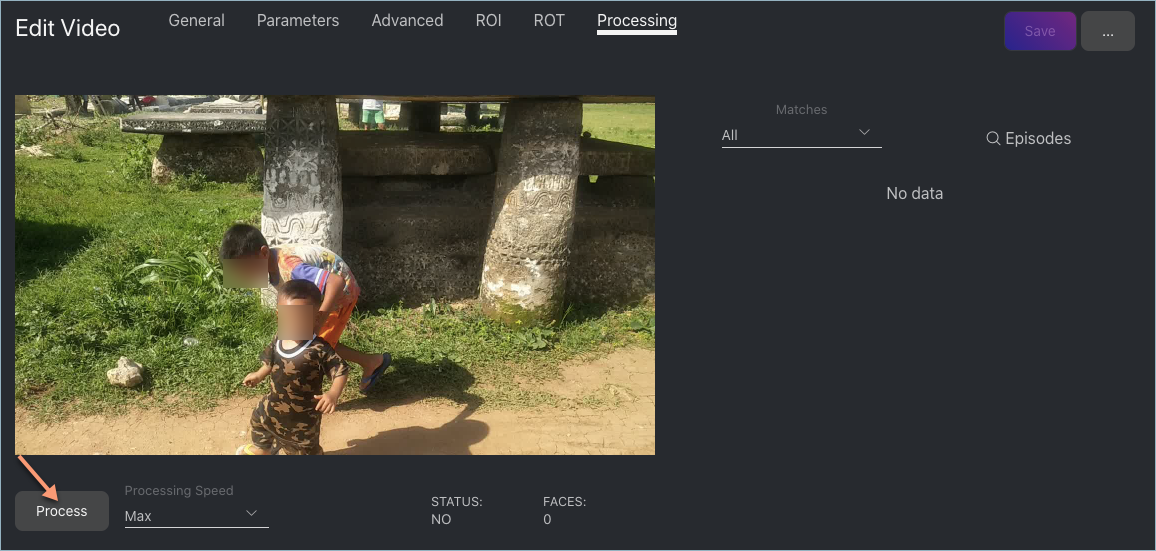Face Identification in Offline Videos
Besides real-time face identification, FindFace allows for offline video processing. This functionality has a wide range of possible applications, among which the most common case is face detection and recognition in archived videos.
In this chapter:
Configure Offline Video Processing
By default, video files are processed in a queued mode to prevent event drops due to resource overconsumption. You can modify the default number of simultaneously processed video files. To do so, open the /etc/findface-security/config.py configuration file and change the MAX_VIDEO_ARCHIVE_JOBS parameter. Please contact our experts prior (support@ntechlab.com) to make sure your resources are enough.
sudo vi /etc/findface-security/config.py
...
FFSECURITY = {
...
# maximum concurrent video manager jobs for video archives processing
'MAX_VIDEO_ARCHIVE_JOBS': 3,
...
}
...
Process Video File
To identify faces in an offline video, do the following:
To process offline videos, you need a camera group. You can create a new camera group with basic settings or use the Video Archive default camera group. After the camera group is chosen, assign it to all watch lists that you want to monitor when processing the video.
Create a video in FindFace by uploading it from a file or online storage/cloud. To do so, navigate to the Videos tab.
Click +.
Specify the video name.
Specify the video URL in an online storage, or select a video file.
Click Upload.
After the video is uploaded, navigate to the Parameters tab. Select the camera group you have chosen.
(Optional) Select a camera to which you want to attribute the face recognition events found in the video.
(Optional) Configure the timestamps for face recognition events.
(Optional) On the Advanced, ROI, ROT tabs, specify parameters of video processing in the same manner as you do when configuring a camera.
Navigate to the Processing tab. Click Process to start face identification.
You can view face identification events right here, as well as on the Events and Episodes tabs by filtering the list of events by the camera group/camera associated with the video.