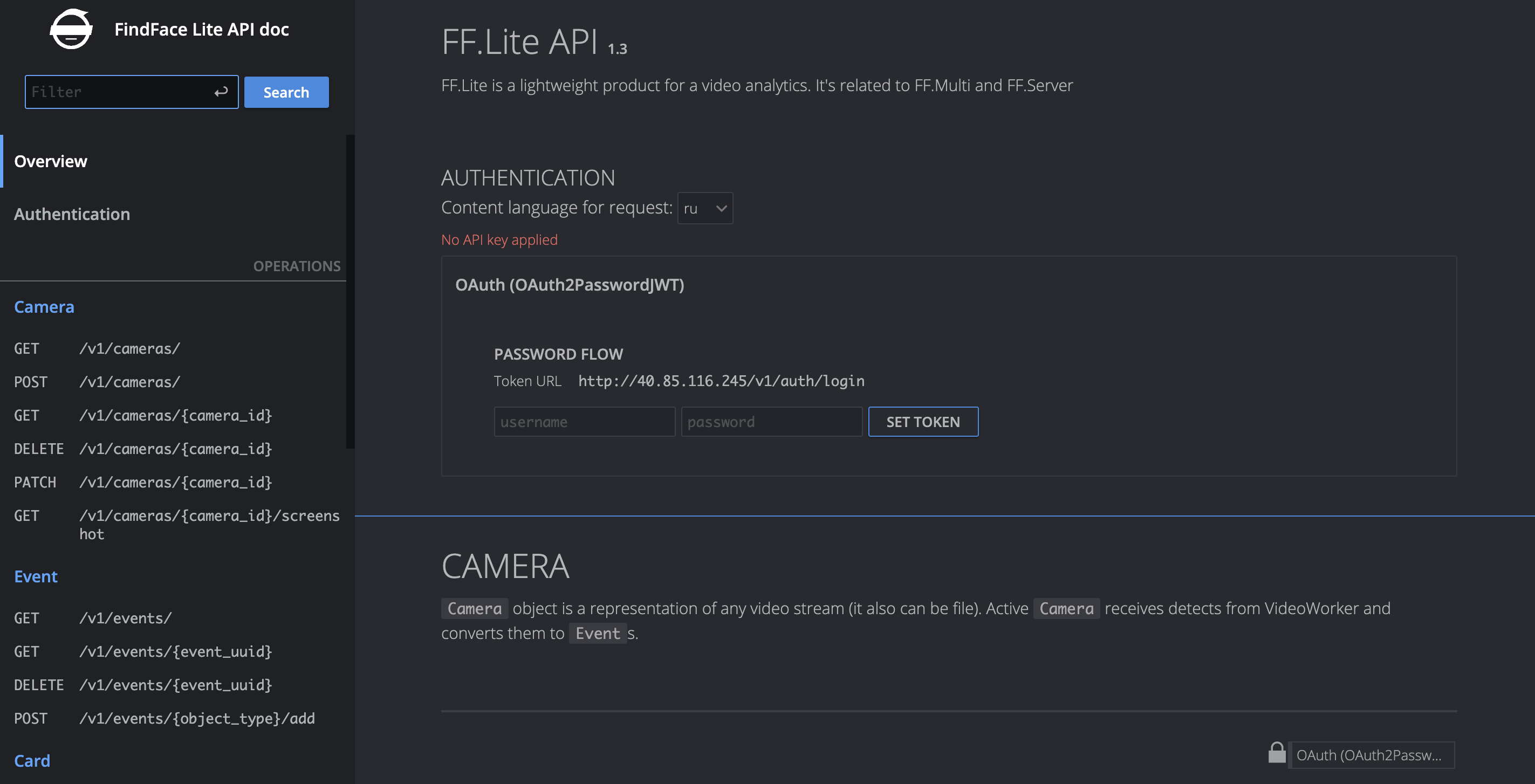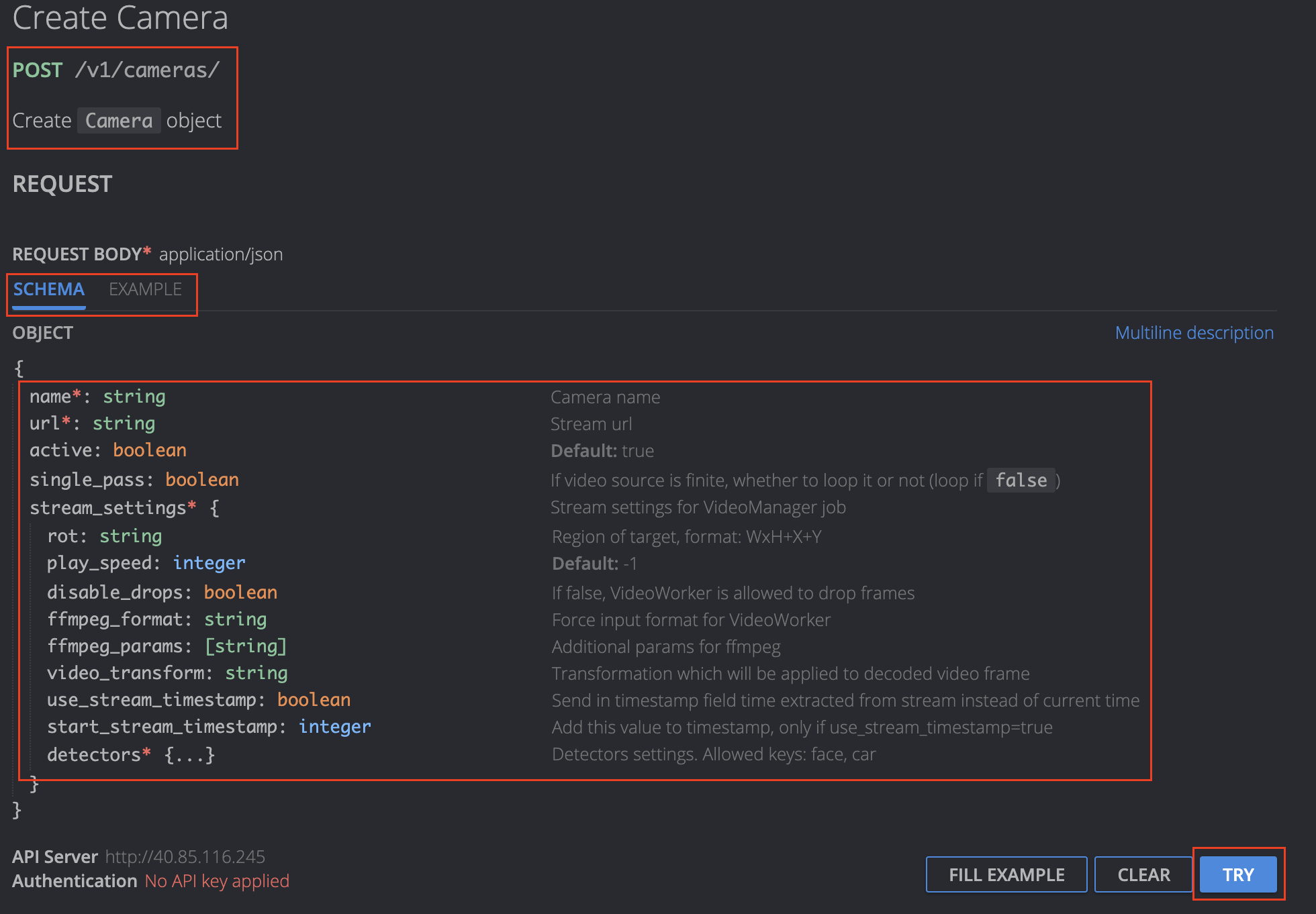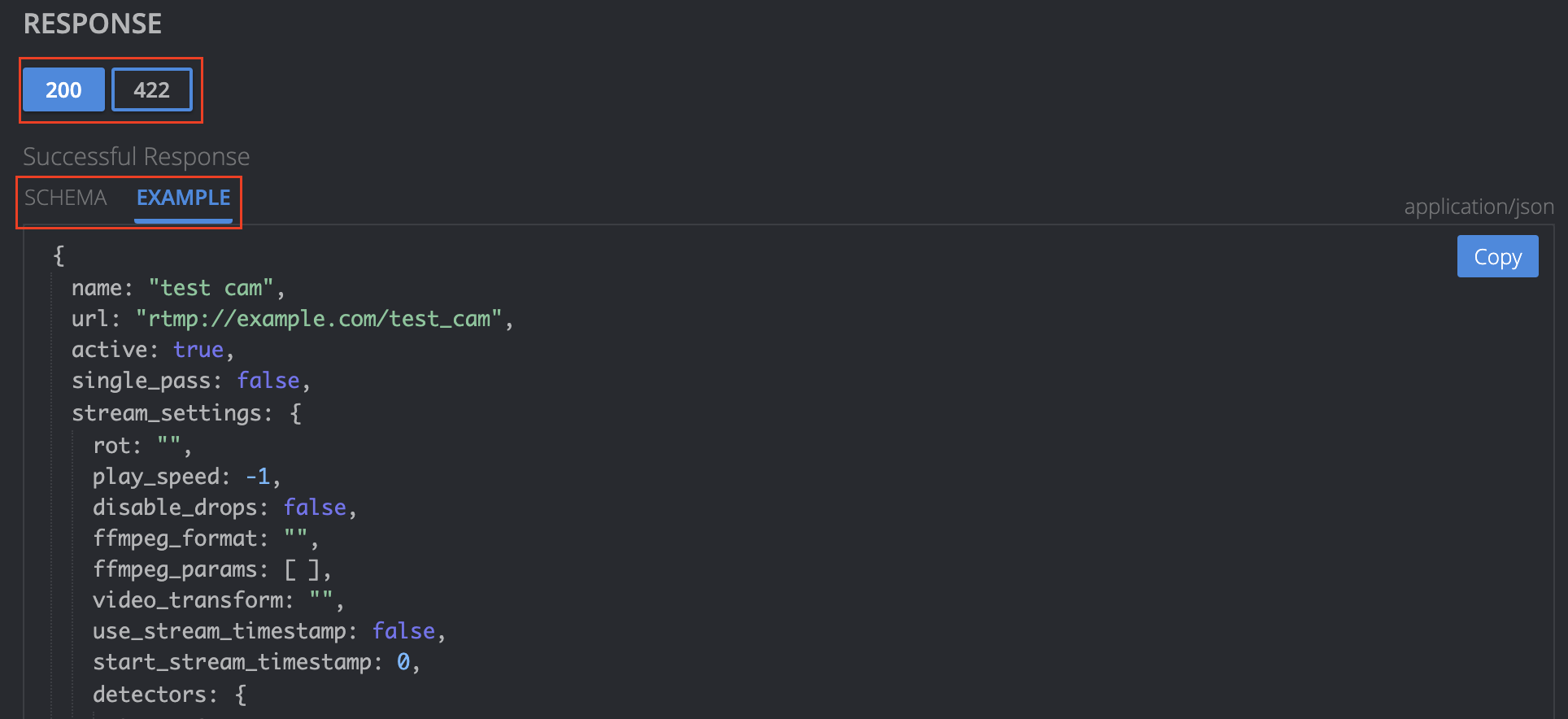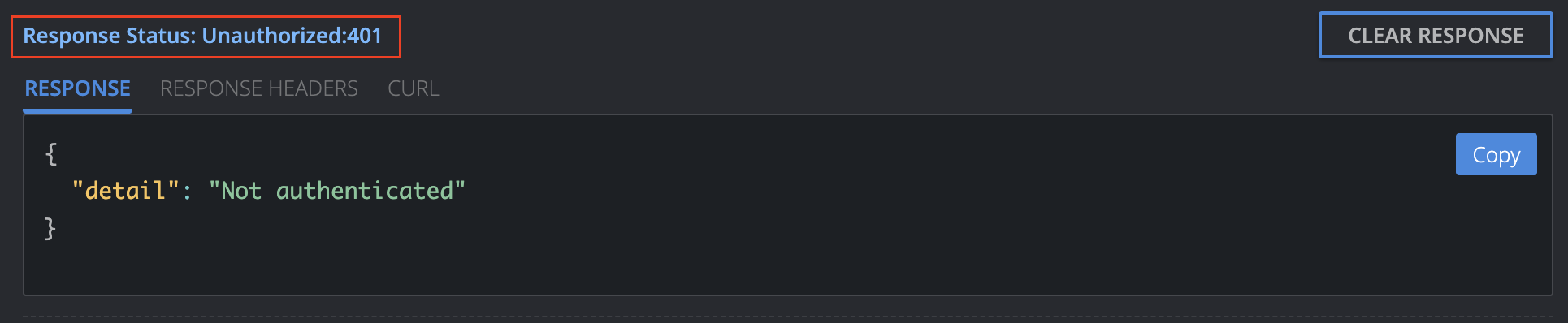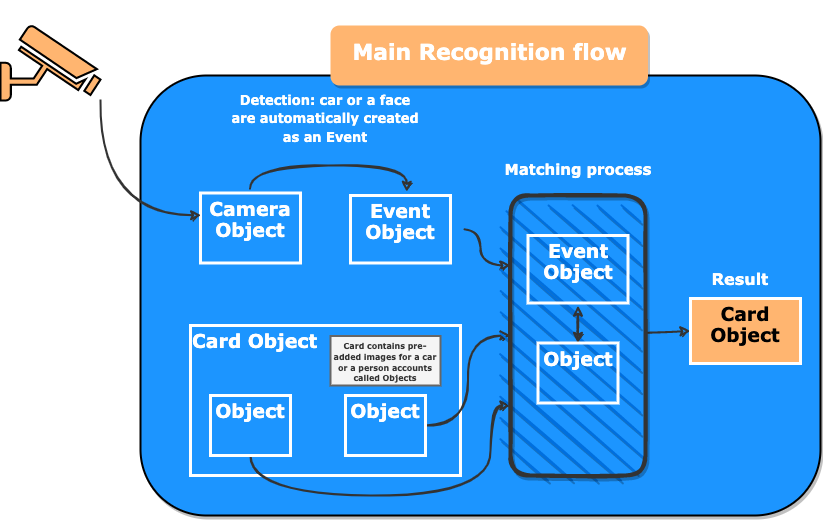API
FindFace Lite API is located on http://<your_hostname>/api-docs. It is interactive, which means that you can make requests and get responses right on this page.
API documentation allows to read, create, update and delete all entities and provides description for all methods and parameters.
In this article we will overview the blocks of FindFace Lite functionality accessible via API and how to use interactive API.
Preparation to API usage
Before use the FindFace Lite API, please, authentificate yourself by creating JWT token in the AUTHENTICATION section.
Enter username and password from the STEP 5 of Getting started block into the form and click the SET TOKEN button.
After authentification you can use interactive FindFace Lite API.
Note
If you need to use API requests outside the interactive API, please, use the created token.
API usage overview
API page is divided into 2 parts: left is a list of operations and right are operations execution field.
Each operaton consists of Request and Response part:
Request part describes the operation, including request schema with the interpretation of each parameter, request example and TRY button, which sends the request.
Response part describes the schema and examples of each variant of response on the given operation.
After the TRY button is clicked, request is sent and you will see the response block with the response status and detailed information.
FindFace Lite API functionality
API documentation can be divided into the semantic blocks, which contain all requests (to get, add, edit and delete entities):
Recognition flow
Camera block manages Camera object, which is a representation of any video stream (it also can be a file). Active Camera receives detection data from VideoWorker and converts it to Events.
Event block manages Event object, which is a representation of an object (face or car) occurrence in the camera frame. With active Camera Event is automaticaly created from VideoWorker detection data. You or any 3rd party system can also create it outside the main flow using POST request.
Card block manages Card object, which is a profile of a real person or a car. Card can be one of two types: face or car.
Object block manages Object, which is a representation or particular face or car. To create it, you have to add the image and link it to the Card.
External system intereaction
Webhook block can be used to notify external systems about Events and matches.
Authentification and user management
Auth block describes methods used for authentication.
User block manages Findface Lite users
System operations
Misc block contains undefined requests, connected with the service needs.
Pipeline block is an internal method for VideoWorker and normally is not used in usual flow.